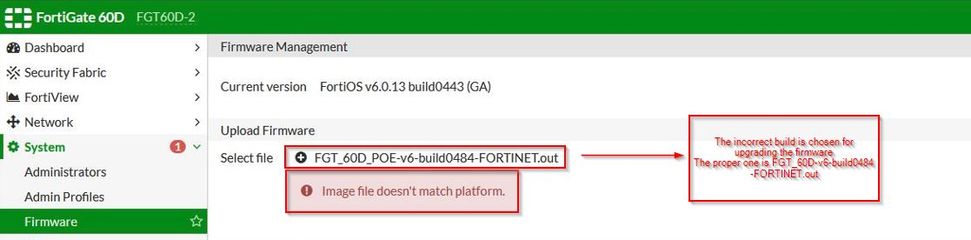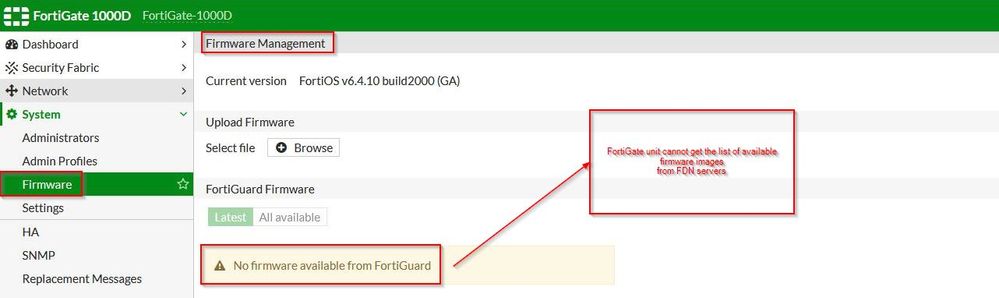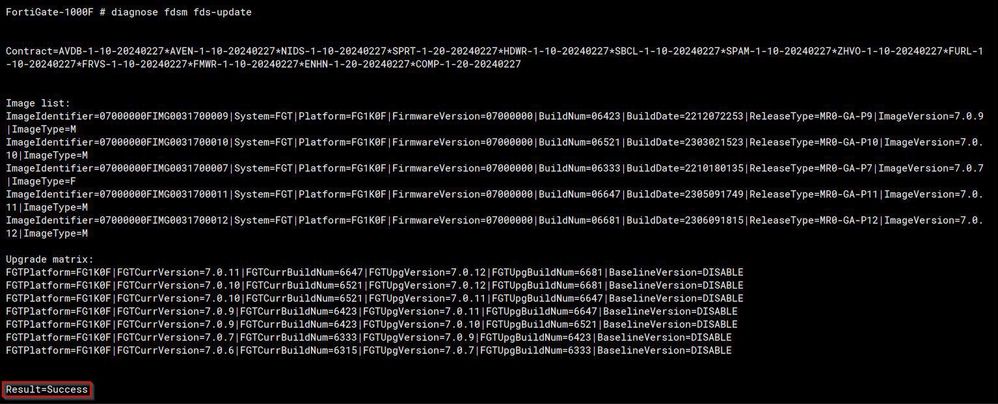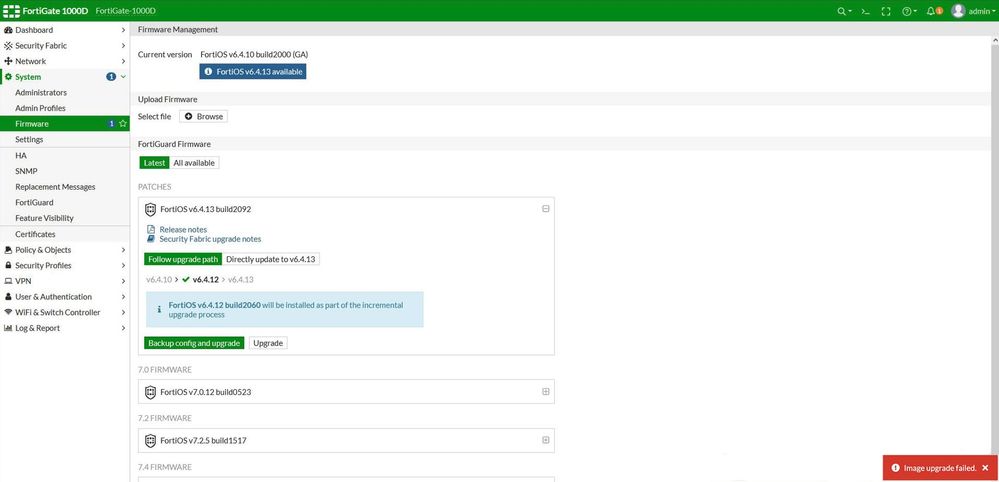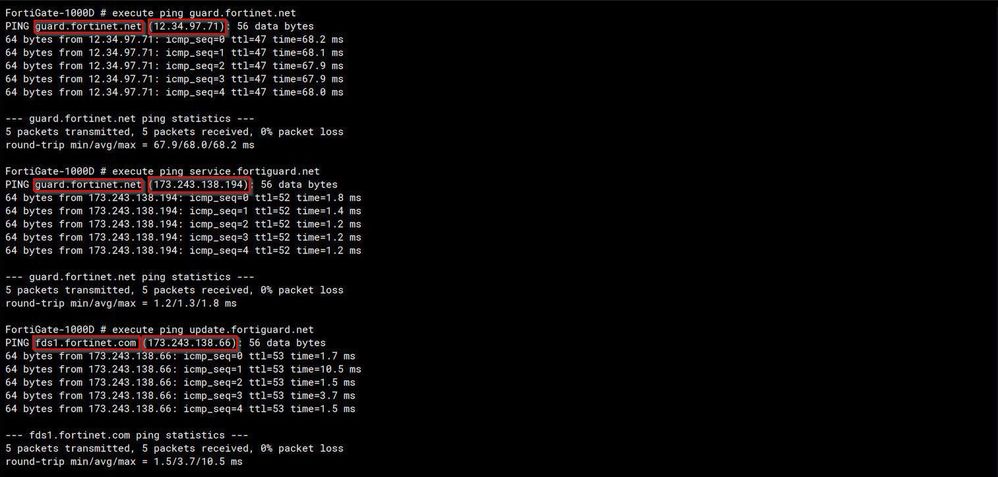- Forums
- Knowledge Base
- Customer Service
- FortiGate
- FortiClient
- FortiAP
- FortiAnalyzer
- FortiADC
- FortiAuthenticator
- FortiBridge
- FortiCache
- FortiCarrier
- FortiCASB
- FortiConnect
- FortiConverter
- FortiCNP
- FortiDAST
- FortiDDoS
- FortiDB
- FortiDNS
- FortiDeceptor
- FortiDevSec
- FortiDirector
- FortiEDR
- FortiExtender
- FortiGate Cloud
- FortiGuard
- FortiHypervisor
- FortiInsight
- FortiIsolator
- FortiMail
- FortiManager
- FortiMonitor
- FortiNAC
- FortiNAC-F
- FortiNDR (on-premise)
- FortiNDRCloud
- FortiPAM
- FortiPortal
- FortiProxy
- FortiRecon
- FortiRecorder
- FortiSandbox
- FortiSASE
- FortiScan
- FortiSIEM
- FortiSOAR
- FortiSwitch
- FortiTester
- FortiToken
- FortiVoice
- FortiWAN
- FortiWeb
- Wireless Controller
- RMA Information and Announcements
- FortiCloud Products
- ZTNA
- 4D Documents
- Customer Service
- Community Groups
- Blogs
- Fortinet Community
- Knowledge Base
- FortiGate
- Technical Tip: The Common Error or Warning Message...
- Subscribe to RSS Feed
- Mark as New
- Mark as Read
- Bookmark
- Subscribe
- Printer Friendly Page
- Report Inappropriate Content
Created on
06-26-2023
09:25 PM
Edited on
10-05-2023
06:25 AM
By
![]() Jean-Philippe_P
Jean-Philippe_P
Description
This article describes the common error or warning messages which are appeared on the web GUI while upgrading the FortiGate firmware and how to check or resolve them.
Scope
FortiGate.
Solution
- Image file does not match the platform.
There are different firmware builds available on the Fortinet support portal for some FortiGate hardware models.
If the incorrect build is chosen for upgrading the firmware on FortiGate, the 'Image file doesn't match platform' error message appears on the web GUI as below:
In order to fix the issue, the correct image should be downloaded from the Fortinet support portal.
Note:
- FFW is for FortiFirewall.
- FWF is for FortiWifi.
- FGR is for FortiGate Rugged.
- FGT is for FortiGate.
B. No firmware available from FortiGuard.
Sometimes this warning appeared on the Firmware Management page while upgrading the FortiGate Firmware.
This warning message indicates that FortiGate cannot get the list of available firmware images which is compatible with this particular unit from FortiGuard Distribution Network servers.
In order to resolve the issue, make sure FortiGate can retrieve the compatible firmware images from FortiGuard Distribution Network :
By running the below CLI interface commands, the information can be verified:
diagnose fdsm fds-update
diagnose fdsm image-upgrade-matrix
diagnose fdsm image-list
The following is an example of the output of the above command in non-working and working scenarios:
C. Image upgrade failed.
It could be possible to get this error message even though the list of available firmware versions shows on the Firmware Management page while upgrading the FortiGate Firmware.
This error message indicates that remote upgrading is not allowed on the FortiGate unit or there is a connectivity issue with FortiGuard Distribution Network servers.
For fixing this issue, make sure the remote firmware upgrade is allowed on FortiGate in the central management setting as well as FortiGuard servers are reachable.
The information can be checked by using the following CLI interface commands:
show full-configuration system central-management | grep allow-remote-firmware-upgrade
execute ping guard.fortinet.net
execute ping service.fortiguard.net
execute ping update.fortiguard.net
The following is the example of the above command output when everything works as expected:
Note:
The provided FQDNs might not respond to the ping command however the most important part is that FQDNs are resolved properly.
The Fortinet Security Fabric brings together the concepts of convergence and consolidation to provide comprehensive cybersecurity protection for all users, devices, and applications and across all network edges.
Copyright 2024 Fortinet, Inc. All Rights Reserved.