- Support Forum
- Knowledge Base
- Customer Service
- Internal Article Nominations
- FortiGate
- FortiClient
- FortiADC
- FortiAIOps
- FortiAnalyzer
- FortiAP
- FortiAuthenticator
- FortiBridge
- FortiCache
- FortiCarrier
- FortiCASB
- FortiConverter
- FortiCNP
- FortiDAST
- FortiDDoS
- FortiDB
- FortiDNS
- FortiDLP
- FortiDeceptor
- FortiDevSec
- FortiDirector
- FortiEdgeCloud
- FortiEDR
- FortiExtender
- FortiGuest
- FortiGate Cloud
- FortiGuard
- FortiHypervisor
- FortiInsight
- FortiIsolator
- FortiMail
- FortiMonitor
- FortiManager
- FortiNAC
- FortiNAC-F
- FortiNDR (on-premise)
- FortiNDRCloud
- FortiPAM
- FortiPhish
- FortiPortal
- FortiPresence
- FortiSRA
- FortiProxy
- FortiRecon
- FortiRecorder
- FortiScan
- FortiSandbox
- FortiSASE
- FortiSIEM
- FortiSOAR
- FortiSwitch
- FortiTester
- FortiWAN
- FortiToken
- FortiVoice
- FortiWeb
- Wireless Controller
- FortiAppSec Cloud
- RMA Information and Announcements
- Lacework
- FortiCloud Products
- ZTNA
- 4D Documents
- Customer Service
- Community Groups
- Blogs
- Fortinet Community
- Knowledge Base
- FortiGate
- Technical Tip: RMA - HQIP test (with hardware test...
- Subscribe to RSS Feed
- Mark as New
- Mark as Read
- Bookmark
- Subscribe
- Printer Friendly Page
- Report Inappropriate Content
Description
This article describes how to perform an HQIP test when a hardware test image is needed.
Scope
FortiGate units that require HQIP test image to be installed in order to run the hardware test (D-Series and older)
Note that the newer units (E-Series* and newer; with exceptions) have these tests included in the firmware.
For these newer units, consult Technical Tip: RMA Note - Hardware troubleshooting with built-in FortiOS hardware diagnostic command....
Solution
1. Schedule a maintenance window and take a configuration backup.
2. Prepare a TFTP server and HQIP image for FortiGate.
- i.e. Tftpd64 can be downloaded from pjo2.github.io/tftpd64.
- HQIP image can be downloaded from support.fortinet.com.
Go to Download –> HQIP Images and enter the serial number of the unit.
If the HQIP test image is not available for the unit, check first if the unit has the test bench included in the FortiOS.
Then, if the test is not available, contact TAC support in order to be provided with the correct HQIP image.
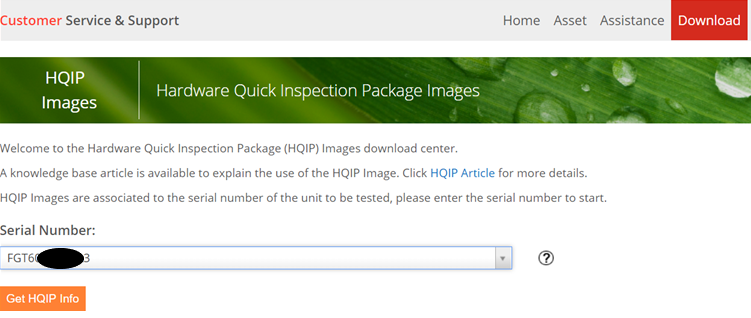
4. Run the TFTP server and configure the 'Current Directory' field where the HQIP image is located.
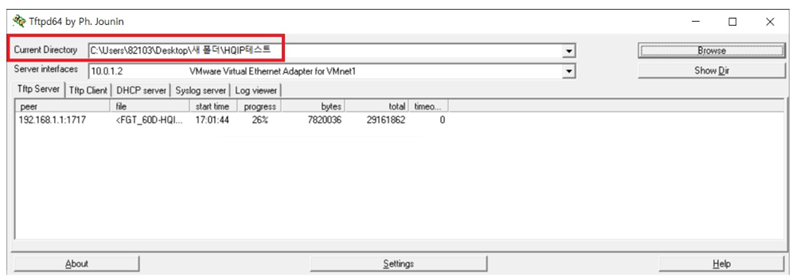
6. Connect the PC to FortiGate via the console port.
7. If connected to FortiGate, run the CLI command 'execute reboot' to reboot the FortiGate.
8. When 'Please wait for OS to boot, or press any key to display configuration menu' appears during booting-up, enter the 'C' key to configure TFTP parameters.
Ver:05000002
Serial number: FGT60D4Q16-----6
CPU(00): 800MHz
Total RAM: 2GB
Initializing boot device...
Initializing MAC... nplite#0
Please wait for OS to boot, or press any key to display configuration menu
[C]: Configure TFTP parameters.
[R]: Review TFTP parameters.
[T]: Initiate TFTP firmware transfer.
[F]: Format boot device.
[I]: System information.
[B]: Boot with backup firmware and set as default.
[Q]: Quit menu and continue to boot.
[H]: Display this list of options.
Enter C,R,T,F,I,B,Q,or H: C
[D]: Set DHCP mode.
[I]: Set local IP address.
[S]: Set local subnet mask.
[G]: Set local gateway.
[V]: Set local VLAN ID.
[T]: Set remote TFTP server IP address.
[F]: Set firmware file name.
[E]: Reset TFTP parameters to factory defaults.
[R]: Review TFTP parameters.
[N]: Diagnose networking(ping).
[Q]: Quit this menu.
[H]: Display this list of options.
[0]: Any of port 1 - 7
[1]: WAN1
[2]: WAN2
Enter image download port number [WAN1]: 1 <- Enter the number desired.
Enter local IP address [192.168.1.1]: <- Press the 'Enter' key to use 192.168.1.1 as an IP for FortiGate’s WAN1.
Enter local subnet mask [255.255.255.0]: <- Press the 'Enter' key to use 255.255.255.0 as a subnet for FortiGate's WAN1.
Enter remote TFTP server IP address [192.168.1.100]: <- Press the 'Enter' key to use 192.168.1.100 as a PC IP.
Enter firmware file name [FGT_60D-HQIP.2.5.0.1035.OUT]: FGT_60D-HQIP.2.5.0.1035.OUT
...done
Image download port: WAN1
DHCP status: Disabled
Local VLAN ID: <NULL>
Local IP address: 192.168.1.1
Local subnet mask: 255.255.255.0
Local gateway: 192.168.1.254
TFTP server IP address: 192.168.1.100
Firmware file name: FGT_60D-HQIP.2.5.0.1035.OUT
[1]: Ping remote TFTP server.
[2]: Ping gateway.
[3]: Ping specified IP address.
[Q]: Quit this menu.
[H]: Display this list of options.
Ping#1: Host 192.168.1.100 is reachable.
Ping#2: Host 192.168.1.100 is reachable.
Ping#3: Host 192.168.1.100 is reachable.
Ping#4: Host 192.168.1.100 is reachable.
Enter P,D,I,S,G,V,T,F,E,R,N,Q,or H: Q
Enter local address [192.168.1.1]: Press “Enter” key
Enter firmware image file name [image.out]: FGT_60D-HQIP.2.5.0.1035.OUT
MAC: 90:6c:ac:c0:67:6a
Connect to tftp server 192.168.1.100 ...
#############################################################
Image Received.
Checking image... OK
Save as Default firmware/Backup firmware/Run image without saving:[D/B/R]? D
Programming the boot device now.
.................................................................................................................................
Booting OS...
Reading boot image... 1829759 bytes.
Initializing firewall...
System is starting...
Password: XXXXXXXX
Test program loading(HQIP, Build1035,Aug 18 2015 01:36:54) ...
Engine Version: v1.0 Build 1035. Aug 18 2015 01:36:34
You are running HQIP test program. To start testing, login as "admin" without password, and type:
diagnose hqip start
Welcome !
FORTITEST/FGT60D4Q16-----6 #
Make sure that the session is being logged in the SSH program.
If a fault is observed, the complete test output needs to be attached to TAC in order to prove the validity of the RMA.
For example: Enter 'SPACEBAR' or 'ENTER' to go to the next step.
When the test is complete, the HQIP test result will be visible.
The Fortinet Security Fabric brings together the concepts of convergence and consolidation to provide comprehensive cybersecurity protection for all users, devices, and applications and across all network edges.
Copyright 2025 Fortinet, Inc. All Rights Reserved.