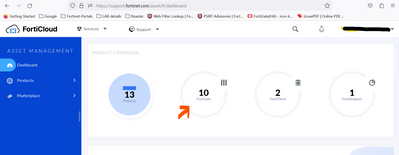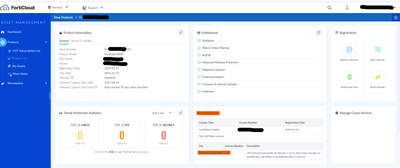- Forums
- Knowledge Base
- Customer Service
- FortiGate
- FortiClient
- FortiAP
- FortiAnalyzer
- FortiADC
- FortiAuthenticator
- FortiBridge
- FortiCache
- FortiCarrier
- FortiCASB
- FortiConnect
- FortiConverter
- FortiCNP
- FortiDAST
- FortiDDoS
- FortiDB
- FortiDNS
- FortiDeceptor
- FortiDevSec
- FortiDirector
- FortiEDR
- FortiExtender
- FortiGate Cloud
- FortiGuard
- FortiHypervisor
- FortiInsight
- FortiIsolator
- FortiMail
- FortiManager
- FortiMonitor
- FortiNAC
- FortiNAC-F
- FortiNDR (on-premise)
- FortiNDRCloud
- FortiPAM
- FortiPortal
- FortiProxy
- FortiRecon
- FortiRecorder
- FortiSandbox
- FortiSASE
- FortiScan
- FortiSIEM
- FortiSOAR
- FortiSwitch
- FortiTester
- FortiToken
- FortiVoice
- FortiWAN
- FortiWeb
- Wireless Controller
- RMA Information and Announcements
- FortiCloud Products
- ZTNA
- 4D Documents
- Customer Service
- Community Groups
- Blogs
- Fortinet Community
- Knowledge Base
- FortiGate
- Technical Tip: How to update the license for Forti...
- Subscribe to RSS Feed
- Mark as New
- Mark as Read
- Bookmark
- Subscribe
- Printer Friendly Page
- Report Inappropriate Content
Created on
07-25-2023
12:03 AM
Edited on
03-21-2024
07:17 AM
By
![]() Jean-Philippe_P
Jean-Philippe_P
Description
This article describes how to update the license offline when there is no internet access to the FortiGate.
Scope
FortiOS 7.2.0 and above.
Solution
- When the firewall is operated in the Transparent mode in the network and only used for Intranet traffic as a switch to inspect and forward the traffic, so without internet connectivity the license update or the FortiGuard database update is not possible automatically.
- In FortiOS below 7.2.0, internet access was mandatory for updating the license, or it was done with the help of FortiManager (no manual update).
- From version 7.2.0 and later it is possible to download the offline license for the hardware device by logging into the support portal.
Steps to Download the Offline License File:
- Login to the support portal from the registered account for the device license file is needed.
https://support.fortinet.com/welcome/#/ - Once logged into the portal, in the dashboard the assets information will be displayed, select the FortiGate.
- Once selecting FortiGate, the list of firewalls in the network will appear along with the serial number product details.
- Select the serial number of the device that needs to download the license file.
- In the license and key section, select Get the license file, the license file will be downloaded in the format .lic with the device serial number FGT******947Off-NetworkLicenseFile.lic.
- Once the .lic file is downloaded upload the file in the FortiGate.
- In FortiGate go to System -> FortiGuard -> Manual update -> Upload the file downloaded.
- Initially, the services will be showing as pending and once the file is uploaded successfully it will change to licensed and registered for FortiCare support.
To manually upload the license from CLI, give the below command:
execute restore manual-license {ftp | tftp} <license file name> <server> [args]
NOTE: The manual offline license upload is only available for hardware models in 7.2. With FortiOS 7.4, this is also possible for VM licenses.
In case the firmware of the firewall is below 7.2.0 then this is not feasible, so it is necessary to upgrade the device to 7.2.0 and later follow the upgrade path and then follow the same procedure. - After applying the license to push the connectivity with the firewall and FortiGuard server, run the following commands. These commands will attempt to make contact with the FortiGuard server and sync with it. A connectivity status log will be shown.
diagnose debug application update -1
diagnose debug enable
execute update-now
10. After, run the following command to stop the debug.
diagnose debug disable
diagnose debug reset
Related article:
Technical Tip: Procedure to apply FortiGate firewall license.
The Fortinet Security Fabric brings together the concepts of convergence and consolidation to provide comprehensive cybersecurity protection for all users, devices, and applications and across all network edges.
Copyright 2024 Fortinet, Inc. All Rights Reserved.