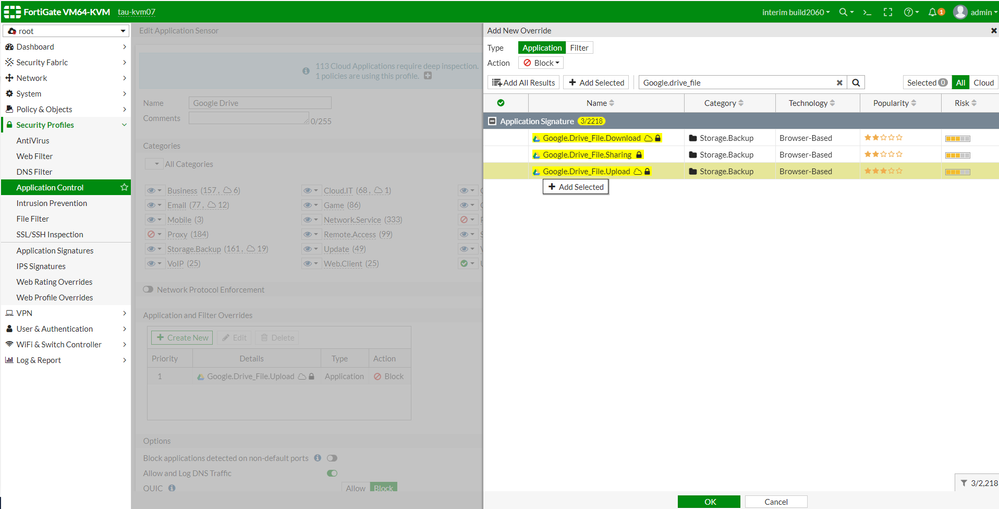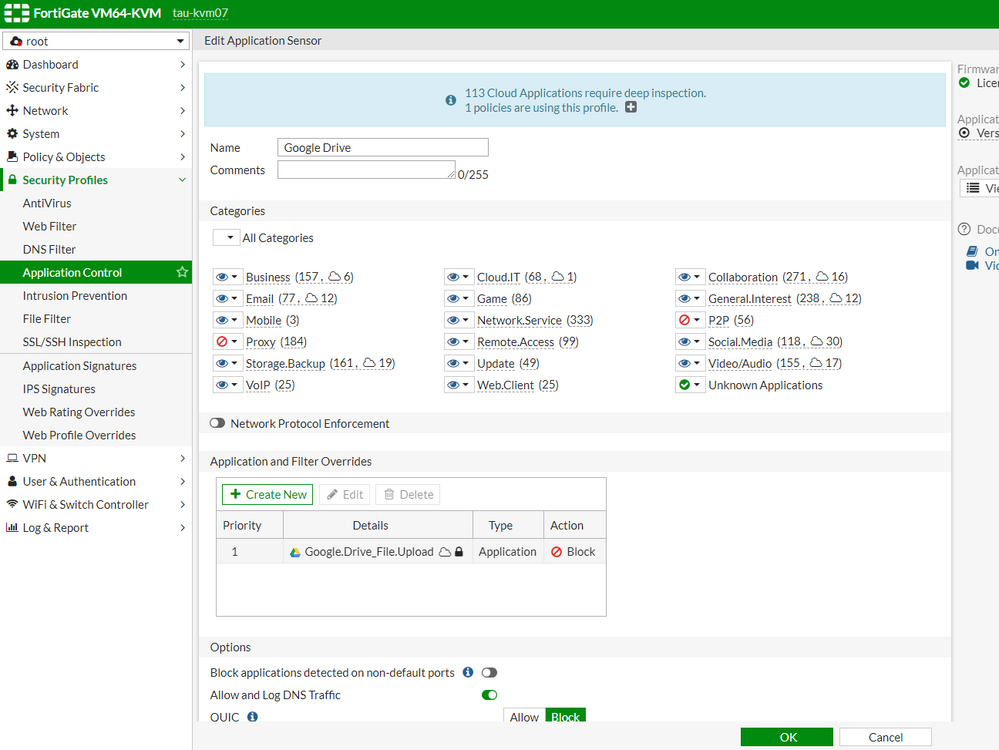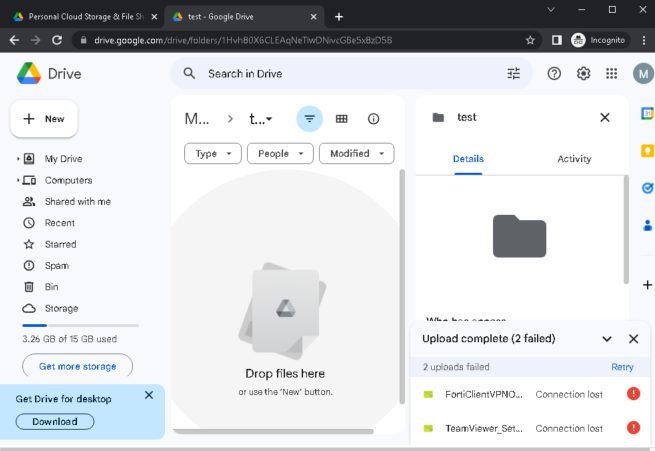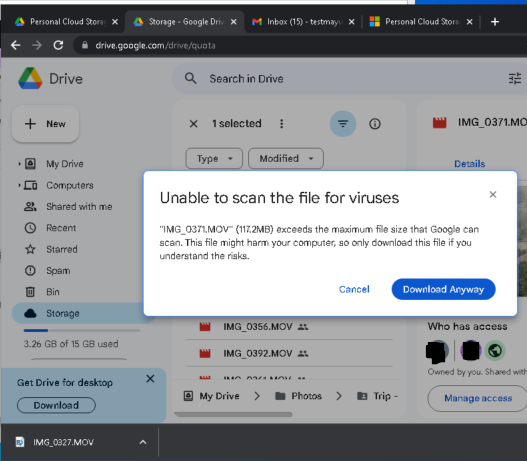- Forums
- Knowledge Base
- Customer Service
- FortiGate
- FortiClient
- FortiAP
- FortiAnalyzer
- FortiADC
- FortiAuthenticator
- FortiBridge
- FortiCache
- FortiCarrier
- FortiCASB
- FortiConnect
- FortiConverter
- FortiCNP
- FortiDAST
- FortiDDoS
- FortiDB
- FortiDNS
- FortiDeceptor
- FortiDevSec
- FortiDirector
- FortiEDR
- FortiExtender
- FortiGate Cloud
- FortiGuard
- FortiHypervisor
- FortiInsight
- FortiIsolator
- FortiMail
- FortiManager
- FortiMonitor
- FortiNAC
- FortiNAC-F
- FortiNDR (on-premise)
- FortiNDRCloud
- FortiPAM
- FortiPortal
- FortiProxy
- FortiRecon
- FortiRecorder
- FortiSandbox
- FortiSASE
- FortiScan
- FortiSIEM
- FortiSOAR
- FortiSwitch
- FortiTester
- FortiToken
- FortiVoice
- FortiWAN
- FortiWeb
- Wireless Controller
- RMA Information and Announcements
- FortiCloud Products
- ZTNA
- 4D Documents
- Customer Service
- Community Groups
- Blogs
- Fortinet Community
- Knowledge Base
- FortiGate
- Technical Tip: How to block Upload on Google drive...
- Subscribe to RSS Feed
- Mark as New
- Mark as Read
- Bookmark
- Subscribe
- Printer Friendly Page
- Report Inappropriate Content
Created on
07-20-2023
12:41 AM
Edited on
07-20-2023
12:42 AM
By
![]() Anthony_E
Anthony_E
Description
This article describes how to block uploads on Google drive by using an application profile.
Scope
FortiGatev 6.4.x and above.
Solution
Configuration :
Step 1: Create an Application Profile.
- Navigate to Security Profile, then select Application Control.
- Select the 'Create New' option (to create one or else edit the existing one),
- Select the 'Create New' option under Application and Filter Overrides and Add a new override.
- Search for Application Signature 'Google.Drive_File.Upload' and select Add select and set Action as Block.
- Select 'Ok'.
Step 2: Apply the Application Profile in the firewall policy.
- Create a firewall policy LAN to WAN.
- Select the application profile option and add the respective application profile, in the below example it is 'Google Drive'.
- Enable Deep Inspection as below and download the certificate and install it in the client system.
Verification :
- Upload block:
- Download Working:
Related documents :
Technical Tip: How to enable deep inspection and import a certificate in the browser
The Fortinet Security Fabric brings together the concepts of convergence and consolidation to provide comprehensive cybersecurity protection for all users, devices, and applications and across all network edges.
Copyright 2024 Fortinet, Inc. All Rights Reserved.