Description
Master account users can transfer a device to a different FortiCloud and FortiGate Cloud account.
Users can transfer a device up to three times within a twelve-month time period. If a device needs to be transferred again, contact Customer Support.
This article describes how to transfer a FortiGate to a different FortiCloud account from FortiGate GUI.
Scope
FortiGate v6.4 and later. FortiCloud, and FortiGate Cloud.
Solution
Transfer device to different FortiCloud account:
This is included in the Administration Guide, see 'Transfer a device to another FortiCloud account' or below.
Requirements:
- Credential for the master account user of both FortiCloud accounts, also called the Account Owner.
- Administrative access to the FortiGate.
To verify the credential is for the master account user, login to support.fortinet.com, select the username showing in the top right, then select 'My Account' and view the Account Profile.
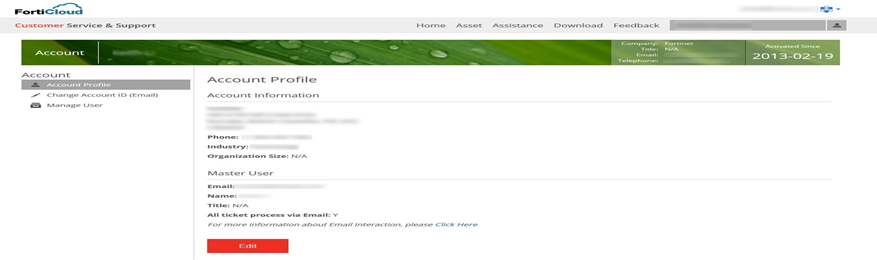
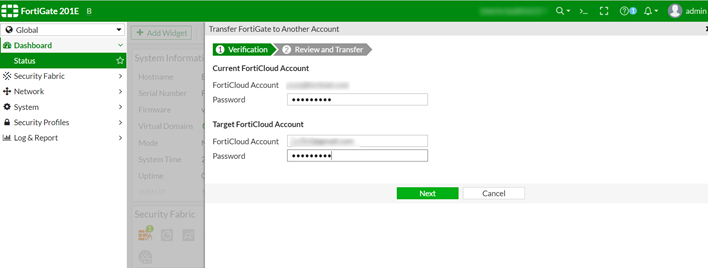
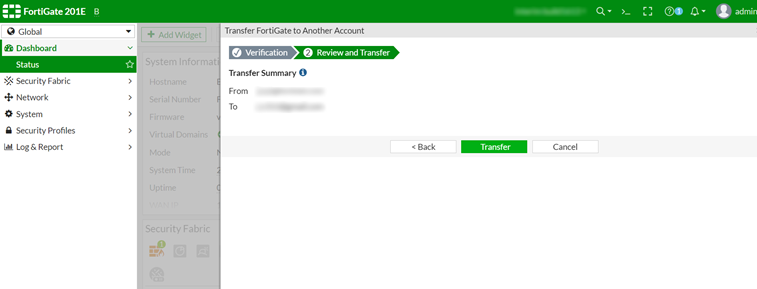
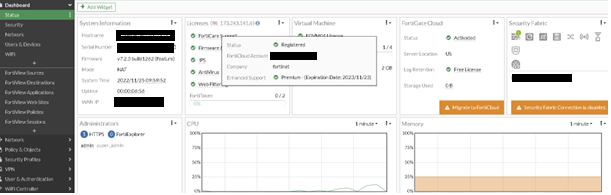
Transfer device to target FortiGate Cloud account:
Note:
The following procedure removes any existing logs for the FortiGate from FortiGate Cloud. If needing to migrate the device including FortiGate Cloud logs, see the article 'Technical Tip: Migrate a FortiGate Cloud account to another one'.
Requirements:
- Credential for new master account user, also called the Account Owner.
- Have access to the FortiGate and new FortiGate Cloud account.
After transferring the device to the new FortiCloud account, the FortiGate is still connected to the old FortiGate Cloud account:
The FortiGate licenses and support are registered to email X but the FortiGate cloud account is under email Y. The three transfers within the twelve-month limit do not apply to FortiGate Cloud transfers.
To transfer the device from one FortiGate Cloud account to another:
Go to Dashboard -> Status. In the FortiGate Cloud widget, select 'Activated'. Select logout, and confirm logout from FortiGate Cloud. This does not affect which FortiCloud account the device is registered to.
Return to Dashboard -> Status. In the FortiGate Cloud widget select FortiGate Cloud -> Status -> Activate.
Enter the target account credentials and select OK. The only available account email will be the master account of the current FortiCare account.
To join the device to a different FortiGate Cloud account, use the master account credential of the target FortiGate Cloud account, as in the Administration Guide: FortiCare and FortiGate Cloud login
execute fortiguard-log login <account_id> <password>
The device is now transferred to the new account in FortiGate-Cloud.
Note:
In FortiGate v7.6.x, this can be done by selecting FortiGuard -> Subscription -> Support -> Transfer FortiGate to another account.
- Mark as Read
- Mark as New
- Bookmark
- Permalink
- Report Inappropriate Content
Hello,
This needs to be updated to reflect the changes made per the following: https://mantis.fortinet.com/bug_view_page.php?bug_id=0790029
The details above are incorrect,
Description
Master account users can transfer a FortiCloud and FortiCare account from one unit to another.
Users can transfer up to three accounts within a twelve-month time period.
NOTE.
1) Transfer up to three accounts in a twelve-month time period. If more transfers are required within the twelve-month time period, contact 'Technical Support' to request the transfer.
2) Transfer an account from System -> FortiGuard.
This article describes how to transfer a FortiCloud account from FortiGate GUI.
This feature does not transfer an account from one unit to another, it transfers a unit from one account to another
The articles in docs.fortinet.com have been updated with this correction, can we have this corrected as well
- Mark as Read
- Mark as New
- Bookmark
- Permalink
- Report Inappropriate Content
Thank you, updated as of Q4 2024.




