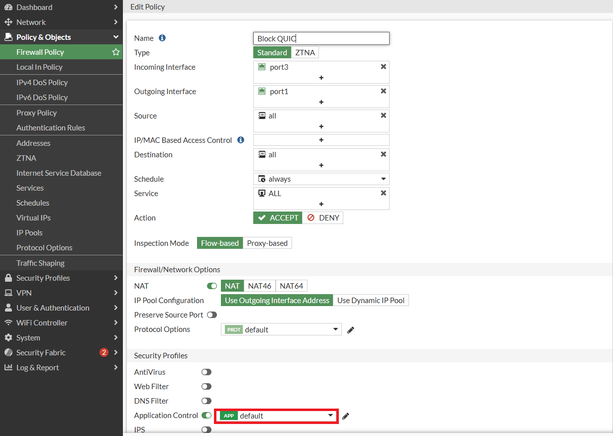- Support Forum
- Knowledge Base
- Customer Service
- Internal Article Nominations
- FortiGate
- FortiClient
- FortiADC
- FortiAIOps
- FortiAnalyzer
- FortiAP
- FortiAuthenticator
- FortiBridge
- FortiCache
- FortiCarrier
- FortiCASB
- Customer Service
- FortiCNP
- FortiDAST
- FortiDDoS
- FortiDB
- FortiDNS
- FortiDLP
- FortiDeceptor
- FortiDevSec
- FortiDirector
- FortiEdgeCloud
- FortiEDR
- FortiExtender
- FortiGuest
- FortiGate Cloud
- FortiGate
- FortiHypervisor
- FortiInsight
- FortiADC
- FortiIsolator
- FortiAIOps
- FortiMonitor
- FortiManager
- FortiNAC
- FortiNAC-F
- FortiNDR (on-premise)
- FortiNDRCloud
- FortiPAM
- FortiPhish
- FortiPortal
- FortiBridge
- FortiSRA
- FortiProxy
- FortiRecon
- FortiRecorder
- FortiScan
- FortiSandbox
- FortiCASB
- FortiSASE
- FortiSIEM
- FortiConverter
- FortiSOAR
- FortiCNP
- FortiSwitch
- FortiTester
- FortiDAST
- FortiWAN
- FortiToken
- FortiDB
- FortiDNS
- FortiDLP
- FortiDeceptor
- Wireless Controller
- FortiAppSec Cloud
- FortiDirector
- RMA Information and Announcements
- FortiEDR
- FortiExtender
- FortiCloud Products
- FortiGate Cloud
- FortiGuard
- FortiHypervisor
- FortiInsight
- FortiIsolator
- FortiMail
- FortiMonitor
- FortiManager
- FortiNAC
- FortiNAC-F
- FortiNDR (on-premise)
- FortiNDRCloud
- FortiPAM
- FortiPhish
- FortiPortal
- FortiPresence
- FortiSRA
- FortiProxy
- FortiRecon
- FortiRecorder
- FortiScan
- FortiSandbox
- FortiSASE
- FortiSIEM
- FortiSOAR
- FortiSwitch
- FortiTester
- FortiWAN
- FortiToken
- FortiVoice
- FortiWeb
- Wireless Controller
- FortiAppSec Cloud
- RMA Information and Announcements
- Lacework
- FortiCloud Products
- ZTNA
- 4D Documents
- Customer Service
- Support Forum
- Community Groups
- Agora
- Engage Services
- The EPSP Platform
- The ETSP Platform
- Finland
- FortiCare Service Development
- FortiGate-VM on Azure
- FortiGate-VM on AWS
- FortiGate CNF (All Marketplaces)
- FortiWeb Cloud (All Marketplaces)
- Fortinet for SAP
- FortiSIEM
- FortiSOAR
- KCS
- Lacework
- Super User
- Agora
- Engage Services
- The EPSP Platform
- The ETSP Platform
- Finland
- FortiCare Service Development
- FortiGate-VM on Azure
- FortiGate-VM on AWS
- FortiGate CNF (All Marketplaces)
- FortiWeb Cloud (All Marketplaces)
- Fortinet for SAP
- FortiSIEM
- FortiSOAR
- KCS
- Lacework
- Super User
- Agora
- Blogs
- Knowledge Base
- Customer Service
- Internal Article Nominations
- FortiGate
- FortiClient
- FortiADC
- FortiAIOps
- FortiAnalyzer
- FortiAP
- FortiAuthenticator
- FortiBridge
- FortiCache
- FortiCarrier
- FortiCASB
- Customer Service
- FortiCNP
- FortiDAST
- FortiDDoS
- FortiDB
- FortiDNS
- FortiDLP
- FortiDeceptor
- FortiDevSec
- FortiDirector
- FortiEdgeCloud
- FortiEDR
- FortiExtender
- FortiGuest
- FortiGate Cloud
- FortiGate
- FortiHypervisor
- FortiInsight
- FortiADC
- FortiIsolator
- FortiAIOps
- FortiMonitor
- FortiManager
- FortiNAC
- FortiNAC-F
- FortiNDR (on-premise)
- FortiNDRCloud
- FortiPAM
- FortiPhish
- FortiPortal
- FortiBridge
- FortiSRA
- FortiProxy
- FortiRecon
- FortiRecorder
- FortiScan
- FortiSandbox
- FortiCASB
- FortiSASE
- FortiSIEM
- FortiConverter
- FortiSOAR
- FortiCNP
- FortiSwitch
- FortiTester
- FortiDAST
- FortiWAN
- FortiToken
- FortiDB
- FortiDNS
- FortiDLP
- FortiDeceptor
- Wireless Controller
- FortiAppSec Cloud
- FortiDirector
- RMA Information and Announcements
- FortiEDR
- FortiExtender
- FortiCloud Products
- FortiGate Cloud
- FortiGuard
- FortiHypervisor
- FortiInsight
- FortiIsolator
- FortiMail
- FortiMonitor
- FortiManager
- FortiNAC
- FortiNAC-F
- FortiNDR (on-premise)
- FortiNDRCloud
- FortiPAM
- FortiPhish
- FortiPortal
- FortiPresence
- FortiSRA
- FortiProxy
- FortiRecon
- FortiRecorder
- FortiScan
- FortiSandbox
- FortiSASE
- FortiSIEM
- FortiSOAR
- FortiSwitch
- FortiTester
- FortiWAN
- FortiToken
- FortiVoice
- FortiWeb
- Wireless Controller
- FortiAppSec Cloud
- RMA Information and Announcements
- Lacework
- FortiCloud Products
- ZTNA
- 4D Documents
- Customer Service
- Community Groups
- Agora
- Engage Services
- The EPSP Platform
- The ETSP Platform
- Finland
- FortiCare Service Development
- FortiGate-VM on Azure
- FortiGate-VM on AWS
- FortiGate CNF (All Marketplaces)
- FortiWeb Cloud (All Marketplaces)
- Fortinet for SAP
- FortiSIEM
- FortiSOAR
- KCS
- Lacework
- Super User
- Agora
- Engage Services
- The EPSP Platform
- The ETSP Platform
- Finland
- FortiCare Service Development
- FortiGate-VM on Azure
- FortiGate-VM on AWS
- FortiGate CNF (All Marketplaces)
- FortiWeb Cloud (All Marketplaces)
- Fortinet for SAP
- FortiSIEM
- FortiSOAR
- KCS
- Lacework
- Super User
- Agora
- Blogs
- Fortinet Community
- Knowledge Base
- FortiGate
- Technical Tip: Disabling / Blocking QUIC Protocol ...
- Subscribe to RSS Feed
- Mark as New
- Mark as Read
- Bookmark
- Subscribe
- Printer Friendly Page
- Report Inappropriate Content
Created on
04-30-2015
09:24 AM
Edited on
10-29-2024
08:34 AM
By
![]() Jean-Philippe_P
Jean-Philippe_P
Description
This article describes how to disable or block QUIC protocol to force Google Chrome web browsers to use TLS/SSL and guarantee a proper SSL inspection by FortiGate.
Scope
UDP/443 must be blocked in the FortiGate from the LAN network to the Internet to force the Google Chrome web browsers to use TLS/SSL.
Solution
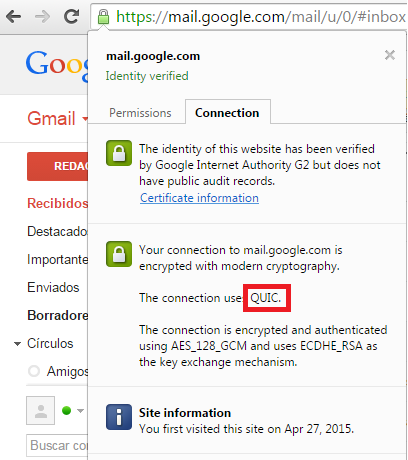
Configuration:
There are three options to avoid the QUIC protocol to be used.
- Disabling QUIC directly in the Google Chrome browser:


-
Blocking the port UDP/443:Create a service-object 'QUIC' specifying the port UDP/443.Create a firewall policy denying QUIC traffic from the internal network to the Internet.

-
Blocking QUIC using Application Control.

Search for QUIC. Select QUIC and Add Selected as shown below. Select OK and OK again to save the changes.

Enable the Application Control in the firewall policy. When traffic hits this policy, QUIC will be blocked.
Verification:
To confirm that TLS is being used after the changes:

The Fortinet Security Fabric brings together the concepts of convergence and consolidation to provide comprehensive cybersecurity protection for all users, devices, and applications and across all network edges.
Copyright 2025 Fortinet, Inc. All Rights Reserved.