- Support Forum
- Knowledge Base
- Customer Service
- Internal Article Nominations
- FortiGate
- FortiClient
- FortiADC
- FortiAIOps
- FortiAnalyzer
- FortiAP
- FortiAuthenticator
- FortiBridge
- FortiCache
- FortiCarrier
- FortiCASB
- FortiConverter
- FortiCNP
- FortiDAST
- FortiDDoS
- FortiDB
- FortiDNS
- FortiDLP
- FortiDeceptor
- FortiDevSec
- FortiDirector
- FortiEdgeCloud
- FortiEDR
- FortiExtender
- FortiGuest
- FortiGate Cloud
- FortiGuard
- FortiHypervisor
- FortiInsight
- FortiIsolator
- FortiMail
- FortiMonitor
- FortiManager
- FortiNAC
- FortiNAC-F
- FortiNDR (on-premise)
- FortiNDRCloud
- FortiPAM
- FortiPhish
- FortiPortal
- FortiPresence
- FortiSRA
- FortiProxy
- FortiRecon
- FortiRecorder
- FortiScan
- FortiSandbox
- FortiSASE
- FortiSIEM
- FortiSOAR
- FortiSwitch
- FortiTester
- FortiWAN
- FortiToken
- FortiVoice
- FortiWeb
- Wireless Controller
- FortiAppSec Cloud
- RMA Information and Announcements
- Lacework
- FortiCloud Products
- ZTNA
- 4D Documents
- FortiAnalyzer
- FortiAP
- FortiAuthenticator
- FortiBridge
- FortiCache
- FortiCarrier
- FortiCASB
- FortiConverter
- FortiCNP
- FortiDAST
- FortiDDoS
- FortiDB
- FortiDNS
- FortiDLP
- FortiDeceptor
- FortiDevSec
- FortiDirector
- FortiEdgeCloud
- FortiEDR
- FortiExtender
- FortiGuest
- FortiGate Cloud
- FortiGuard
- FortiHypervisor
- FortiInsight
- FortiIsolator
- FortiMail
- FortiMonitor
- FortiManager
- FortiNAC
- FortiNAC-F
- FortiNDR (on-premise)
- FortiNDRCloud
- FortiPAM
- FortiPhish
- FortiPortal
- FortiPresence
- FortiSRA
- FortiProxy
- FortiRecon
- FortiRecorder
- FortiScan
- FortiSandbox
- FortiSASE
- FortiSIEM
- FortiSOAR
- FortiSwitch
- FortiTester
- FortiWAN
- FortiToken
- FortiVoice
- FortiWeb
- Wireless Controller
- FortiAppSec Cloud
- RMA Information and Announcements
- Lacework
- FortiCloud Products
- ZTNA
- 4D Documents
- Customer Service
- Community Groups
- Agora
- Engage Services
- The EPSP Platform
- The ETSP Platform
- Finland
- FortiCare Service Development
- FortiGate-VM on Azure
- FortiGate-VM on AWS
- FortiGate CNF (All Marketplaces)
- FortiWeb Cloud (All Marketplaces)
- Fortinet for SAP
- FortiSIEM
- FortiSOAR
- KCS
- Lacework
- Super User
- FortiGate-VM on AWS
- FortiGate CNF (All Marketplaces)
- FortiWeb Cloud (All Marketplaces)
- Fortinet for SAP
- FortiSIEM
- FortiSOAR
- KCS
- Lacework
- Super User
- Agora
- Blogs
- Community Groups
- Agora
- Engage Services
- The EPSP Platform
- The ETSP Platform
- Finland
- FortiCare Service Development
- FortiGate-VM on Azure
- FortiGate-VM on AWS
- FortiGate CNF (All Marketplaces)
- FortiWeb Cloud (All Marketplaces)
- Fortinet for SAP
- FortiSIEM
- FortiSOAR
- KCS
- Lacework
- Super User
- FortiGate-VM on AWS
- FortiGate CNF (All Marketplaces)
- FortiWeb Cloud (All Marketplaces)
- Fortinet for SAP
- FortiSIEM
- FortiSOAR
- KCS
- Lacework
- Super User
- Agora
- Blogs
- Fortinet Community
- Knowledge Base
- FortiGate
- Technical Tip: Configure and troubleshoot an FTP p...
- Subscribe to RSS Feed
- Mark as New
- Mark as Read
- Bookmark
- Subscribe
- Printer Friendly Page
- Report Inappropriate Content
Created on
11-14-2019
12:02 AM
Edited on
01-17-2025
01:46 AM
By
![]() Anthony_E
Anthony_E
Description
This article describes how to configure and troubleshoot an FTP proxy on FortiGate.
Scope
FortiGate.
Solution
The FortiGate FTP explicit feature enables explicit FTP proxying of IPv4 and IPV6 traffic on one or more FortiGate interfaces.
To access ftp services, users on a network must configure their ftp application to use the explicit proxy and set the proxy server address to the IP address of the FortiGate interface that has explicit proxy enabled.
From the GUI:
- Go to System -> Feature visibility and make sure Explicit Proxy is enabled.
- Go to Network -> Interface -> explicit proxy and enable Explicit FTP proxy.
Then select the interface in which FortiGate needs to listen for FTP proxy, and select the desired port number.
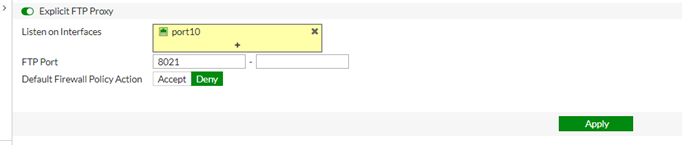
set status enable
set incoming-port 8021
set ssl-cert "Fortinet_Factory"
set ssl-dh-bits 2048
set ssl-algorithm high
end
edit "port10"
set vdom "root"
set ip 10.120.0.61 255.255.252.0
set allowaccess ping https ssh http
set type physical
set explicit-ftp-proxy enable
set sbnmp-index 12
next
edit 1
set uuid dl8ec384-b98f-51e9-31de-dl0439a57987
set proxy ftp
set dstfintf "port9"
set srcaddr "all"
set dstaddr "all"
set action accept
set schedule "always"
set ssl-ssh-profile "deep-inspection" <-- Allows FortiGate connections to Encrypted Explicit Mode FTP Server.
next
Related documentation: FTP proxy.
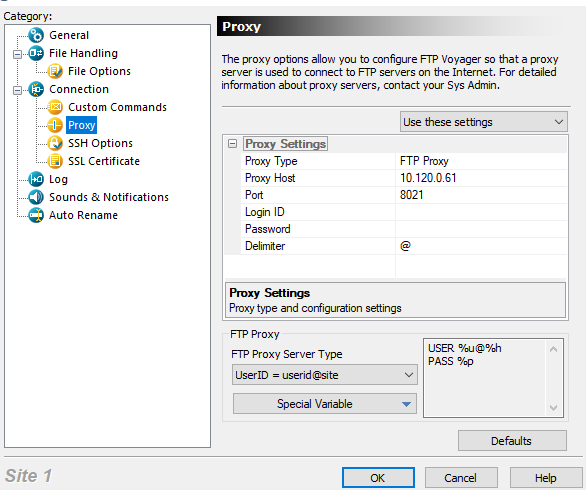
STATUS> Connecting to '10.120.0.61' on port 8021.
STATUS> Connected to '10.120.0.61' on port 8021 from 10.120.0.174:50658.
COMMAND:
- USER: anonymous@speedtest.tele2.net.
- Provide password information according to the following format: [[proxy-passwd:[proxy-token:]]remote_passwd.
Note that if a proxy-user is used as part of the user name, provide a proxy-passwd as part of the password.
Furthermore, proxy-token can only be provided in the password if proxy-user has been provided.
Command:
PASS ****
Login successful.
STATUS: Login successful.
CLI debug on FortiGate:
diagnose wad debug enable level info
diagnose wad debug enable category ftp
diagnose debug enable
When using FTP Over HTTP, the configuration must be as follows:
config web-proxy explicit
set status enable
set ftp-over-http enable <- This option must be enabled.
set http-incoming-port 8020
set https-incoming-port 8080
set ftp-incoming-port 8021
config system interface
edit "port10"
set vdom "root"
set ip 10.120.0.61 255.255.252.0
set allowaccess ping https ssh http
set type physical
set explicit-ftp-proxy enable
set explicit-web-proxy enable
set sbnmp-index 12
The Fortinet Security Fabric brings together the concepts of convergence and consolidation to provide comprehensive cybersecurity protection for all users, devices, and applications and across all network edges.
Copyright 2025 Fortinet, Inc. All Rights Reserved.