
Description This article describes techniques on how to identify, debug, and troubleshoot issues...
The content you are looking for has been archived. View related content below.
Can't find what you are looking for?
Suggest New ArticleWelcome to your new Fortinet Community!
You'll find your previous forum posts under "Forums"

Description This article describes techniques on how to identify, debug, and troubleshoot issues...
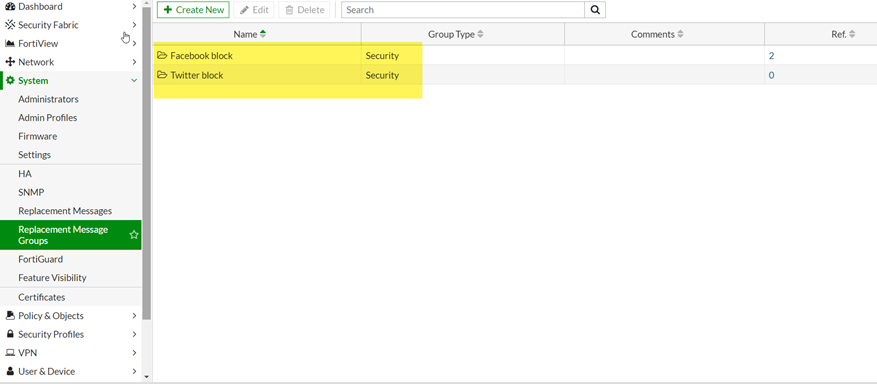
Description This article describes how to customize replacement messages for individual web filter...

Description This article describes how to reset a FortiGate to factory defaults. Scope This command...
The Fortinet Security Fabric brings together the concepts of convergence and consolidation to provide comprehensive cybersecurity protection for all users, devices, and applications and across all network edges.
Copyright 2025 Fortinet, Inc. All Rights Reserved.