- Forums
- Knowledge Base
- Customer Service
- Internal Article Nominations
- FortiGate
- FortiClient
- FortiAP
- FortiAnalyzer
- FortiADC
- FortiAuthenticator
- FortiBridge
- FortiCache
- FortiCarrier
- FortiCASB
- FortiConnect
- FortiConverter
- FortiCNP
- FortiDAST
- FortiDDoS
- FortiDB
- FortiDNS
- FortiDLP
- FortiDevSec
- FortiDeceptor
- FortiDirector
- FortiEDR
- FortiExtender
- FortiGate Cloud
- FortiHypervisor
- FortiGuard
- FortiInsight
- FortiIsolator
- FortiMail
- FortiMonitor
- FortiManager
- FortiNAC
- FortiNAC-F
- FortiNDR (on-premise)
- FortiNDRCloud
- FortiPAM
- FortiPhish
- FortiPortal
- FortiProxy
- FortiRecon
- FortiRecorder
- FortiSRA
- FortiSandbox
- FortiSASE
- FortiScan
- FortiSIEM
- FortiSOAR
- FortiSwitch
- FortiTester
- FortiToken
- FortiVoice
- FortiWAN
- FortiWeb
- FortiWebCloud
- Lacework
- Wireless Controller
- RMA Information and Announcements
- FortiCloud Products
- ZTNA
- 4D Documents
- Customer Service
- Community Groups
- Blogs
- Fortinet Community
- Knowledge Base
- FortiGate
- Technical Tip: Allowing FSSO Ports when using Wind...
- Subscribe to RSS Feed
- Mark as New
- Mark as Read
- Bookmark
- Subscribe
- Printer Friendly Page
- Report Inappropriate Content
Created on
03-05-2012
06:41 PM
Edited on
08-20-2024
01:57 PM
By
![]() Jean-Philippe_P
Jean-Philippe_P
Description
This article describes how to allow FSSO ports when using Windows Server 2008 and later versions. A new feature was implemented in Windows Server 2008 called 'Windows Firewall with Advanced Security'. This feature can sometimes block the FSSO ports from passing the traffic to the FortiGate.
Solution
- Using the GUI:
Go to Start Menu -> Control Panel -> Administrative Tools -> Windows Firewall with Advanced Security. - Using the command line:
For Inbound Traffic:
C:\>netsh advfirewall firewall add rule name="FSSO_TCP_8000" dir=in action=allow protocol=TCP localport=8000
C:\>netsh advfirewall firewall add rule name="FSSO_UDP_8002" dir=in action=allow protocol=UDP localport=8002
For Outbound Traffic:
C:\>netsh advfirewall firewall add rule name="FSSO_TCP_8000" dir=out action=allow protocol=TCP localport=8000
C:\>netsh advfirewall firewall add rule name="FSSO_UDP_8002" dir=out action=allow protocol=UDP localport=8002
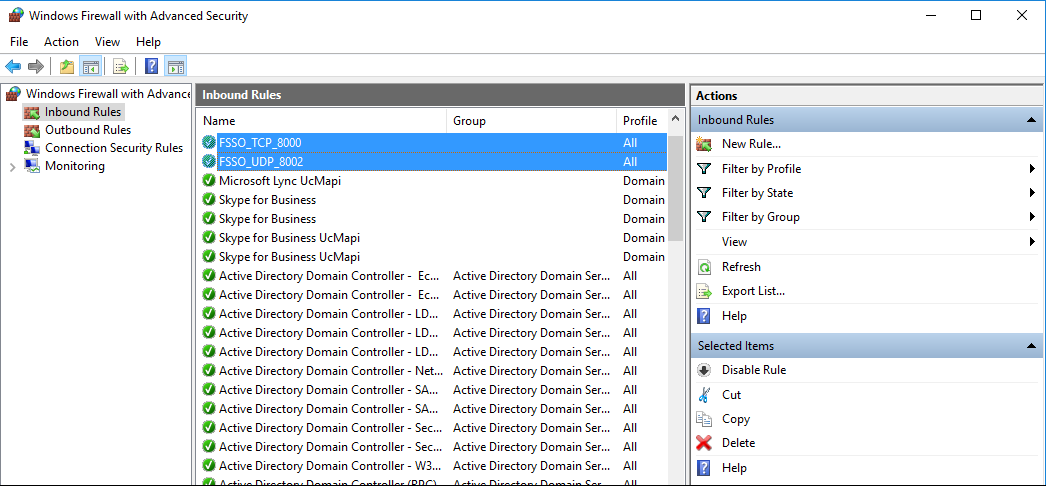
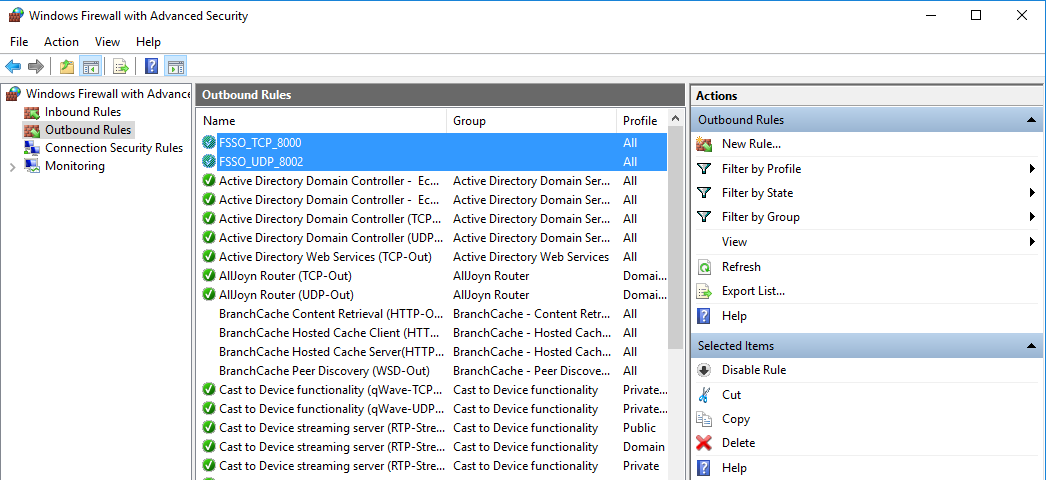

CLI command to change the default TCP 8000 in FortiOS are as follows:
set port <-- Enter an integer value from <1> to <65535> (default = <8000>).
end
The Fortinet Security Fabric brings together the concepts of convergence and consolidation to provide comprehensive cybersecurity protection for all users, devices, and applications and across all network edges.
Copyright 2024 Fortinet, Inc. All Rights Reserved.