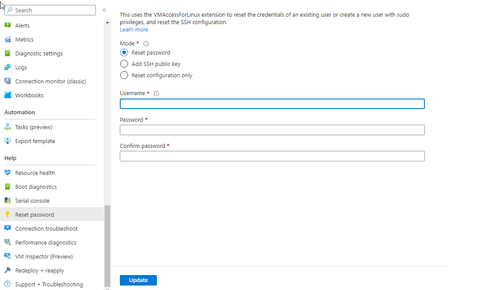- Forums
- Knowledge Base
- Customer Service
- FortiGate
- FortiClient
- FortiAP
- FortiAnalyzer
- FortiADC
- FortiAuthenticator
- FortiBridge
- FortiCache
- FortiCarrier
- FortiCASB
- FortiConnect
- FortiConverter
- FortiCNP
- FortiDAST
- FortiDDoS
- FortiDB
- FortiDNS
- FortiDeceptor
- FortiDevSec
- FortiDirector
- FortiEDR
- FortiExtender
- FortiGate Cloud
- FortiGuard
- FortiHypervisor
- FortiInsight
- FortiIsolator
- FortiMail
- FortiManager
- FortiMonitor
- FortiNAC
- FortiNAC-F
- FortiNDR (on-premise)
- FortiNDRCloud
- FortiPAM
- FortiPortal
- FortiProxy
- FortiRecon
- FortiRecorder
- FortiSandbox
- FortiSASE
- FortiScan
- FortiSIEM
- FortiSOAR
- FortiSwitch
- FortiTester
- FortiToken
- FortiVoice
- FortiWAN
- FortiWeb
- Wireless Controller
- RMA Information and Announcements
- FortiCloud Products
- ZTNA
- 4D Documents
- Customer Service
- Community Groups
- Blogs
- Fortinet Community
- Knowledge Base
- FortiGate Cloud
- Technical Tip: Guide to Resetting Azure FortiGate-...
- Subscribe to RSS Feed
- Mark as New
- Mark as Read
- Bookmark
- Subscribe
- Printer Friendly Page
- Report Inappropriate Content
Created on
10-26-2023
07:20 AM
Edited on
10-26-2023
07:40 AM
By
![]() Anthony_E
Anthony_E
| Description | This article describes how to effortlessly reset the password for an Azure FortiGate-VM using both the command line and the user-friendly Web GUI. |
| Scope | Azure FortiGate-VM |
| Solution |
The command described below is applicable to any VM defined in Azure, and it is equally effective for the FortiGate since, ultimately, the FortiGate on Azure is a VM.
To execute the command in the Azure Cloud Shell, click on the terminal icon in the top bar, and when the terminal is ready, enter the following command:
az vm user update -n {vm name} -g {resource group name} -u {username} -p {password}
Note that the command may take a short while to execute. Afterward, attempt to connect again.
Alternatively, the same operation can be performed using the Azure Web GUI. Navigate to the resource group where the machine is defined, select the machine, and in the left column at the very bottom, there is a 'reset password' option. Selecting this option will open a form to fill, like the one in the picture below
Ensure the Reset Password option is chosen. Proceed to enter the admin username, set the new password, and confirm it in the subsequent text field. Select the 'Update' button, and subsequently, attempt to establish login into the VM.
Note: In the case of a cluster, change the password on the primary unit. |
The Fortinet Security Fabric brings together the concepts of convergence and consolidation to provide comprehensive cybersecurity protection for all users, devices, and applications and across all network edges.
Copyright 2024 Fortinet, Inc. All Rights Reserved.