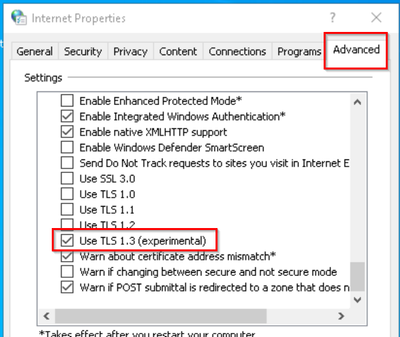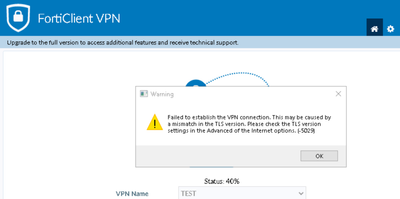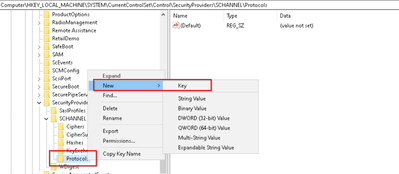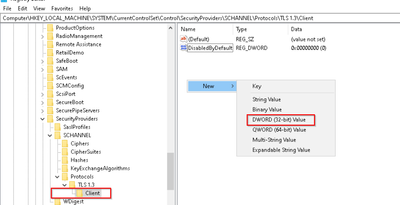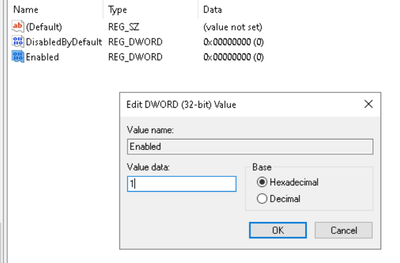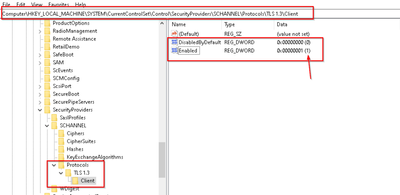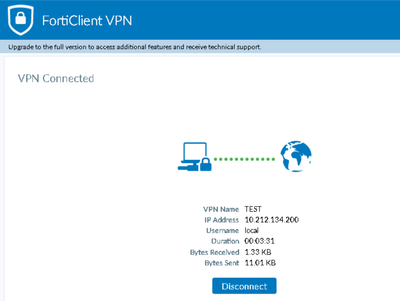- Forums
- Knowledge Base
- Customer Service
- FortiGate
- FortiClient
- FortiAP
- FortiAnalyzer
- FortiADC
- FortiAuthenticator
- FortiBridge
- FortiCache
- FortiCarrier
- FortiCASB
- FortiConnect
- FortiConverter
- FortiCNP
- FortiDAST
- FortiDDoS
- FortiDB
- FortiDNS
- FortiDeceptor
- FortiDevSec
- FortiDirector
- FortiEDR
- FortiExtender
- FortiGate Cloud
- FortiGuard
- FortiHypervisor
- FortiInsight
- FortiIsolator
- FortiMail
- FortiManager
- FortiMonitor
- FortiNAC
- FortiNAC-F
- FortiNDR (on-premise)
- FortiNDRCloud
- FortiPAM
- FortiPortal
- FortiProxy
- FortiRecon
- FortiRecorder
- FortiSandbox
- FortiSASE
- FortiScan
- FortiSIEM
- FortiSOAR
- FortiSwitch
- FortiTester
- FortiToken
- FortiVoice
- FortiWAN
- FortiWeb
- Wireless Controller
- RMA Information and Announcements
- FortiCloud Products
- ZTNA
- 4D Documents
- Customer Service
- Community Groups
- Blogs
- Fortinet Community
- Knowledge Base
- FortiClient
- Troubleshooting Tip: Windows 10/11 unable to conne...
- Subscribe to RSS Feed
- Mark as New
- Mark as Read
- Bookmark
- Subscribe
- Printer Friendly Page
- Report Inappropriate Content
| Description | This article describes how to solve the issue where Windows 10/11 is unable to connect to the SSL VPN using TLS 1.3 via Forticlient, although TLS 1.3 has been enabled in the Internet browser properties. |
| Scope | FortiClient, Windows 10/11. |
| Solution |
FortiGate SSL VPN supports TLS 1.3. To connect to FortiGate SSL VPN using TLS 1.3, it is necessary to enable TLS 1.3 in Windows 10/11. Normally it is possible to enable it via the Internet browser properties:
If the FortiClient still fails to connect to FortiGate SSL VPN using TLS 1.3 (Webmode is working fine), then it is necessary to check and edit the computer registry.
First, collect the FortiGate SSL VPN debug. From the debug it is possible to see that FortiClient is not able to initiate an SSL connection using TLS 1.3:
dia de dis dia de reset dia de app sslvpn -1 dia de enable
FortiGate SSL VPN Debug Output: // Forticlient failed to connect //
// Webmode can access using TLS 1.3 //
Next, check and edit the computer registry to enable TLS 1.3:
After restarting the computer, the FortiClient can connect to the FortiGate SSL VPN using TLS 1.3. SSL VPN debug on FortiGate:
[19293:root:31d]SSL established: TLSv1.3 TLS_AES_256_GCM_SHA384 <- [19293:root:31d]sslvpn_authenticate_user:183 authenticate user: [local] <-
|
The Fortinet Security Fabric brings together the concepts of convergence and consolidation to provide comprehensive cybersecurity protection for all users, devices, and applications and across all network edges.
Copyright 2024 Fortinet, Inc. All Rights Reserved.