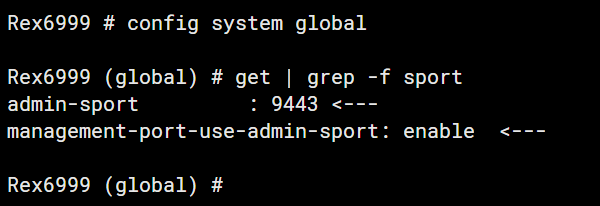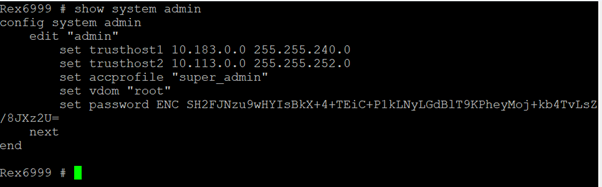- Forums
- Knowledge Base
- Customer Service
- FortiGate
- FortiClient
- FortiAP
- FortiAnalyzer
- FortiADC
- FortiAuthenticator
- FortiBridge
- FortiCache
- FortiCarrier
- FortiCASB
- FortiConnect
- FortiConverter
- FortiCNP
- FortiDAST
- FortiDDoS
- FortiDB
- FortiDNS
- FortiDeceptor
- FortiDevSec
- FortiDirector
- FortiEDR
- FortiExtender
- FortiGate Cloud
- FortiGuard
- FortiHypervisor
- FortiInsight
- FortiIsolator
- FortiMail
- FortiManager
- FortiMonitor
- FortiNAC
- FortiNAC-F
- FortiNDR (on-premise)
- FortiNDRCloud
- FortiPAM
- FortiPortal
- FortiProxy
- FortiRecon
- FortiRecorder
- FortiSandbox
- FortiSASE
- FortiScan
- FortiSIEM
- FortiSOAR
- FortiSwitch
- FortiTester
- FortiToken
- FortiVoice
- FortiWAN
- FortiWeb
- Wireless Controller
- RMA Information and Announcements
- FortiCloud Products
- ZTNA
- 4D Documents
- Customer Service
- Community Groups
- Blogs
- Fortinet Community
- Knowledge Base
- FortiClient
- Troubleshooting Tip: Fail to import web filter pro...
- Subscribe to RSS Feed
- Mark as New
- Mark as Read
- Bookmark
- Subscribe
- Printer Friendly Page
- Report Inappropriate Content
| Description | This article describes troubleshooting steps when importing web filter profiles from FortiGate to FortiClient EMS returns the error message 'Failed to connect to server. Please check server IP and host connection'. |
| Scope | FortiClient EMS. |
| Solution |
When attempting to configure and import a web filter profile from FortiGate to FortiClient EMS by accessing to EMS console -> Endpoint Profiles -> Web Filter -> Import -> Import from FortiGate/FortiManager, error message 'Failed to connect to server. Please check server IP and host connection' may appear.
config system global get | grep -f sport
In the screenshot shown above, FortiGate's management port is set to 9443, therefore, the port number '443' configured is incorrect and should be replaced with FortiGate_IP:9443.
The above configuration shows that trusted hosts were configured in the admin account that is used to import web filter profiles. Check that the EMS IP is part of the trusted host subnet for EMS to connect to FortiGate. |
The Fortinet Security Fabric brings together the concepts of convergence and consolidation to provide comprehensive cybersecurity protection for all users, devices, and applications and across all network edges.
Copyright 2024 Fortinet, Inc. All Rights Reserved.