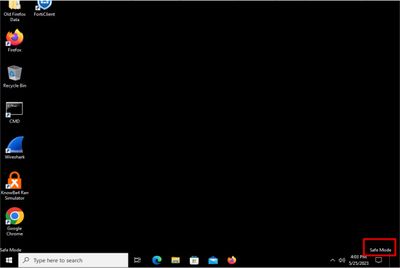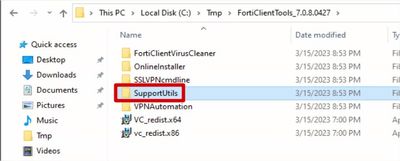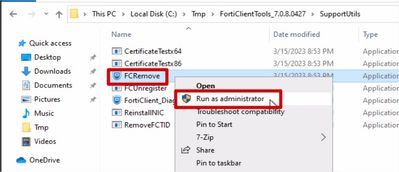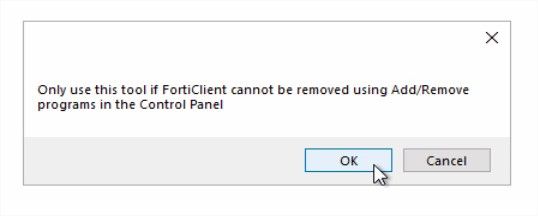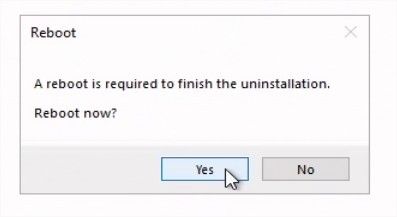- Support Forum
- Knowledge Base
- Customer Service
- Internal Article Nominations
- FortiGate
- FortiClient
- FortiADC
- FortiAIOps
- FortiAnalyzer
- FortiAP
- FortiAuthenticator
- FortiBridge
- FortiCache
- FortiCarrier
- FortiCASB
- FortiConverter
- FortiCNP
- FortiDAST
- FortiDDoS
- FortiDB
- FortiDNS
- FortiDLP
- FortiDeceptor
- FortiDevSec
- FortiDirector
- FortiEdgeCloud
- FortiEDR
- FortiExtender
- FortiGuest
- FortiGate Cloud
- FortiGuard
- FortiHypervisor
- FortiInsight
- FortiIsolator
- FortiMail
- FortiMonitor
- FortiManager
- FortiNAC
- FortiNAC-F
- FortiNDR (on-premise)
- FortiNDRCloud
- FortiPAM
- FortiPhish
- FortiPortal
- FortiPresence
- FortiSRA
- FortiProxy
- FortiRecon
- FortiRecorder
- FortiScan
- FortiSandbox
- FortiSASE
- FortiSIEM
- FortiSOAR
- FortiSwitch
- FortiTester
- FortiWAN
- FortiToken
- FortiVoice
- FortiWeb
- Wireless Controller
- FortiAppSec Cloud
- RMA Information and Announcements
- Lacework
- FortiCloud Products
- ZTNA
- 4D Documents
- Customer Service
- Community Groups
- Blogs
- Fortinet Community
- Knowledge Base
- FortiClient
- Technical Tip: How to uninstall a managed FortiCli...
- Subscribe to RSS Feed
- Mark as New
- Mark as Read
- Bookmark
- Subscribe
- Printer Friendly Page
- Report Inappropriate Content
Description
Scope
Solution
- Access the site 'https://support.fortinet.com' login with the credentials and navigate to 'Support' -> 'Firmware Download':
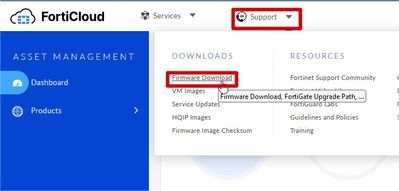
-
In 'Select Product', choose the option 'FortiClient', select 'Download', and then 'Windows':
-
Navigate to the needed version, in this example, it is chosen 'v7.00 / 7.4 / 7.4.0', then download the FortiClientTools, select 'HTTPS':
-
Copy the Tools to the machine that needs the FortiClient to be uninstalled and boot the Windows in 'Safe Mode'.
Tip: To ask the Windows endpoint to boot in safe mode without the need for pressing the F8 button during startup, open a Command Prompt and type the following: bcdedit /set {default} safeboot minimal.
Then reboot the system:
-
Go to the directory where the tools were copied, unzip the file, and access the 'SupportUtils' folder:
-
Execute the 'FCRemove.exe' as administrator:
-
A warning message will appear, read it and select 'OK' to proceed:
-
Another warning message stating that it will be necessary to reboot the system, for the uninstallation to be completed, select 'Yes' to proceed:
Tip: It is also possible to select 'No', and configure the system to boot in normal mode prior to reboot.
To ask the Windows endpoint to boot in normal mode without the need for pressing the F8 button, open a Command Prompt and type the following: bcdedit /deletevalue safeboot.
Then it is possible to manually reboot the system: -
The system will reboot and the uninstallation will be completed with success:
Now the system does not have the FortiClient installed anymore.
Note:
In order for the tool to function, FortiClient need to be shut down from the task bar.
The Fortinet Security Fabric brings together the concepts of convergence and consolidation to provide comprehensive cybersecurity protection for all users, devices, and applications and across all network edges.
Copyright 2025 Fortinet, Inc. All Rights Reserved.