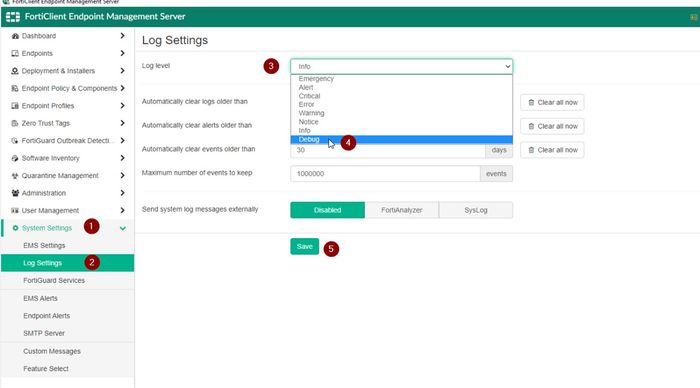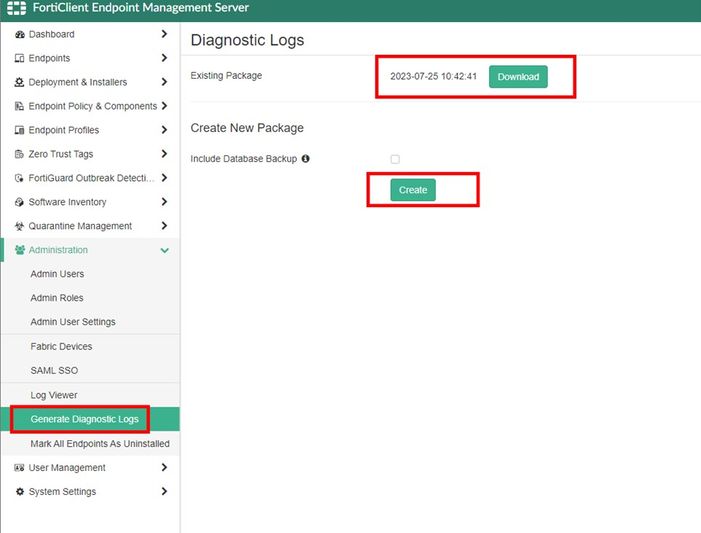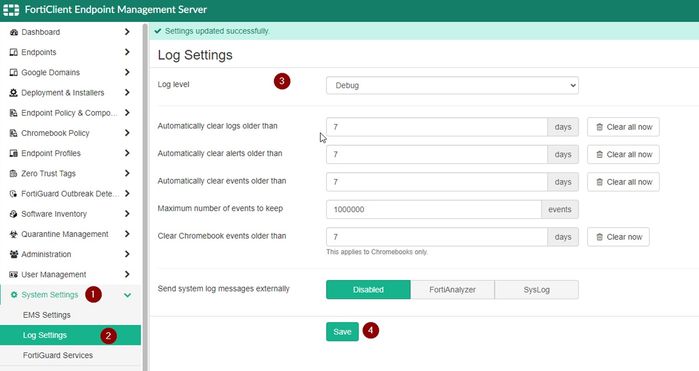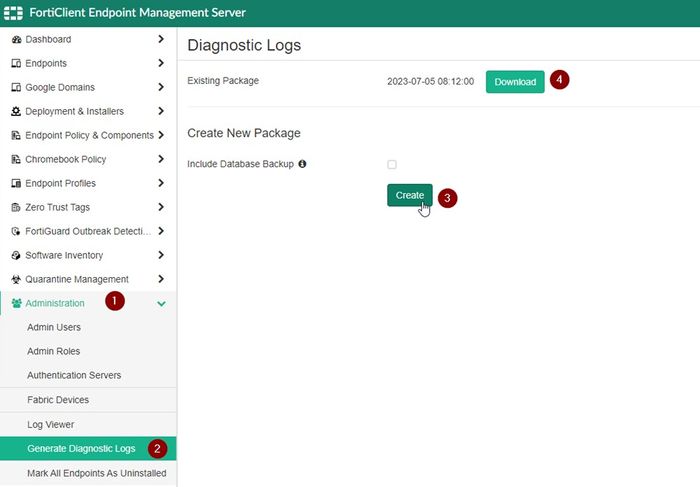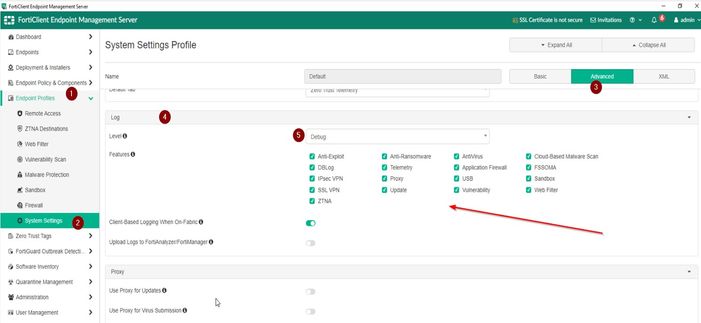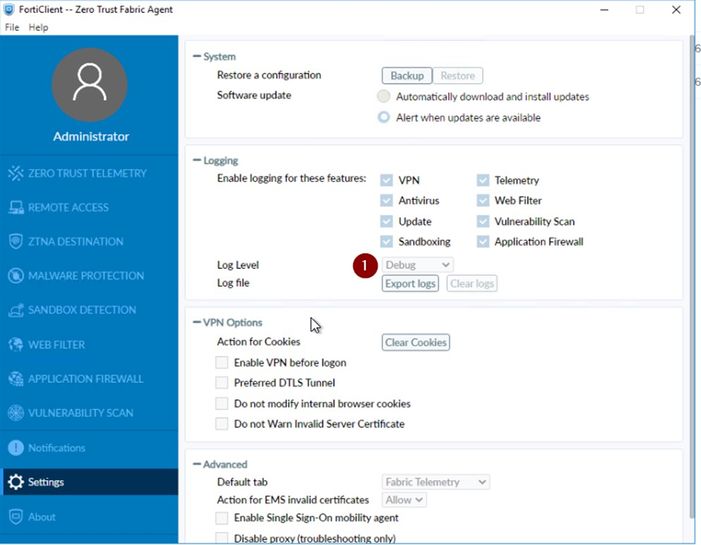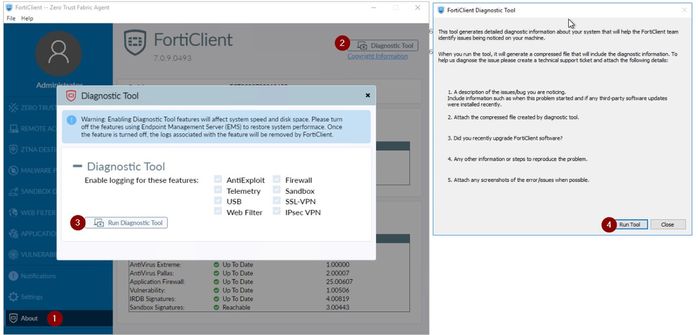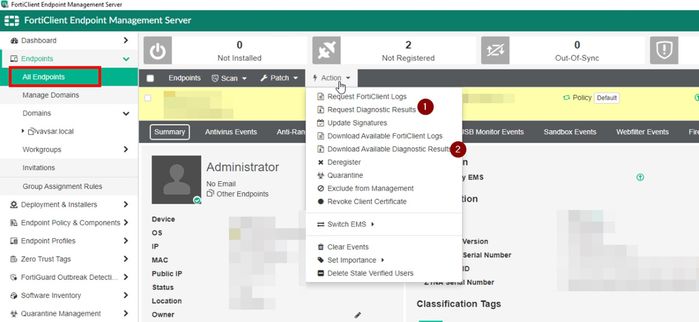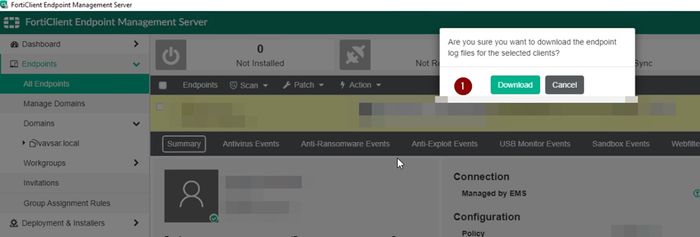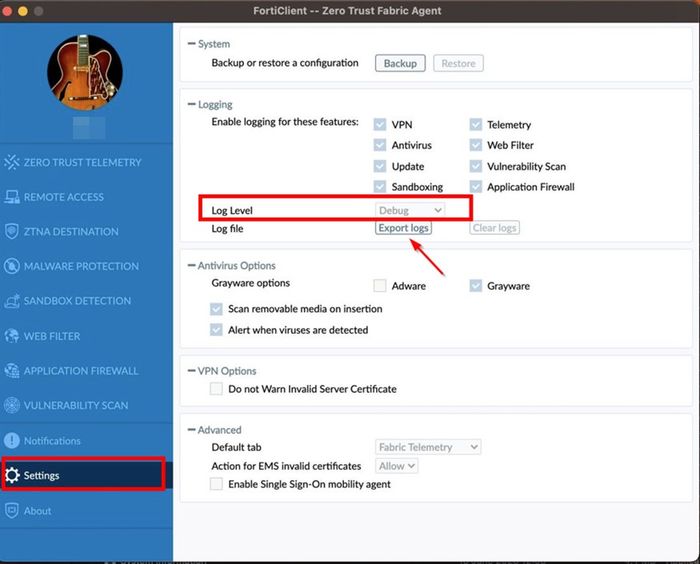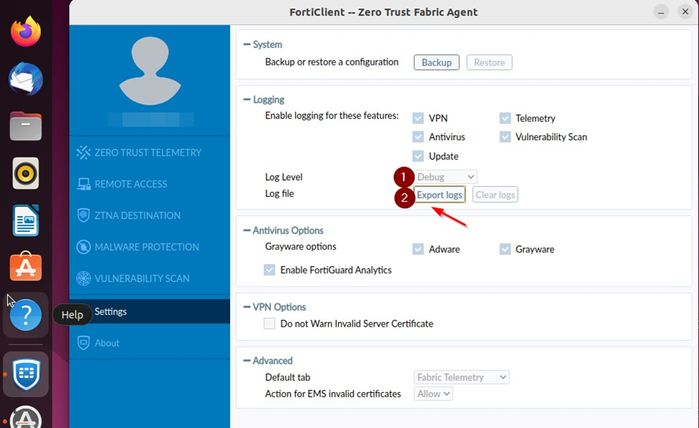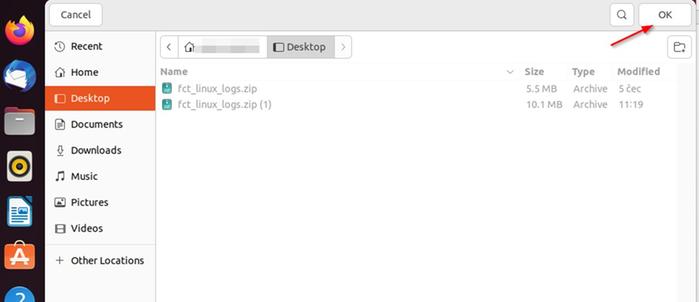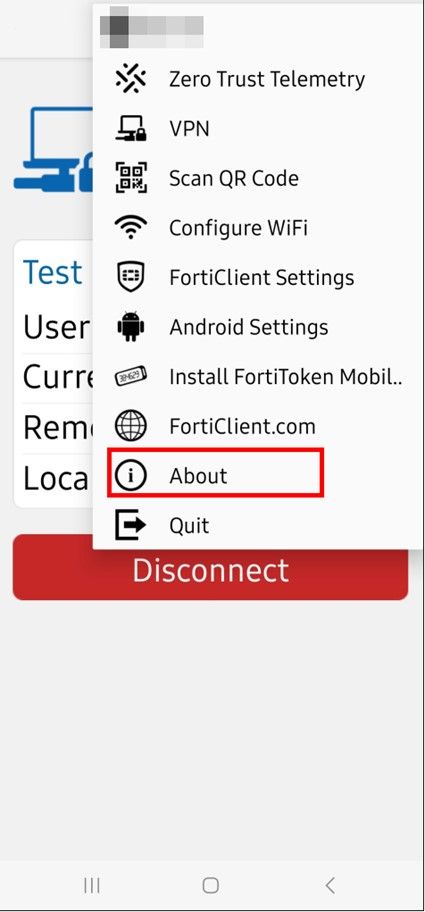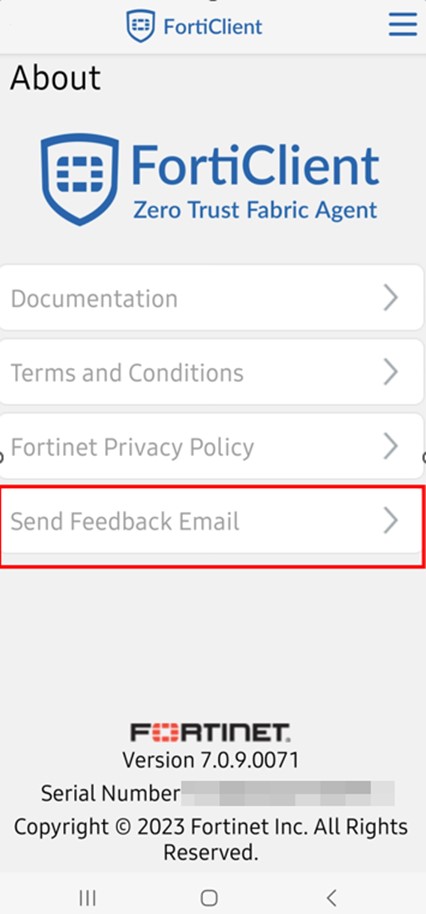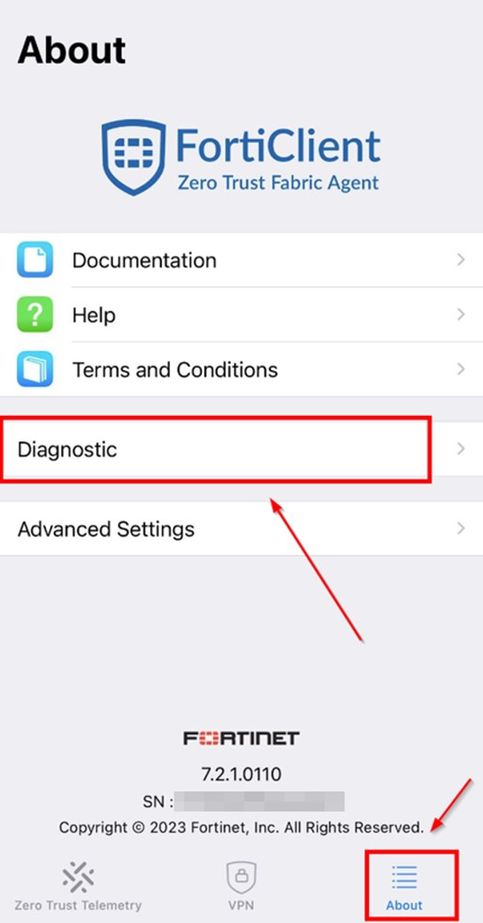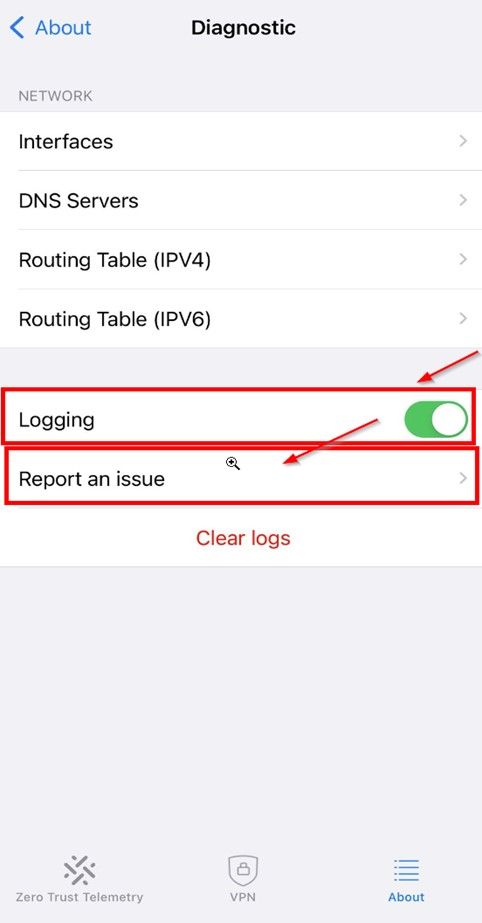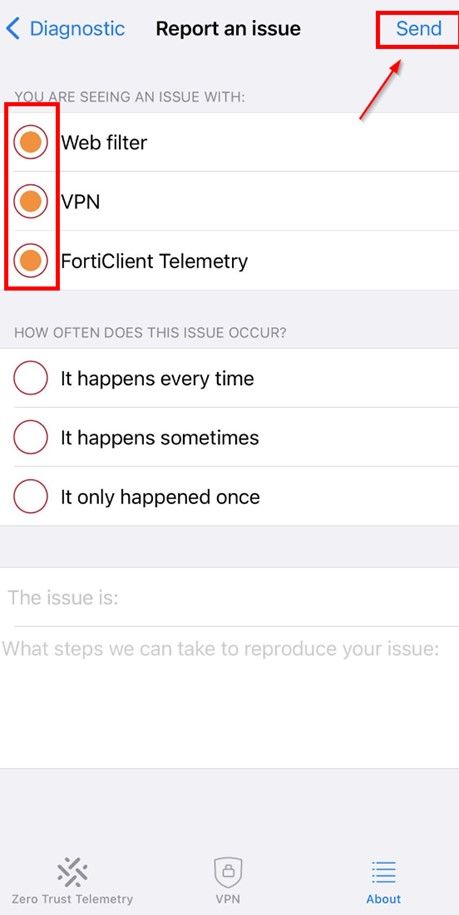- Forums
- Knowledge Base
- Customer Service
- FortiGate
- FortiClient
- FortiAP
- FortiAnalyzer
- FortiADC
- FortiAuthenticator
- FortiBridge
- FortiCache
- FortiCarrier
- FortiCASB
- FortiConnect
- FortiConverter
- FortiCNP
- FortiDAST
- FortiDDoS
- FortiDB
- FortiDNS
- FortiDeceptor
- FortiDevSec
- FortiDirector
- FortiEDR
- FortiExtender
- FortiGate Cloud
- FortiGuard
- FortiHypervisor
- FortiInsight
- FortiIsolator
- FortiMail
- FortiManager
- FortiMonitor
- FortiNAC
- FortiNAC-F
- FortiNDR (on-premise)
- FortiNDRCloud
- FortiPAM
- FortiPortal
- FortiProxy
- FortiRecon
- FortiRecorder
- FortiSandbox
- FortiSASE
- FortiScan
- FortiSIEM
- FortiSOAR
- FortiSwitch
- FortiTester
- FortiToken
- FortiVoice
- FortiWAN
- FortiWeb
- Wireless Controller
- RMA Information and Announcements
- FortiCloud Products
- ZTNA
- 4D Documents
- Customer Service
- Community Groups
- Blogs
- Fortinet Community
- Knowledge Base
- FortiClient
- Technical Tip: How to generate and export Debug lo...
- Subscribe to RSS Feed
- Mark as New
- Mark as Read
- Bookmark
- Subscribe
- Printer Friendly Page
- Report Inappropriate Content
| Description |
This describes the process of generating and exporting debug logs from various platforms running with FortiClient and FortiClient EMS. |
| Scope |
FortiClient EMS, FortiClient EMS Cloud, FortiClient Windows, FortiClient Linux , FortiClient MacOS, FortiClient Android and FortiClient IOS |
| Solution |
FortiClient EMS On-premises:
FortiClient EMS Cloud:
FortiClient Windows
***It is recommended to revert the configuration after collecting the debug logs. To do so, navigate to EMS -> Endpoint Profile -> select -> Edit -> System Settings -> use Advanced instead of Basic settings -> Log Level -> change 'debug' to 'info' -> De-select features that are not needed (or all of them).
OR
FortiClient MacOS
***It is recommended to revert the configuration after collecting the debug logs. To do so, navigate to EMS -> Endpoint Profile -> select -> Edit -> System Settings -> use Advanced instead of Basic settings -> Log Level -> change 'debug' to 'info' -> De-select features that are not needed (or all of them).
FortiClient Linux
***It is recommended to revert the configuration after collecting the debug logs. To do so, navigate to EMS -> Endpoint Profile -> select -> Edit -> System Settings -> use Advanced instead of Basic settings -> Log Level -> change 'debug' to 'info' -> De-select features that are not needed (or all of them).
FortiClient Android
It is possible to email FortiClient (Android) logs to Fortinet. To do this:
FortiClient IOS
It is possible to email FortiClient (IoS) logs to Fortinet. To do this:
|
The Fortinet Security Fabric brings together the concepts of convergence and consolidation to provide comprehensive cybersecurity protection for all users, devices, and applications and across all network edges.
Copyright 2024 Fortinet, Inc. All Rights Reserved.