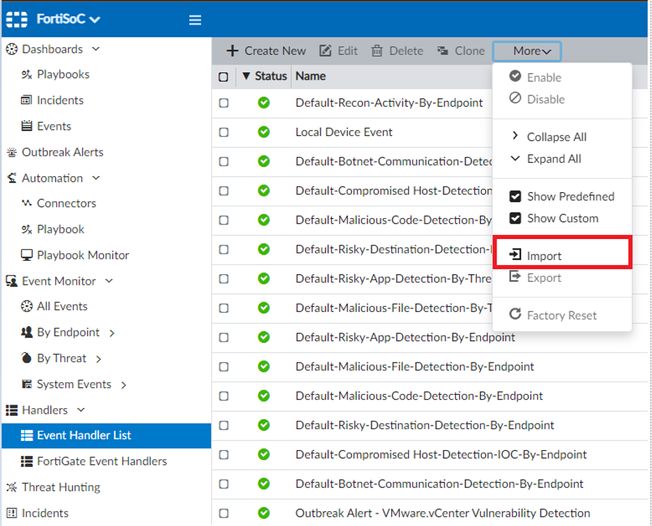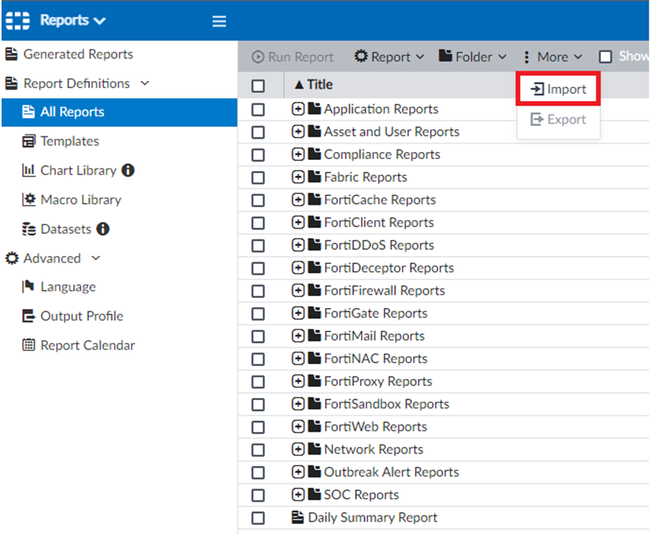- Forums
- Knowledge Base
- Customer Service
- FortiGate
- FortiClient
- FortiAP
- FortiAnalyzer
- FortiADC
- FortiAuthenticator
- FortiBridge
- FortiCache
- FortiCarrier
- FortiCASB
- FortiConnect
- FortiConverter
- FortiCNP
- FortiDAST
- FortiDDoS
- FortiDB
- FortiDNS
- FortiDeceptor
- FortiDevSec
- FortiDirector
- FortiEDR
- FortiExtender
- FortiGate Cloud
- FortiGuard
- FortiHypervisor
- FortiInsight
- FortiIsolator
- FortiMail
- FortiManager
- FortiMonitor
- FortiNAC
- FortiNAC-F
- FortiNDR (on-premise)
- FortiNDRCloud
- FortiPAM
- FortiPortal
- FortiProxy
- FortiRecon
- FortiRecorder
- FortiSandbox
- FortiSASE
- FortiScan
- FortiSIEM
- FortiSOAR
- FortiSwitch
- FortiTester
- FortiToken
- FortiVoice
- FortiWAN
- FortiWeb
- Wireless Controller
- RMA Information and Announcements
- FortiCloud Products
- ZTNA
- 4D Documents
- Customer Service
- Community Groups
- Blogs
- Fortinet Community
- Knowledge Base
- FortiAnalyzer
- Technical Tip: Using FortiAnalyzer to detect activ...
- Subscribe to RSS Feed
- Mark as New
- Mark as Read
- Bookmark
- Subscribe
- Printer Friendly Page
- Report Inappropriate Content
|
Description |
This article describes how to use a custom event handler in FortiAnalyzer to raise alerts for incident response related to attacks that attempt to leverage the Citrix Bleed Attack. A report is also provided to gain historical visibility into the logs.
Note that this article provides alpha files which are automatically generated. The article will be continually updated as more information becomes available. |
|
Scope |
This article contains the files necessary to load an event handler and report into the FortiAnalyzer for either a Fabric ADOM or a FortiGate ADOM. The Fabric report and event handler leverage logs from other Fortinet products that can be used to detect the attack in addition to FortiGate logs.
For more information, please see FortiGuard Outbreak Alert. |
|
Solution |
What is included in Fortinet_Citrix Bleed Attack.zip:
Steps:
Result: The event handler is enabled and will be triggered if the appropriate logs are received following the import of the event handler. Edit the event handler to customize the notification section.
Result: The Citrix Bleed Attack report can be run anytime as determined by an admin user. |
The Fortinet Security Fabric brings together the concepts of convergence and consolidation to provide comprehensive cybersecurity protection for all users, devices, and applications and across all network edges.
Copyright 2024 Fortinet, Inc. All Rights Reserved.