- Forums
- Knowledge Base
- Customer Service
- FortiGate
- FortiClient
- FortiAP
- FortiAnalyzer
- FortiADC
- FortiAuthenticator
- FortiBridge
- FortiCache
- FortiCarrier
- FortiCASB
- FortiConnect
- FortiConverter
- FortiCNP
- FortiDAST
- FortiDDoS
- FortiDB
- FortiDNS
- FortiDeceptor
- FortiDevSec
- FortiDirector
- FortiEDR
- FortiExtender
- FortiGate Cloud
- FortiGuard
- FortiHypervisor
- FortiInsight
- FortiIsolator
- FortiMail
- FortiManager
- FortiMonitor
- FortiNAC
- FortiNAC-F
- FortiNDR (on-premise)
- FortiNDRCloud
- FortiPAM
- FortiPortal
- FortiProxy
- FortiRecon
- FortiRecorder
- FortiSandbox
- FortiSASE
- FortiScan
- FortiSIEM
- FortiSOAR
- FortiSwitch
- FortiTester
- FortiToken
- FortiVoice
- FortiWAN
- FortiWeb
- Wireless Controller
- RMA Information and Announcements
- FortiCloud Products
- ZTNA
- 4D Documents
- Customer Service
- Community Groups
- Blogs
- Fortinet Community
- Knowledge Base
- Customer Service
- Customer Service Tip: Answers to common Two-Factor...
- Subscribe to RSS Feed
- Mark as New
- Mark as Read
- Bookmark
- Subscribe
- Printer Friendly Page
- Report Inappropriate Content
Created on 02-23-2024 08:20 AM Edited on 03-07-2024 11:57 PM
| Description | This article contains solutions for issues frequently faced by customers with 2FA. |
| Scope | FortiCloud Portal and Single Sign On (SSO). |
| Solution |
Issue: Though 2FA is not enabled, the user receives a ‘Security Code’ prompt window and is unable to log in to the FortiCloud portal. Issue: The user misplaced/changed the Mobile phone and needs assistance with re-provisioning the FortiToken mobile. Answer: Contact Customer Service via Phone/Chat/by sending an email to cs@fortinet.com to receive the Bar code for provisioning.
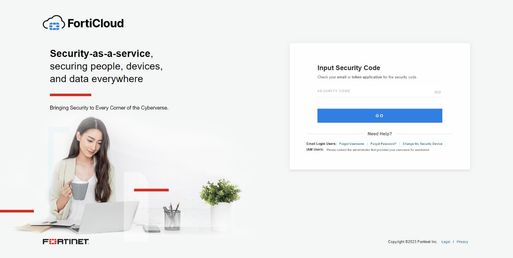
Answer: To confirm if the entered password is correct, select GO. If the customer sees the screen below, the password could be wrong or the system is picking the auto-saved password. Customers can either retry or select ‘Forgot Password?’ to reset the password.
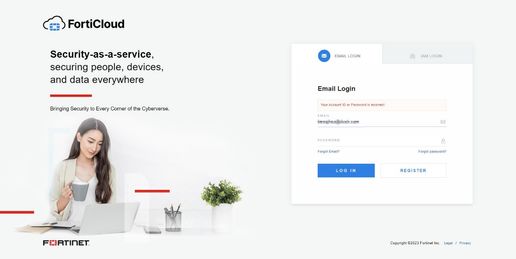
Issue: The user does not know what to do after failing to enter the token code within the allotted time. 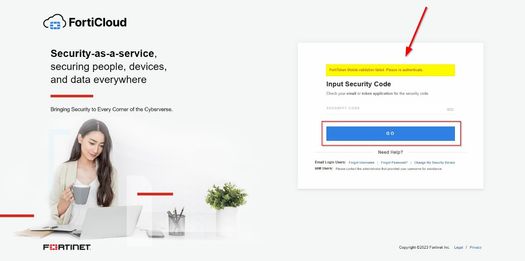
Answer: Navigate to ‘Apps & notifications’ of the ‘FortiToken Mobile App’ on the mobile settings to ensure that notification is enabled for the Login Request. If yes and still the issue persists, disable it and enable it again.
Answer: Enabling 2FA is important to secure FortiCloud accounts from unauthorized access. The group email address can be managed by the head of the department and the rest of the users can be added as an IAM User with similar privilege. Refer to How do add IAM User.
Alternatively, a master account can be created with an individual’s company email address and the IAM User can be created with a group email address. In this case, the Master user would have 2FA enabled via FortiToken mobile and the IAM User should be able to use email-based authentication. Refer to How to enable 2FA for the IAM User.
Issue: The customer has several FortiTokens configured in the FortiToken Mobile App and does not know how to identify the one that belongs to the FortiCloud Portal.
Related article:
Call the customer support hotline number if any assistance is required. |
The Fortinet Security Fabric brings together the concepts of convergence and consolidation to provide comprehensive cybersecurity protection for all users, devices, and applications and across all network edges.
Copyright 2024 Fortinet, Inc. All Rights Reserved.