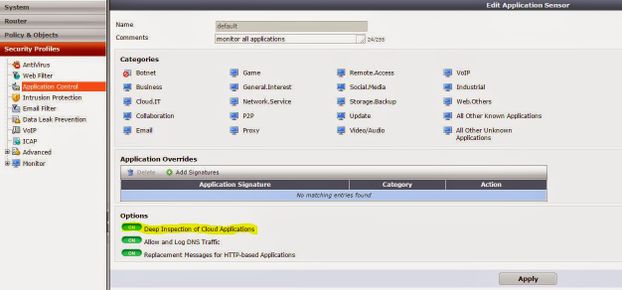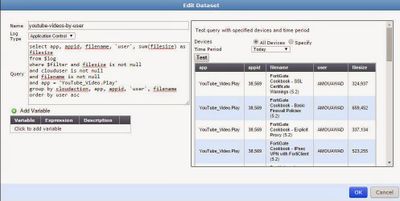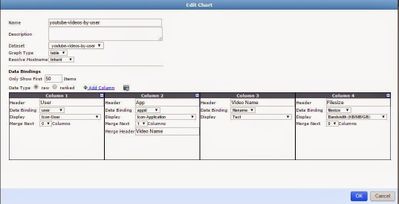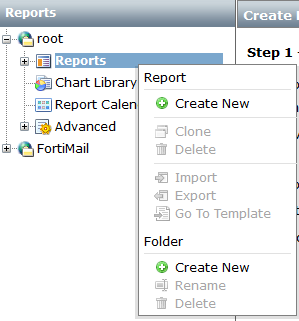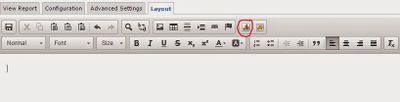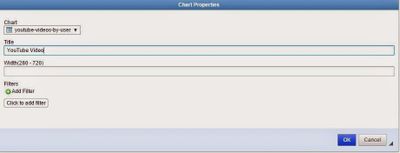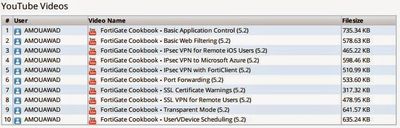- Support Forum
- Knowledge Base
- Customer Service
- Internal Article Nominations
- FortiGate
- FortiClient
- FortiADC
- FortiAIOps
- FortiAnalyzer
- FortiAP
- FortiAuthenticator
- FortiBridge
- FortiCache
- FortiCare Services
- FortiCarrier
- FortiCASB
- FortiConverter
- FortiCNP
- FortiDAST
- FortiData
- FortiDDoS
- FortiDB
- FortiDNS
- FortiDLP
- FortiDeceptor
- FortiDevice
- FortiDevSec
- FortiDirector
- FortiEdgeCloud
- FortiEDR
- FortiEndpoint
- FortiExtender
- FortiGate Cloud
- FortiGuard
- FortiGuest
- FortiHypervisor
- FortiInsight
- FortiIsolator
- FortiMail
- FortiManager
- FortiMonitor
- FortiNAC
- FortiNAC-F
- FortiNDR (on-premise)
- FortiNDRCloud
- FortiPAM
- FortiPhish
- FortiPortal
- FortiPresence
- FortiProxy
- FortiRecon
- FortiRecorder
- FortiSRA
- FortiSandbox
- FortiSASE
- FortiSASE Sovereign
- FortiScan
- FortiSIEM
- FortiSOAR
- FortiSwitch
- FortiTester
- FortiToken
- FortiVoice
- FortiWAN
- FortiWeb
- FortiAppSec Cloud
- Lacework
- Wireless Controller
- RMA Information and Announcements
- FortiCloud Products
- ZTNA
- 4D Documents
- Customer Service
- Community Groups
- Blogs
- Fortinet Community
- Support Forum
- Youtube usage report FortiAnalyzer-1000E v6.2.1 GA...
- Subscribe to RSS Feed
- Mark Topic as New
- Mark Topic as Read
- Float this Topic for Current User
- Bookmark
- Subscribe
- Mute
- Printer Friendly Page
- Mark as New
- Bookmark
- Subscribe
- Mute
- Subscribe to RSS Feed
- Permalink
- Report Inappropriate Content
Youtube usage report FortiAnalyzer-1000E v6.2.1 GA build1121
Hello everybody!
I encountered a problem - I cannot create a report template of youtube usage by individual users. The report has to contain: username, name of a video, a link to the viewed video, traffic, viewing start(date and time), viewing ending(date and time), view duration. Mates, please, write a solution if you are able to, thank you!
Solved! Go to Solution.
- Labels:
-
FortiAnalyzer
- Mark as New
- Bookmark
- Subscribe
- Mute
- Subscribe to RSS Feed
- Permalink
- Report Inappropriate Content
Dear imambayev,
I found a old solution I hope it will works for you:
One of the features of FortiOS 5.2 was the introduction of Cloud Application logging which allows you to track web application traffic like Youtube videos, email address logins and files uploaded/downloaded via Dropbox.
This quick how-to guide goes through creating a small chart that will only show us the YouTube videos that have been watched and the users that watched them.
This config is done a FortiAnalyzer running 5.2.2.
Before we even begin with the FortiAnalyzer, we need to ensure that 'Deep Inspection of Cloud Applications' has been enabled under the Application Sensor. This is found under Security Profiles > Application Control > Deep Inspection of Cloud Applications and highlighted below:
The steps required to create the report are as follows:
1. Create dataset
2. Create chart
3. Create report
1. Create dataset:
To create a dataset goto the 'Reports' tab on your FortiAnalyzer then browse to Advanced > Dataset. From here click on 'Create New' and enter a name, select 'Application Control' for the 'Log Type'.
Enter the following in the 'Query' section:
select app, appid, filename, `user`, sum(filesize) as filesize
from $log
where $filter and filesize is not null
and clouduser is not null
and filename is not null
and app = 'YouTube_Video.Play'
group by cloudaction, app, appid, `user`, filename
order by user asc
Once this is done you can click on the 'Test' button to make sure it's working correctly then click 'Ok' to save. Your final dataset should look something like this:
2. Create chart:
Goto Reports > Chart Library and create a new chart (don't use the wizard to create the chart).
Enter a name, select the dataset you created in step 1 and change the 'Only Show First' value to the amount of interfaces you want to show on the chart (in my example I'm showing 50).
Next go through each column and change the header and the display values to the following:
Column 1:
Header: User
Data Binding: user
Display: Icon-User
Column 2:
Header: App
Data Binding: appid
Display: Icon-Application
Merge Next: 1 columns
Merge Header: Video Name
Column 3:
Header: Video Name
Data Binding: filename
Display: Text
Column 4:
Header: Filesize
DataBinding: filesize
Display: Bandwidth (KB/MB/GB)
Click 'Ok' to save. Your end chart should look like this:
3. Create report:
Right-click on the Report section and select 'Create New'
From here give your report a name and save.
Now click on 'Layout' to configure the chart to be run in the report.
Once here click on the 'FortiAnalyzer Chart' icon that's circled below.
On the Chart Properties screen select the Chart name that we created earlier (in this example youtube-videos-by-user) and give the chart a title like 'YouTube Videos'. Click OK to save.
Your final layout should look like this:
Click 'Save' icon in the top left corner to save your changes then go back to 'View Report'. Once here click on 'Run Now' to run the report. Once the report is finished click it to open and view!
Best Regards,
- Mark as New
- Bookmark
- Subscribe
- Mute
- Subscribe to RSS Feed
- Permalink
- Report Inappropriate Content
Hello imambayev,
I have found this document:
Could you please tell me if it helped you?
Regards,
- Mark as New
- Bookmark
- Subscribe
- Mute
- Subscribe to RSS Feed
- Permalink
- Report Inappropriate Content
Dear imambayev,
I found a old solution I hope it will works for you:
One of the features of FortiOS 5.2 was the introduction of Cloud Application logging which allows you to track web application traffic like Youtube videos, email address logins and files uploaded/downloaded via Dropbox.
This quick how-to guide goes through creating a small chart that will only show us the YouTube videos that have been watched and the users that watched them.
This config is done a FortiAnalyzer running 5.2.2.
Before we even begin with the FortiAnalyzer, we need to ensure that 'Deep Inspection of Cloud Applications' has been enabled under the Application Sensor. This is found under Security Profiles > Application Control > Deep Inspection of Cloud Applications and highlighted below:
The steps required to create the report are as follows:
1. Create dataset
2. Create chart
3. Create report
1. Create dataset:
To create a dataset goto the 'Reports' tab on your FortiAnalyzer then browse to Advanced > Dataset. From here click on 'Create New' and enter a name, select 'Application Control' for the 'Log Type'.
Enter the following in the 'Query' section:
select app, appid, filename, `user`, sum(filesize) as filesize
from $log
where $filter and filesize is not null
and clouduser is not null
and filename is not null
and app = 'YouTube_Video.Play'
group by cloudaction, app, appid, `user`, filename
order by user asc
Once this is done you can click on the 'Test' button to make sure it's working correctly then click 'Ok' to save. Your final dataset should look something like this:
2. Create chart:
Goto Reports > Chart Library and create a new chart (don't use the wizard to create the chart).
Enter a name, select the dataset you created in step 1 and change the 'Only Show First' value to the amount of interfaces you want to show on the chart (in my example I'm showing 50).
Next go through each column and change the header and the display values to the following:
Column 1:
Header: User
Data Binding: user
Display: Icon-User
Column 2:
Header: App
Data Binding: appid
Display: Icon-Application
Merge Next: 1 columns
Merge Header: Video Name
Column 3:
Header: Video Name
Data Binding: filename
Display: Text
Column 4:
Header: Filesize
DataBinding: filesize
Display: Bandwidth (KB/MB/GB)
Click 'Ok' to save. Your end chart should look like this:
3. Create report:
Right-click on the Report section and select 'Create New'
From here give your report a name and save.
Now click on 'Layout' to configure the chart to be run in the report.
Once here click on the 'FortiAnalyzer Chart' icon that's circled below.
On the Chart Properties screen select the Chart name that we created earlier (in this example youtube-videos-by-user) and give the chart a title like 'YouTube Videos'. Click OK to save.
Your final layout should look like this:
Click 'Save' icon in the top left corner to save your changes then go back to 'View Report'. Once here click on 'Run Now' to run the report. Once the report is finished click it to open and view!
Best Regards,
-
FortiGate
11,122 -
FortiClient
2,290 -
FortiManager
935 -
FortiAnalyzer
708 -
5.2
687 -
5.4
638 -
FortiClient EMS
616 -
FortiSwitch
614 -
FortiAP
580 -
IPsec
487 -
6.0
416 -
SSL-VPN
413 -
FortiMail
388 -
5.6
362 -
FortiNAC
321 -
FortiWeb
271 -
6.2
251 -
FortiAuthenticator v5.5
234 -
SD-WAN
218 -
FortiAuthenticator
198 -
FortiGuard
165 -
FortiGate-VM
164 -
Firewall policy
154 -
5.0
152 -
6.4
128 -
FortiCloud Products
122 -
FortiSIEM
118 -
FortiToken
118 -
FortiGateCloud
113 -
Wireless Controller
98 -
High Availability
97 -
Customer Service
91 -
SAML
85 -
Routing
85 -
ZTNA
84 -
FortiProxy
81 -
Authentication
79 -
FortiADC
76 -
VLAN
76 -
BGP
75 -
DNS
75 -
Certificate
75 -
Fortivoice
73 -
FortiEDR
73 -
RADIUS
69 -
LDAP
69 -
FortiLink
64 -
SSO
62 -
NAT
59 -
FortiSandbox
57 -
Interface
55 -
Application control
55 -
FortiExtender
54 -
VDOM
51 -
4.0MR3
49 -
Virtual IP
49 -
Logging
44 -
FortiDNS
43 -
FortiPAM
42 -
SSL SSH inspection
42 -
Web profile
39 -
FortiGate v5.4
38 -
FortiSwitch v6.4
38 -
FortiConnect
37 -
Automation
36 -
FortiConverter
33 -
FortiWAN
32 -
API
31 -
Traffic shaping
29 -
FortiGate v5.2
28 -
Static route
28 -
FortiGate Cloud
27 -
SNMP
26 -
SSID
26 -
OSPF
24 -
System settings
24 -
FortiSwitch v6.2
23 -
FortiPortal
23 -
Web application firewall profile
23 -
WAN optimization
22 -
FortiMonitor
21 -
IP address management - IPAM
21 -
Security profile
20 -
Web rating
20 -
FortiSOAR
19 -
FortiAP profile
18 -
Admin
17 -
Intrusion prevention
17 -
FortiGate v5.0
16 -
FortiDDoS
16 -
Explicit proxy
16 -
FortiManager v4.0
15 -
IPS signature
15 -
NAC policy
15 -
Users
15 -
Traffic shaping policy
15 -
Proxy policy
15 -
FortiManager v5.0
14 -
FortiCASB
14 -
DNS filter
13 -
FortiDeceptor
12 -
Fabric connector
12 -
Port policy
12 -
FortiWeb v5.0
11 -
FortiBridge
11 -
trunk
11 -
Traffic shaping profile
11 -
Authentication rule and scheme
11 -
FortiAnalyzer v5.0
10 -
FortiRecorder
10 -
Fortinet Engage Partner Program
10 -
FortiGate v4.0 MR3
9 -
RMA Information and Announcements
9 -
Antivirus profile
9 -
Application signature
9 -
FortiCache
8 -
FortiToken Cloud
8 -
Packet capture
8 -
Vulnerability Management
8 -
4.0
7 -
4.0MR2
7 -
FortiNDR
7 -
VoIP profile
7 -
FortiScan
6 -
FortiTester
6 -
DoS policy
6 -
FortiCarrier
5 -
DLP profile
5 -
DLP sensor
5 -
Email filter profile
5 -
Protocol option
5 -
TACACS
5 -
Service
5 -
Cloud Management Security
5 -
3.6
4 -
FortiDirector
4 -
Internet service database
4 -
DLP Dictionary
4 -
Netflow
4 -
Replacement messages
4 -
SDN connector
4 -
Multicast routing
4 -
FortiDB
3 -
FortiHypervisor
3 -
FortiAI
3 -
Kerberos
3 -
Video Filter
3 -
File filter
3 -
Multicast policy
3 -
FortiEdge Cloud
3 -
FortiInsight
2 -
Schedule
2 -
ICAP profile
2 -
Virtual wire pair
2 -
Zone
2 -
Lacework
2 -
FortiGuest
2 -
FortiEdge
2 -
4.0MR1
1 -
FortiManager-VM
1 -
FortiCWP
1 -
Subscription Renewal Policy
1 -
FortiSASE
1 -
FortiPresence
1 -
FortiAIOps
1
| User | Count |
|---|---|
| 2892 | |
| 1448 | |
| 848 | |
| 825 | |
| 455 |
The Fortinet Security Fabric brings together the concepts of convergence and consolidation to provide comprehensive cybersecurity protection for all users, devices, and applications and across all network edges.
Copyright 2026 Fortinet, Inc. All Rights Reserved.