- Support Forum
- Knowledge Base
- Customer Service
- Internal Article Nominations
- FortiGate
- FortiClient
- FortiADC
- FortiAIOps
- FortiAnalyzer
- FortiAP
- FortiAuthenticator
- FortiBridge
- FortiCache
- FortiCare Services
- FortiCarrier
- FortiCASB
- FortiConverter
- FortiCNP
- FortiDAST
- FortiData
- FortiDDoS
- FortiDB
- FortiDNS
- FortiDLP
- FortiDeceptor
- FortiDevice
- FortiDevSec
- FortiDirector
- FortiEdgeCloud
- FortiEDR
- FortiEndpoint
- FortiExtender
- FortiGate Cloud
- FortiGuard
- FortiGuest
- FortiHypervisor
- FortiInsight
- FortiIsolator
- FortiMail
- FortiManager
- FortiMonitor
- FortiNAC
- FortiNAC-F
- FortiNDR (on-premise)
- FortiNDRCloud
- FortiPAM
- FortiPhish
- FortiPortal
- FortiPresence
- FortiProxy
- FortiRecon
- FortiRecorder
- FortiSRA
- FortiSandbox
- FortiSASE
- FortiSASE Sovereign
- FortiScan
- FortiSIEM
- FortiSOAR
- FortiSwitch
- FortiTester
- FortiToken
- FortiVoice
- FortiWAN
- FortiWeb
- FortiAppSec Cloud
- Lacework
- Wireless Controller
- RMA Information and Announcements
- FortiCloud Products
- ZTNA
- 4D Documents
- Customer Service
- Community Groups
- Blogs
- Fortinet Community
- Support Forum
- Re: VPN connection works only over wifi, not wired
- Subscribe to RSS Feed
- Mark Topic as New
- Mark Topic as Read
- Float this Topic for Current User
- Bookmark
- Subscribe
- Mute
- Printer Friendly Page
- Mark as New
- Bookmark
- Subscribe
- Mute
- Subscribe to RSS Feed
- Permalink
- Report Inappropriate Content
VPN connection works only over wifi, not wired
I'm running FortiClient to connect from home to my organization's VPN. Everything works fine when my laptop is connected via wifi. However, if I plug the ethernet cable (from the very same home network) into the laptop and connect FortiClient, I cannot connect to any of my organization's servers, even though the VPN connection succeeds and is reporting an active connection.
Any ideas?
Solved! Go to Solution.
- Mark as New
- Bookmark
- Subscribe
- Mute
- Subscribe to RSS Feed
- Permalink
- Report Inappropriate Content
first suspect is your home router / modem / ap / ... does it have different settings for the wireless compared to the wired part? or are they different devices all together?
it might be worth to call your ISP helpdesk (assuming they provide the equipment) on this.
- Mark as New
- Bookmark
- Subscribe
- Mute
- Subscribe to RSS Feed
- Permalink
- Report Inappropriate Content
First thing to suspect is the IP/subnet you get from wifi or LAN. Depending on how the FGT side is set up (NAT or no NAT) LAN subnet might conflict with server side. Since the tunnel comes up in both cases I would comare the routing table of your machine when the tunnel is up, then do some traceroutes toward the server to see how far it can get. At least it would tell you it's on local side or server side.
- Mark as New
- Bookmark
- Subscribe
- Mute
- Subscribe to RSS Feed
- Permalink
- Report Inappropriate Content
If in both cases you connect via the same local router to the Internet, the 1st option may be something goes wrong with rotuing table when connected over the wired network - to know, compare routing table of your PC when connected via wireless vs when connected via wired:
PC/WIndows: cmd -> route print
Linux/Mac: netstat -rn
The second option would be local firewall settings on your computer, if it is WIndows for example, you may be getting different WIndows FIrewall profiles/rules applied on different connections.
- Mark as New
- Bookmark
- Subscribe
- Mute
- Subscribe to RSS Feed
- Permalink
- Report Inappropriate Content
first suspect is your home router / modem / ap / ... does it have different settings for the wireless compared to the wired part? or are they different devices all together?
it might be worth to call your ISP helpdesk (assuming they provide the equipment) on this.
- Mark as New
- Bookmark
- Subscribe
- Mute
- Subscribe to RSS Feed
- Permalink
- Report Inappropriate Content
So, I gave AT&T a call this morning and... wait for it... they were no help. They ran many tests to let me know that my internet connection is up (of course it's up).
You do have an interesting thought the the router and the wireless access point are separate devices, so there must be some setting difference that I can find. However, it 's odd that my VPN requests go from laptop -> access point -> router -> corporate VPN -> network servers, and this works fine. But going from laptop -> router -> corporate VPN, it connects to VPN, but cannot see network servers.
- Mark as New
- Bookmark
- Subscribe
- Mute
- Subscribe to RSS Feed
- Permalink
- Report Inappropriate Content
First thing to suspect is the IP/subnet you get from wifi or LAN. Depending on how the FGT side is set up (NAT or no NAT) LAN subnet might conflict with server side. Since the tunnel comes up in both cases I would comare the routing table of your machine when the tunnel is up, then do some traceroutes toward the server to see how far it can get. At least it would tell you it's on local side or server side.
- Mark as New
- Bookmark
- Subscribe
- Mute
- Subscribe to RSS Feed
- Permalink
- Report Inappropriate Content
On the hardwire, Make sure that the adapter isn’t set as static and maybe has a different dns server that could be blocking it.
most wired/hardwire use the same IP subnet but wireless is always dhcp
make sure the lan adapter is dhcp also.
lastly I would remove the lan adapter, reboot and let it re-add back to the laptop
that will remove all configuration and it should run like the wireless.
let us know
- Mark as New
- Bookmark
- Subscribe
- Mute
- Subscribe to RSS Feed
- Permalink
- Report Inappropriate Content
If in both cases you connect via the same local router to the Internet, the 1st option may be something goes wrong with rotuing table when connected over the wired network - to know, compare routing table of your PC when connected via wireless vs when connected via wired:
PC/WIndows: cmd -> route print
Linux/Mac: netstat -rn
The second option would be local firewall settings on your computer, if it is WIndows for example, you may be getting different WIndows FIrewall profiles/rules applied on different connections.
- Mark as New
- Bookmark
- Subscribe
- Mute
- Subscribe to RSS Feed
- Permalink
- Report Inappropriate Content
I have a resolution! Thanks to each of you that replied and gave me clues of where to look!
After running some tracert and nslookup commands I found that while wired, I was not able to resolve DNS names, only IP addresses. But when connected via wifi it was resolving DNS names.
With that info I found this link...
http://woshub.com/dns-resolution-via-vpn-not-working-windows/
It says that there's a priority order in which Windows will try to resolve DNS names. Using PowerShell command: Get-NetIPInterface | Sort-Object Interfacemetric. I found that my priority order (specified by the Interface Metric) was Ethernet, VPN, then Wifi. This meant that when on Ethernet, it was trying to resolve DNS locally, which failed. But when on wifi, the VPN had higher priority so it went out over VPN to resolve the DNS successfully.
To fix this, I modified the settings (Ethernet adapter > Properties > Internet Protocol Version 4 > Properties > Advanced) and changed from Automatic metric to a hard-coded value of 120. This number is higher than the value that VPN is using (25). So now the VPN has the lower number (higher priority) and is used first to resolve the DNS names. I changed this setting as well for IP version 6.
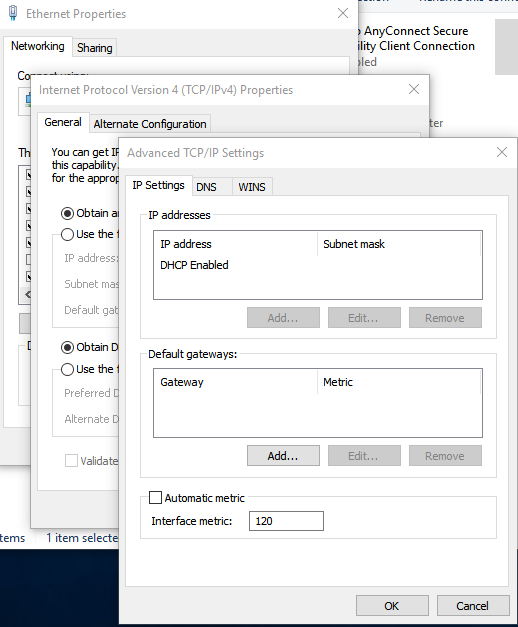
- Mark as New
- Bookmark
- Subscribe
- Mute
- Subscribe to RSS Feed
- Permalink
- Report Inappropriate Content
In my case the above solution won't work.
My problem started after Lenovo Dock Ethernet Driver update. When I roll back the driver to 2019 instead 2022 version it works OK. It also works when I plug the Ethernet cable directly to my laptop or use WiFi or LTE. The problem is that Ethernet driver version dated March 2022 for lenovo Dock was issued for Windows 11 along with firmware update, using older driver, although working with forti sometimes drops the internet connection.
I run Windows 11.
I think that many users who report the issue stating that VPN works fine over WiFi may have some compatibility issues between FortiVPN and their Ethernet drivers.
Above is non-compatible driver. One needs
Below is compatible driver:
-
FortiGate
11,058 -
FortiClient
2,276 -
FortiManager
929 -
FortiAnalyzer
706 -
5.2
687 -
5.4
638 -
FortiSwitch
612 -
FortiClient EMS
612 -
FortiAP
580 -
IPsec
481 -
6.0
416 -
SSL-VPN
412 -
FortiMail
388 -
5.6
362 -
FortiNAC
319 -
FortiWeb
267 -
6.2
251 -
FortiAuthenticator v5.5
234 -
SD-WAN
216 -
FortiAuthenticator
196 -
FortiGuard
164 -
FortiGate-VM
159 -
5.0
152 -
Firewall policy
152 -
6.4
128 -
FortiCloud Products
122 -
FortiSIEM
117 -
FortiToken
117 -
FortiGateCloud
113 -
Wireless Controller
97 -
High Availability
95 -
Customer Service
91 -
SAML
85 -
Routing
85 -
ZTNA
84 -
FortiProxy
81 -
Authentication
78 -
VLAN
76 -
BGP
75 -
DNS
75 -
Certificate
75 -
FortiADC
74 -
Fortivoice
73 -
FortiEDR
73 -
RADIUS
69 -
LDAP
66 -
SSO
62 -
FortiLink
62 -
NAT
58 -
FortiSandbox
57 -
Interface
55 -
FortiExtender
53 -
Application control
53 -
VDOM
51 -
4.0MR3
49 -
Virtual IP
48 -
Logging
44 -
FortiDNS
43 -
FortiPAM
42 -
SSL SSH inspection
42 -
Web profile
39 -
FortiGate v5.4
38 -
FortiSwitch v6.4
38 -
FortiConnect
36 -
Automation
36 -
FortiConverter
33 -
FortiWAN
32 -
API
30 -
Traffic shaping
29 -
FortiGate v5.2
28 -
FortiGate Cloud
27 -
Static route
27 -
SNMP
26 -
SSID
26 -
System settings
24 -
FortiSwitch v6.2
23 -
FortiPortal
23 -
OSPF
23 -
WAN optimization
22 -
Web application firewall profile
22 -
FortiMonitor
21 -
Security profile
20 -
Web rating
20 -
IP address management - IPAM
20 -
FortiSOAR
19 -
FortiAP profile
18 -
Admin
17 -
FortiGate v5.0
16 -
FortiDDoS
16 -
Explicit proxy
16 -
Intrusion prevention
16 -
IPS signature
15 -
NAC policy
15 -
Users
15 -
Traffic shaping policy
15 -
Proxy policy
15 -
FortiManager v4.0
14 -
FortiCASB
14 -
FortiManager v5.0
13 -
DNS filter
13 -
FortiDeceptor
12 -
Fabric connector
12 -
Port policy
12 -
FortiWeb v5.0
11 -
FortiBridge
11 -
FortiRecorder
11 -
trunk
11 -
Traffic shaping profile
11 -
Authentication rule and scheme
11 -
FortiAnalyzer v5.0
10 -
Fortinet Engage Partner Program
10 -
FortiGate v4.0 MR3
9 -
RMA Information and Announcements
9 -
Antivirus profile
9 -
Application signature
9 -
FortiCache
8 -
FortiToken Cloud
8 -
Packet capture
8 -
Vulnerability Management
8 -
4.0
7 -
4.0MR2
7 -
VoIP profile
7 -
FortiScan
6 -
FortiNDR
6 -
DoS policy
6 -
FortiCarrier
5 -
FortiTester
5 -
DLP profile
5 -
DLP sensor
5 -
Email filter profile
5 -
Protocol option
5 -
TACACS
5 -
Service
5 -
Cloud Management Security
5 -
3.6
4 -
FortiDirector
4 -
Internet service database
4 -
DLP Dictionary
4 -
Netflow
4 -
Replacement messages
4 -
SDN connector
4 -
Multicast routing
4 -
FortiDB
3 -
FortiHypervisor
3 -
FortiAI
3 -
Kerberos
3 -
Video Filter
3 -
File filter
3 -
Multicast policy
3 -
FortiEdge Cloud
3 -
FortiInsight
2 -
Schedule
2 -
ICAP profile
2 -
Zone
2 -
Lacework
2 -
FortiGuest
2 -
FortiEdge
2 -
4.0MR1
1 -
FortiManager-VM
1 -
FortiCWP
1 -
Subscription Renewal Policy
1 -
FortiSASE
1 -
Virtual wire pair
1 -
FortiPresence
1 -
FortiAIOps
1
| User | Count |
|---|---|
| 2882 | |
| 1446 | |
| 843 | |
| 822 | |
| 455 |
The Fortinet Security Fabric brings together the concepts of convergence and consolidation to provide comprehensive cybersecurity protection for all users, devices, and applications and across all network edges.
Copyright 2025 Fortinet, Inc. All Rights Reserved.

