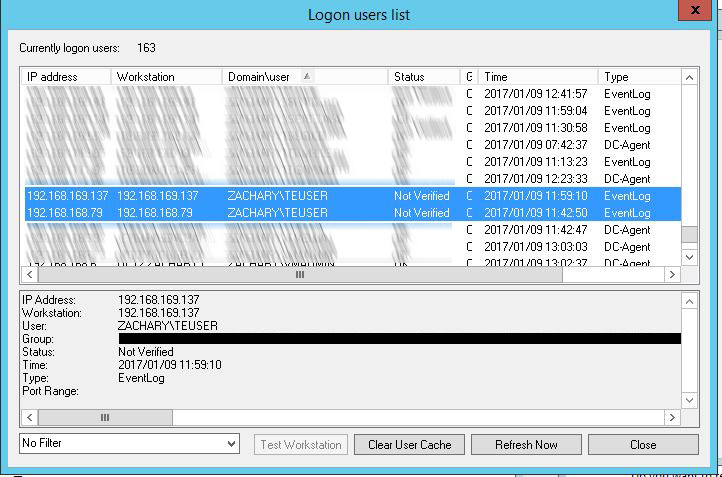- Support Forum
- Knowledge Base
- Customer Service
- Internal Article Nominations
- FortiGate
- FortiClient
- FortiADC
- FortiAIOps
- FortiAnalyzer
- FortiAP
- FortiAuthenticator
- FortiBridge
- FortiCache
- FortiCare Services
- FortiCarrier
- FortiCASB
- FortiConverter
- FortiCNP
- FortiDAST
- FortiData
- FortiDDoS
- FortiDB
- FortiDNS
- FortiDLP
- FortiDeceptor
- FortiDevice
- FortiDevSec
- FortiDirector
- FortiEdgeCloud
- FortiEDR
- FortiEndpoint
- FortiExtender
- FortiGate Cloud
- FortiGuard
- FortiGuest
- FortiHypervisor
- FortiInsight
- FortiIsolator
- FortiMail
- FortiManager
- FortiMonitor
- FortiNAC
- FortiNAC-F
- FortiNDR (on-premise)
- FortiNDRCloud
- FortiPAM
- FortiPhish
- FortiPortal
- FortiPresence
- FortiProxy
- FortiRecon
- FortiRecorder
- FortiSRA
- FortiSandbox
- FortiSASE
- FortiSASE Sovereign
- FortiScan
- FortiSIEM
- FortiSOAR
- FortiSwitch
- FortiTester
- FortiToken
- FortiVoice
- FortiWAN
- FortiWeb
- FortiAppSec Cloud
- Lacework
- Wireless Controller
- RMA Information and Announcements
- FortiCloud Products
- ZTNA
- 4D Documents
- Customer Service
- Community Groups
- Blogs
- Fortinet Community
- Support Forum
- No Internet access when switching IP's
- Subscribe to RSS Feed
- Mark Topic as New
- Mark Topic as Read
- Float this Topic for Current User
- Bookmark
- Subscribe
- Mute
- Printer Friendly Page
- Mark as New
- Bookmark
- Subscribe
- Mute
- Subscribe to RSS Feed
- Permalink
- Report Inappropriate Content
No Internet access when switching IP's
Hi,
We currently have a Single Sign-On Agent installed on 1 DC, which is configured to monitor all DC's.
All works fine until a users switches from wired Ethernet to Wifi, they are no longer able to browse the internet. To solve this, they would need to lock the laptop and log-in again to windows. In the "Show Logon Users" the user will be listed with "wired" IP address and not Wifi IP.
I have tried reducing the "Workstation verify interval" to 1 minutes and the "IP address change verify interval" to 10 seconds but this did not solve the problem.
Firmware: v5.2.7,build718 on 300D
Solved! Go to Solution.
- Mark as New
- Bookmark
- Subscribe
- Mute
- Subscribe to RSS Feed
- Permalink
- Report Inappropriate Content
Hi eascolaro,
it heavily depends on DNS. Wifi adapter has to be able to send DNS update to DNS server you are using.
The feature used in this case is "IP change detection". It walks in the loop the logon list, and tries to resolve workstation name there. So if you move to Wifi, you must ensure DNS update reaches DNS server, it's reflected and DNS database is updated. Then, IP change detection feature will resolve workstation name correctly, containing fresh IP address and logon list is updated.
Fishbone )(
smithproxy hacker - www.smithproxy.org
- Mark as New
- Bookmark
- Subscribe
- Mute
- Subscribe to RSS Feed
- Permalink
- Report Inappropriate Content
Hi eascolaro,
it heavily depends on DNS. Wifi adapter has to be able to send DNS update to DNS server you are using.
The feature used in this case is "IP change detection". It walks in the loop the logon list, and tries to resolve workstation name there. So if you move to Wifi, you must ensure DNS update reaches DNS server, it's reflected and DNS database is updated. Then, IP change detection feature will resolve workstation name correctly, containing fresh IP address and logon list is updated.
Fishbone )(
smithproxy hacker - www.smithproxy.org
- Mark as New
- Bookmark
- Subscribe
- Mute
- Subscribe to RSS Feed
- Permalink
- Report Inappropriate Content
Fishbone wrote:Thank you for your feedback Fishbone.Hi eascolaro,
it heavily depends on DNS. Wifi adapter has to be able to send DNS update to DNS server you are using.
The feature used in this case is "IP change detection". It walks in the loop the logon list, and tries to resolve workstation name there. So if you move to Wifi, you must ensure DNS update reaches DNS server, it's reflected and DNS database is updated. Then, IP change detection feature will resolve workstation name correctly, containing fresh IP address and logon list is updated.
Fishbone )(
I doubt it is DNS related issues because on the internal DNS, both IP's are listed under the same host name. The fact that the user can access other authenticated related services, such as File server, means that the user is authenticated with the AD. Or am I missing something ? The IP change detection is not occurring unless the user locks his laptop (using Window key + L) and logs in again.
- Mark as New
- Bookmark
- Subscribe
- Mute
- Subscribe to RSS Feed
- Permalink
- Report Inappropriate Content
I just checked the Event Viewer, and found an event log (ID 4624) with Wifi IP of when the user switched from Ehternet to Wifi.
An account was successfully logged on.
Subject: Security ID: NULL SID Account Name: - Account Domain: - Logon ID: 0x0
Logon Type: 3
Impersonation Level: Impersonation
New Logon: Security ID: Domain\USER$ Account Name: USER$ Account Domain: Domain Logon ID: 0x159B748D Logon GUID: {00000000-0000-0000-0000-000000000000}
Process Information: Process ID: 0x0 Process Name: -
Network Information: Workstation Name: Hostname Source Network Address: 192.168.X.X Source Port: 50941
Detailed Authentication Information: Logon Process: NtLmSsp Authentication Package: NTLM Transited Services: - Package Name (NTLM only): NTLM V2 Key Length: 128
This event is generated when a logon session is created. It is generated on the computer that was accessed.
The subject fields indicate the account on the local system which requested the logon. This is most commonly a service such as the Server service, or a local process such as Winlogon.exe or Services.exe.
The logon type field indicates the kind of logon that occurred. The most common types are 2 (interactive) and 3 (network).
The New Logon fields indicate the account for whom the new logon was created, i.e. the account that was logged on.
The network fields indicate where a remote logon request originated. Workstation name is not always available and may be left blank in some cases.
The impersonation level field indicates the extent to which a process in the logon session can impersonate.
The authentication information fields provide detailed information about this specific logon request. - Logon GUID is a unique identifier that can be used to correlate this event with a KDC event. - Transited services indicate which intermediate services have participated in this logon request. - Package name indicates which sub-protocol was used among the NTLM protocols. - Key length indicates the length of the generated session key. This will be 0 if no session key was requested.
- Mark as New
- Bookmark
- Subscribe
- Mute
- Subscribe to RSS Feed
- Permalink
- Report Inappropriate Content
The IP change detection relies on DNS.
Lets say you're wired at WORKSTATION01.domain.local using 192.168.0.2 and then you switch to the wireless IP 192.168.1.2. The DNS record must be updated in order to detect the change.
Take a look at your DNS configuration, specially dynamic updates.
- Mark as New
- Bookmark
- Subscribe
- Mute
- Subscribe to RSS Feed
- Permalink
- Report Inappropriate Content
Hi eascolaro,
mentioned ID 4624 caught my attention. Collector by default did not poll that event ID in some versions, so it might happen that logon event is left unattended. I'd suggest to check following KB and use latest collector:
http://kb.fortinet.com/kb/microsites/search.do?cmd=displayKC&docType=kc&externalId=FD36424
Best regards,
Tomas
Tomas Stribrny - NASDAQ:FTNT - Fortinet Inc. - TAC Staff Engineer
AAA, MFA, VoIP and other Fortinet stuff
- Mark as New
- Bookmark
- Subscribe
- Mute
- Subscribe to RSS Feed
- Permalink
- Report Inappropriate Content
Hi again,
I did further testing and was finally able to replicate the problem on test user account and laptop. The DNS is working as it should. The host name in the DNS zone is being updated with new IP, and when I switch Ethernet, it gets updated. I also tried putting a static IP and it immediately updated to the static IP. Test procedure:
Step 1) Connected to fixed IP on Ethernet : Internet working Step 2) Connected to Wi-Fi (DHCP) : Internet working Step 3) Removed fixed IP and re-connected to Ethernet (DHCP): Internet Stopped working
I have checked the following:
DNS is set to the correct Ethernet DHCP IP of step 3. Event ID: 4624 showing to account name and correct Ethernet DHCP IP of step 3.
In FSSO, in the "Show Logon Users", I find the user account with IP of step 1 and step 2. But NOT of step 3. The last event I find on the FSSO log shows the wrong IP. Please note that this log happened at 12:31
01/09/2017 12:31:21 [LOGON_ITEM] logon:1 ip:192.168.169.137 workstation:192.168.169.137 domain:ZACHARY user:teuser
The event log with correct IP was recorded at 12:18 (well before the FSSO log)
- Mark as New
- Bookmark
- Subscribe
- Mute
- Subscribe to RSS Feed
- Permalink
- Report Inappropriate Content
- Mark as New
- Bookmark
- Subscribe
- Mute
- Subscribe to RSS Feed
- Permalink
- Report Inappropriate Content
Forgot to add that I also updated to the latest FSSO agent which is Ver 5.0.0251
- Mark as New
- Bookmark
- Subscribe
- Mute
- Subscribe to RSS Feed
- Permalink
- Report Inappropriate Content
Hello,
In your case i would suggest 2 steps
a. On the Firewall policy/policies that you are having the FSSO group enable the ntlm config firewall policy
edit XX
set ntlm enable
next
end
b. On the user PC open Internet explorer
tools -> Internet Options -> Security tab -> Custom Level (for internet) and at the bottom you will find user authentication
Choose Automatic logon with current username and password.
Best regards
Panos
-
FortiGate
10,879 -
FortiClient
2,228 -
FortiManager
911 -
FortiAnalyzer
696 -
5.2
687 -
5.4
638 -
FortiSwitch
602 -
FortiClient EMS
593 -
FortiAP
572 -
IPsec
461 -
6.0
416 -
SSL-VPN
398 -
FortiMail
385 -
5.6
362 -
FortiNAC
314 -
FortiWeb
260 -
6.2
251 -
FortiAuthenticator v5.5
234 -
SD-WAN
210 -
FortiAuthenticator
191 -
FortiGuard
163 -
5.0
152 -
Firewall policy
150 -
FortiGate-VM
143 -
6.4
128 -
FortiCloud Products
121 -
FortiToken
115 -
FortiSIEM
114 -
FortiGateCloud
113 -
Wireless Controller
97 -
High Availability
94 -
Customer Service
90 -
SAML
82 -
Routing
82 -
ZTNA
80 -
FortiProxy
79 -
VLAN
75 -
Authentication
74 -
BGP
74 -
Fortivoice
73 -
DNS
73 -
Certificate
73 -
FortiEDR
71 -
FortiADC
70 -
RADIUS
66 -
LDAP
65 -
FortiLink
60 -
SSO
59 -
NAT
57 -
FortiSandbox
55 -
FortiExtender
53 -
Interface
50 -
VDOM
50 -
Application control
50 -
4.0MR3
49 -
Virtual IP
46 -
Logging
44 -
FortiDNS
43 -
SSL SSH inspection
40 -
Web profile
39 -
FortiGate v5.4
38 -
FortiSwitch v6.4
38 -
FortiPAM
38 -
FortiConnect
35 -
Automation
35 -
FortiWAN
31 -
FortiConverter
31 -
API
30 -
FortiGate v5.2
28 -
Fortigate Cloud
27 -
Traffic shaping
26 -
SSID
26 -
Static route
26 -
SNMP
25 -
FortiSwitch v6.2
23 -
FortiPortal
23 -
System settings
23 -
OSPF
22 -
WAN optimization
22 -
FortiMonitor
21 -
Web application firewall profile
21 -
Web rating
20 -
Security profile
19 -
IP address management - IPAM
19 -
FortiSOAR
18 -
FortiAP profile
17 -
FortiGate v5.0
16 -
FortiDDoS
16 -
Explicit proxy
16 -
Admin
15 -
IPS signature
15 -
Proxy policy
15 -
Intrusion prevention
15 -
FortiManager v4.0
14 -
FortiCASB
14 -
NAC policy
14 -
FortiManager v5.0
13 -
DNS filter
13 -
Users
13 -
FortiDeceptor
12 -
Traffic shaping policy
12 -
Fabric connector
12 -
Port policy
12 -
FortiBridge
11 -
FortiRecorder
11 -
Trunk
11 -
Authentication rule and scheme
11 -
FortiAnalyzer v5.0
10 -
FortiWeb v5.0
10 -
Traffic shaping profile
10 -
Fortinet Engage Partner Program
10 -
FortiGate v4.0 MR3
9 -
RMA Information and Announcements
9 -
Antivirus profile
9 -
FortiCache
8 -
FortiToken Cloud
8 -
Application signature
8 -
Vulnerability Management
8 -
4.0
7 -
4.0MR2
7 -
Packet capture
7 -
VoIP profile
7 -
FortiScan
6 -
FortiNDR
6 -
DoS policy
6 -
FortiCarrier
5 -
FortiTester
5 -
DLP profile
5 -
DLP sensor
5 -
Email filter profile
5 -
Protocol option
5 -
TACACS
5 -
Cloud Management Security
5 -
3.6
4 -
FortiDirector
4 -
Internet service database
4 -
DLP Dictionary
4 -
Netflow
4 -
Replacement messages
4 -
SDN connector
4 -
Service
4 -
Multicast routing
4 -
FortiDB
3 -
FortiHypervisor
3 -
FortiAI
3 -
Kerberos
3 -
File filter
3 -
Multicast policy
3 -
FortiEdge Cloud
3 -
FortiInsight
2 -
Video Filter
2 -
Schedule
2 -
ICAP profile
2 -
Zone
2 -
Lacework
2 -
FortiGuest
2 -
4.0MR1
1 -
FortiManager-VM
1 -
FortiCWP
1 -
Subscription Renewal Policy
1 -
FortiSASE
1 -
Virtual wire pair
1 -
FortiEdge
1 -
FortiAIOps
1
| User | Count |
|---|---|
| 2792 | |
| 1424 | |
| 812 | |
| 748 | |
| 455 |
The Fortinet Security Fabric brings together the concepts of convergence and consolidation to provide comprehensive cybersecurity protection for all users, devices, and applications and across all network edges.
Copyright 2025 Fortinet, Inc. All Rights Reserved.