- Support Forum
- Knowledge Base
- Customer Service
- Internal Article Nominations
- FortiGate
- FortiClient
- FortiADC
- FortiAIOps
- FortiAnalyzer
- FortiAP
- FortiAuthenticator
- FortiBridge
- FortiCache
- FortiCare Services
- FortiCarrier
- FortiCASB
- FortiConverter
- FortiCNP
- FortiDAST
- FortiData
- FortiDDoS
- FortiDB
- FortiDNS
- FortiDLP
- FortiDeceptor
- FortiDevice
- FortiDevSec
- FortiDirector
- FortiEdgeCloud
- FortiEDR
- FortiEndpoint
- FortiExtender
- FortiGate Cloud
- FortiGuard
- FortiGuest
- FortiHypervisor
- FortiInsight
- FortiIsolator
- FortiMail
- FortiManager
- FortiMonitor
- FortiNAC
- FortiNAC-F
- FortiNDR (on-premise)
- FortiNDRCloud
- FortiPAM
- FortiPhish
- FortiPortal
- FortiPresence
- FortiProxy
- FortiRecon
- FortiRecorder
- FortiSRA
- FortiSandbox
- FortiSASE
- FortiSASE Sovereign
- FortiScan
- FortiSIEM
- FortiSOAR
- FortiSwitch
- FortiTester
- FortiToken
- FortiVoice
- FortiWAN
- FortiWeb
- FortiAppSec Cloud
- Lacework
- Wireless Controller
- RMA Information and Announcements
- FortiCloud Products
- ZTNA
- 4D Documents
- Customer Service
- Community Groups
- Blogs
- Fortinet Community
- Support Forum
- Installation problem Overlapped I/O operation is i...
- Subscribe to RSS Feed
- Mark Topic as New
- Mark Topic as Read
- Float this Topic for Current User
- Bookmark
- Subscribe
- Mute
- Printer Friendly Page
- Mark as New
- Bookmark
- Subscribe
- Mute
- Subscribe to RSS Feed
- Permalink
- Report Inappropriate Content
Installation problem Overlapped I/O operation is in progress
Hi,
I cannot install Forticlient on my PC. I have the message in french "une opération d'entrée/sortie avec chevauchement est en cours d'exécution" which corresponds to the English message "Overlapped I/O operation is in progress" :
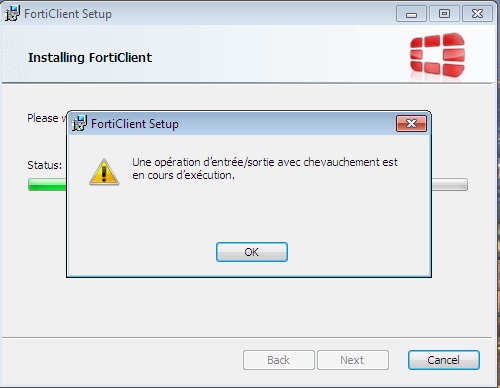
After researches, it sounds be the KB2918614 update that in cause according to different messages on different forums. But after tried, the same message appears, and i can't install it on my PC. Please could you help for this issue ? My OS is Windows 7 Enterprise Service Pack 1.
Thank you.
Solved! Go to Solution.
- Mark as New
- Bookmark
- Subscribe
- Mute
- Subscribe to RSS Feed
- Permalink
- Report Inappropriate Content
Just recently had this issue when installing Forticlient on one our computers and fixed it with help from the post below. 1st solution resolved it immediately.
https://knowledge.autodesk.com/search-result/caas/sfdcarticles/sfdcarticles/Install-Failure-Error-997-Overlapped-I-O-operation-is-in-progress.html Causes: This is a known issue sometimes caused by the Microsoft security update KB2918614. This issue occurs because update 2918614 uses cryptographic keys and certificates for hashing the installation files together with the logged-in user profile. However, cryptographic keys and certificates cannot be used by mandatory or temporary user profiles. Therefore, when a user uses a mandatory or temporary user profile to install any MSI package, the MSI package installation fails and the error message returns. Solution: Solution #1 - Change the name of the following folder Rename the folder C:\ProgramData\Microsoft\Crypto\RSA\S-1-5-18 to C:\ProgramData\Microsoft\Crypto\RSA\S-1-5-18_BAK and try installing the Autodesk software again. Solution #2 - Apply the following hotfix Microsoft recommends applying a hotfix released to address this issue. Refer to "The profile for the user is a temporary profile" error when you install a MSI package in Windows for that hotfix. Solution #3 - Remove the updates triggering the errors Go to Control Panel > Uninstall a program (or Programs and Features). In the left menu, click View installed updates. In the search box at the top-right search for KB2918614. If you find it, uninstall it. Do another search for KB3072630, KB3000988 and KB3008627. If you find them, uninstall them as well. Reboot the computer and try installing the Autodesk software again. Solution #4 - Edit the Registry If the install still fails, add the product code of the product you are trying to install to the SecureRepairWhitelist in the Windows registry. Warning! Use the Microsoft® Registry Editor only at your own risk and only after backing up the registry and the system.dat and user.dat files, as outlined for your operating system in the Microsoft Knowledge Base and in How to back up the system registry. More information about the registry is available in Help topics in the Microsoft Registry Editor. Click Start, click Run, type regedit in the Open box, and then click OK. Locate and then click the following subkey in the registry (create it if it doesn't exist): HKEY_LOCAL_MACHINE\SOFTWARE\Policies\Microsoft\Windows\Installer On the Edit menu, point to New, and then click DWORD Value. Type SecureRepairPolicy for the name of the DWORD, and then press Enter. Right-click SecureRepairPolicy, and then click Modify. In the Value data box, type 2, and then click OK. Locate and then click the following subkey in the registry: HKEY_LOCAL_MACHINE\SOFTWARE\Policies\Microsoft\Windows\Installer On the Edit menu, point to New, and then click Key. Type SecureRepairWhitelist for the name of the key, and then press Enter. Double-click the SecureRepairWhitelist key to open it. On the Edit menu, point to New, and then click String Value. Create String Values that contain the product codes (including braces {}) of the products that have to be added to the Safe Recipients list.
- Mark as New
- Bookmark
- Subscribe
- Mute
- Subscribe to RSS Feed
- Permalink
- Report Inappropriate Content
Hi, I know you said you tried some things already so just checking. Did you disable any antivirus or anti-malware software that you might be running and try again?
Thanks,
jb
- Mark as New
- Bookmark
- Subscribe
- Mute
- Subscribe to RSS Feed
- Permalink
- Report Inappropriate Content
Did you ever find a resolve to this post?
- Mark as New
- Bookmark
- Subscribe
- Mute
- Subscribe to RSS Feed
- Permalink
- Report Inappropriate Content
Hi,
I back for more details. I tried to install it without Firewall/AV activated, and still the same problem. I also tried to install in Safe mode, but Forticlient don't want to install on this mode.
Any other idea ?
- Mark as New
- Bookmark
- Subscribe
- Mute
- Subscribe to RSS Feed
- Permalink
- Report Inappropriate Content
I had the same problem this morning, and finally managed to fix it using the instructions from "M" here http://blogs.msdn.com/b/vsnetsetup/archive/2014/10/27/error-997-overlapped-i-o-operation-is-in-progr...
I did also install hotfix KB3000988, so I don't know if that is also needed, but it wouldn't install until I added the registry setting. Essentially you need to create a .reg file and import containing:
Windows Registry Editor Version 5.00
[HKEY_LOCAL_MACHINE\SOFTWARE\Policies\Microsoft\Windows\Installer] "SecureRepairPolicy"=dword:00000002
[HKEY_LOCAL_MACHINE\SOFTWARE\Policies\Microsoft\Windows\Installer\SecureRepairWhitelist] "{A98353B4-1E25-44EC-BCC0-6F84D2F5F243}"=""
- Mark as New
- Bookmark
- Subscribe
- Mute
- Subscribe to RSS Feed
- Permalink
- Report Inappropriate Content
Just recently had this issue when installing Forticlient on one our computers and fixed it with help from the post below. 1st solution resolved it immediately.
https://knowledge.autodesk.com/search-result/caas/sfdcarticles/sfdcarticles/Install-Failure-Error-997-Overlapped-I-O-operation-is-in-progress.html Causes: This is a known issue sometimes caused by the Microsoft security update KB2918614. This issue occurs because update 2918614 uses cryptographic keys and certificates for hashing the installation files together with the logged-in user profile. However, cryptographic keys and certificates cannot be used by mandatory or temporary user profiles. Therefore, when a user uses a mandatory or temporary user profile to install any MSI package, the MSI package installation fails and the error message returns. Solution: Solution #1 - Change the name of the following folder Rename the folder C:\ProgramData\Microsoft\Crypto\RSA\S-1-5-18 to C:\ProgramData\Microsoft\Crypto\RSA\S-1-5-18_BAK and try installing the Autodesk software again. Solution #2 - Apply the following hotfix Microsoft recommends applying a hotfix released to address this issue. Refer to "The profile for the user is a temporary profile" error when you install a MSI package in Windows for that hotfix. Solution #3 - Remove the updates triggering the errors Go to Control Panel > Uninstall a program (or Programs and Features). In the left menu, click View installed updates. In the search box at the top-right search for KB2918614. If you find it, uninstall it. Do another search for KB3072630, KB3000988 and KB3008627. If you find them, uninstall them as well. Reboot the computer and try installing the Autodesk software again. Solution #4 - Edit the Registry If the install still fails, add the product code of the product you are trying to install to the SecureRepairWhitelist in the Windows registry. Warning! Use the Microsoft® Registry Editor only at your own risk and only after backing up the registry and the system.dat and user.dat files, as outlined for your operating system in the Microsoft Knowledge Base and in How to back up the system registry. More information about the registry is available in Help topics in the Microsoft Registry Editor. Click Start, click Run, type regedit in the Open box, and then click OK. Locate and then click the following subkey in the registry (create it if it doesn't exist): HKEY_LOCAL_MACHINE\SOFTWARE\Policies\Microsoft\Windows\Installer On the Edit menu, point to New, and then click DWORD Value. Type SecureRepairPolicy for the name of the DWORD, and then press Enter. Right-click SecureRepairPolicy, and then click Modify. In the Value data box, type 2, and then click OK. Locate and then click the following subkey in the registry: HKEY_LOCAL_MACHINE\SOFTWARE\Policies\Microsoft\Windows\Installer On the Edit menu, point to New, and then click Key. Type SecureRepairWhitelist for the name of the key, and then press Enter. Double-click the SecureRepairWhitelist key to open it. On the Edit menu, point to New, and then click String Value. Create String Values that contain the product codes (including braces {}) of the products that have to be added to the Safe Recipients list.
- Mark as New
- Bookmark
- Subscribe
- Mute
- Subscribe to RSS Feed
- Permalink
- Report Inappropriate Content
Thank you very much, Claressa. You save my life! I spent weeks to find a way and 1st solution resolved it.
-
FortiGate
11,131 -
FortiClient
2,292 -
FortiManager
935 -
FortiAnalyzer
708 -
5.2
687 -
5.4
638 -
FortiClient EMS
616 -
FortiSwitch
614 -
FortiAP
581 -
IPsec
487 -
6.0
416 -
SSL-VPN
413 -
FortiMail
388 -
5.6
362 -
FortiNAC
321 -
FortiWeb
271 -
6.2
251 -
FortiAuthenticator v5.5
234 -
SD-WAN
218 -
FortiAuthenticator
198 -
FortiGate-VM
165 -
FortiGuard
165 -
Firewall policy
154 -
5.0
152 -
6.4
128 -
FortiCloud Products
122 -
FortiSIEM
118 -
FortiToken
118 -
FortiGateCloud
113 -
Wireless Controller
98 -
High Availability
97 -
Customer Service
91 -
SAML
85 -
Routing
85 -
ZTNA
84 -
FortiProxy
81 -
Authentication
80 -
FortiADC
76 -
VLAN
76 -
BGP
75 -
DNS
75 -
Certificate
75 -
Fortivoice
73 -
FortiEDR
73 -
RADIUS
69 -
LDAP
69 -
FortiLink
64 -
SSO
62 -
NAT
59 -
FortiSandbox
57 -
Interface
55 -
Application control
55 -
FortiExtender
53 -
VDOM
51 -
4.0MR3
49 -
Virtual IP
49 -
Logging
44 -
FortiDNS
43 -
FortiPAM
42 -
SSL SSH inspection
42 -
Web profile
39 -
FortiGate v5.4
38 -
FortiSwitch v6.4
38 -
FortiConnect
36 -
Automation
36 -
FortiConverter
33 -
FortiWAN
32 -
API
31 -
Traffic shaping
29 -
FortiGate v5.2
28 -
Static route
28 -
FortiGate Cloud
27 -
SNMP
26 -
SSID
26 -
OSPF
24 -
System settings
24 -
FortiSwitch v6.2
23 -
FortiPortal
23 -
Web application firewall profile
23 -
WAN optimization
22 -
FortiMonitor
21 -
IP address management - IPAM
21 -
Security profile
20 -
Web rating
20 -
FortiSOAR
19 -
FortiAP profile
18 -
Admin
17 -
Intrusion prevention
17 -
FortiGate v5.0
16 -
FortiDDoS
16 -
Explicit proxy
16 -
FortiManager v4.0
15 -
IPS signature
15 -
NAC policy
15 -
Users
15 -
Traffic shaping policy
15 -
Proxy policy
15 -
FortiManager v5.0
14 -
FortiCASB
14 -
DNS filter
13 -
FortiDeceptor
12 -
Fabric connector
12 -
Port policy
12 -
FortiWeb v5.0
11 -
FortiBridge
11 -
trunk
11 -
Traffic shaping profile
11 -
Authentication rule and scheme
11 -
FortiAnalyzer v5.0
10 -
FortiRecorder
10 -
Fortinet Engage Partner Program
10 -
FortiGate v4.0 MR3
9 -
RMA Information and Announcements
9 -
Antivirus profile
9 -
Application signature
9 -
FortiCache
8 -
FortiToken Cloud
8 -
Packet capture
8 -
Vulnerability Management
8 -
4.0
7 -
4.0MR2
7 -
FortiNDR
7 -
VoIP profile
7 -
FortiScan
6 -
FortiTester
6 -
DoS policy
6 -
FortiCarrier
5 -
DLP profile
5 -
DLP sensor
5 -
Email filter profile
5 -
Protocol option
5 -
TACACS
5 -
Service
5 -
Cloud Management Security
5 -
3.6
4 -
FortiDirector
4 -
Internet service database
4 -
DLP Dictionary
4 -
Netflow
4 -
Replacement messages
4 -
SDN connector
4 -
Multicast routing
4 -
FortiDB
3 -
FortiHypervisor
3 -
FortiAI
3 -
Kerberos
3 -
Video Filter
3 -
File filter
3 -
Multicast policy
3 -
FortiEdge Cloud
3 -
FortiInsight
2 -
Schedule
2 -
ICAP profile
2 -
Virtual wire pair
2 -
Zone
2 -
Lacework
2 -
FortiGuest
2 -
FortiEdge
2 -
4.0MR1
1 -
FortiManager-VM
1 -
FortiCWP
1 -
Subscription Renewal Policy
1 -
FortiSASE
1 -
FortiPresence
1 -
FortiAIOps
1
| User | Count |
|---|---|
| 2895 | |
| 1449 | |
| 849 | |
| 825 | |
| 455 |
The Fortinet Security Fabric brings together the concepts of convergence and consolidation to provide comprehensive cybersecurity protection for all users, devices, and applications and across all network edges.
Copyright 2026 Fortinet, Inc. All Rights Reserved.