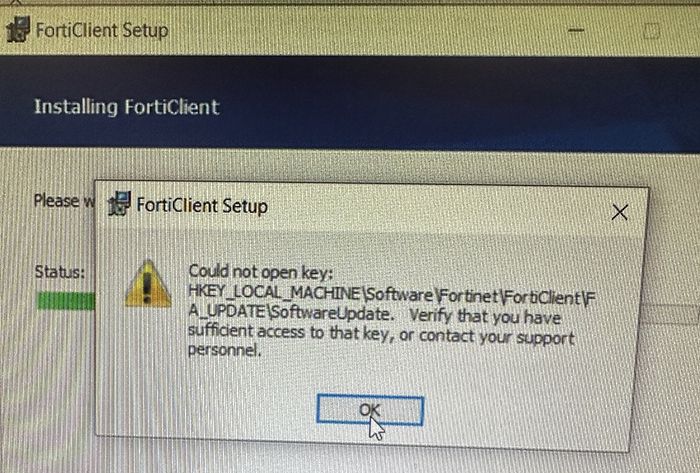- Support Forum
- Knowledge Base
- Customer Service
- Internal Article Nominations
- FortiGate
- FortiClient
- FortiADC
- FortiAIOps
- FortiAnalyzer
- FortiAP
- FortiAuthenticator
- FortiBridge
- FortiCache
- FortiCare Services
- FortiCarrier
- FortiCASB
- FortiConverter
- FortiCNP
- FortiDAST
- FortiData
- FortiDDoS
- FortiDB
- FortiDNS
- FortiDLP
- FortiDeceptor
- FortiDevice
- FortiDevSec
- FortiDirector
- FortiEdgeCloud
- FortiEDR
- FortiEndpoint
- FortiExtender
- FortiGate Cloud
- FortiGuard
- FortiGuest
- FortiHypervisor
- FortiInsight
- FortiIsolator
- FortiMail
- FortiManager
- FortiMonitor
- FortiNAC
- FortiNAC-F
- FortiNDR (on-premise)
- FortiNDRCloud
- FortiPAM
- FortiPhish
- FortiPortal
- FortiPresence
- FortiProxy
- FortiRecon
- FortiRecorder
- FortiSRA
- FortiSandbox
- FortiSASE
- FortiSASE Sovereign
- FortiScan
- FortiSIEM
- FortiSOAR
- FortiSwitch
- FortiTester
- FortiToken
- FortiVoice
- FortiWAN
- FortiWeb
- FortiAppSec Cloud
- Lacework
- Wireless Controller
- RMA Information and Announcements
- FortiCloud Products
- ZTNA
- 4D Documents
- Customer Service
- Community Groups
- Blogs
- Fortinet Community
- Support Forum
- Re: Error trying to install FortiClient 7.2.1 on s...
- Subscribe to RSS Feed
- Mark Topic as New
- Mark Topic as Read
- Float this Topic for Current User
- Bookmark
- Subscribe
- Mute
- Printer Friendly Page
- Mark as New
- Bookmark
- Subscribe
- Mute
- Subscribe to RSS Feed
- Permalink
- Report Inappropriate Content
Error trying to install FortiClient 7.2.1 on single user pc
hello,
I'm having a serious issue trying to install the latest version of FortiClient on 1 user's pc. All others have worked flawlessly. Any help to get this resolved would be appreciated. Thanks so much!
PC: Dell Latitude 5530
OS: Windows 10 ver 22H2
Build: 19045.3448
SERVER SERIAL# FCTEMS8823006498
Error received when installing: could not open key: HKEY_LOCAL_MACHINE\Software\Fortinet\FortiClient\FA_Update\SoftwareUpdate. Verify that you have sufficient access to that key, or contact your support personnel.
Troubleshooting: used the FortiClient removal tool; removed all folders and instances in Program Files; tried to delete the key itself - got access denied. Added Domain Admins to Fortinet Parent Folder; no joy.
- Labels:
-
FortiClient
-
FortiClient EMS
- Mark as New
- Bookmark
- Subscribe
- Mute
- Subscribe to RSS Feed
- Permalink
- Report Inappropriate Content
Hello,
I hope you have tried running the installer as administrator.
Can you give full access to the user/administrator and try installing again.
Also try this execute CMD -> run as admin Run >> sc stop fortishield >>Verify fortishield is stopped >>Click on "Retry"
- Mark as New
- Bookmark
- Subscribe
- Mute
- Subscribe to RSS Feed
- Permalink
- Report Inappropriate Content
Hello,
this might help you. someone have mentioned the steps to follow if you can have a look at them :
Thanks.
- Mark as New
- Bookmark
- Subscribe
- Mute
- Subscribe to RSS Feed
- Permalink
- Report Inappropriate Content
It seems like you are encountering a permissions issue while trying to install FortiClient 7.2.1 on a specific Windows 10 PC. The error message suggests that the installer is unable to access a specific registry key due to insufficient permissions. Here are several steps you can take to try and resolve this issue:
### 1. **Run as Administrator:**
Ensure you are running the FortiClient installer with administrator privileges. Right-click the installer and select "Run as administrator".
### 2. **Modify Registry Permissions:**
Manually adjust the permissions of the registry key mentioned in the error message:
- Open the Registry Editor by typing `regedit` in the Start menu and selecting "Run as administrator".
- Navigate to `HKEY_LOCAL_MACHINE\Software\Fortinet`.
- Right-click the `Fortinet` folder, select "Permissions", and ensure that the "Administrators" group has Full Control.
### 3. **Take Ownership:**
If modifying permissions doesn't work, try taking ownership of the registry key:
- In the Registry Editor, right-click the `Fortinet` folder and select "Permissions".
- Go to the "Advanced" tab.
- Change the owner to the "Administrators" group or the current user.
- Apply the changes and then try to modify the permissions again.
### 4. **Clean Uninstall:**
Use the FortiClient removal tool again and make sure to delete all remnants of previous installations, including registry entries and folders in Program Files and AppData.
### 5. **Disable Anti-Virus Software:**
Temporarily disable any anti-virus or security software that might be blocking the installation. Remember to re-enable it after the installation is complete.
### 6. **Check Group Policies:**
Check if there are any Group Policies applied to this PC that might be restricting access to certain registry keys or preventing software installation.
### 7. **Use a Different User Account:**
Try logging in with a different user account with administrator privileges and attempt the installation again.
### 8. **Contact Fortinet Support:**
If all else fails, consider reaching out to Fortinet Support for further assistance, providing them with the details of the error message and the steps you have taken to resolve it.
Remember to be cautious while making changes to the registry, as incorrect modifications can lead to system instability. Always back up the registry or create a system restore point before making changes.
- Mark as New
- Bookmark
- Subscribe
- Mute
- Subscribe to RSS Feed
- Permalink
- Report Inappropriate Content
Hi, for me its solved by this way :
### 3. **Take Ownership:**
If modifying permissions doesn't work, try taking ownership of the registry key:
- In the Registry Editor, right-click the `Fortinet` folder and select "Permissions".
- Go to the "Advanced" tab.
- Change the owner to the "Administrators" group or the current user.
- Apply the changes and then try to modify the permissions again.
Thanks @Christian_89
-
FortiGate
11,121 -
FortiClient
2,290 -
FortiManager
935 -
FortiAnalyzer
708 -
5.2
687 -
5.4
638 -
FortiClient EMS
616 -
FortiSwitch
614 -
FortiAP
580 -
IPsec
487 -
6.0
416 -
SSL-VPN
413 -
FortiMail
388 -
5.6
362 -
FortiNAC
321 -
FortiWeb
271 -
6.2
251 -
FortiAuthenticator v5.5
234 -
SD-WAN
218 -
FortiAuthenticator
197 -
FortiGuard
165 -
FortiGate-VM
164 -
Firewall policy
154 -
5.0
152 -
6.4
128 -
FortiCloud Products
122 -
FortiSIEM
118 -
FortiToken
118 -
FortiGateCloud
113 -
Wireless Controller
98 -
High Availability
97 -
Customer Service
91 -
SAML
85 -
Routing
85 -
ZTNA
84 -
FortiProxy
81 -
Authentication
79 -
FortiADC
76 -
VLAN
76 -
BGP
75 -
DNS
75 -
Certificate
75 -
Fortivoice
73 -
FortiEDR
73 -
RADIUS
69 -
LDAP
69 -
FortiLink
64 -
SSO
62 -
NAT
59 -
FortiSandbox
57 -
Interface
55 -
Application control
55 -
FortiExtender
53 -
VDOM
51 -
4.0MR3
49 -
Virtual IP
49 -
Logging
44 -
FortiDNS
43 -
FortiPAM
42 -
SSL SSH inspection
42 -
Web profile
39 -
FortiGate v5.4
38 -
FortiSwitch v6.4
38 -
FortiConnect
36 -
Automation
36 -
FortiConverter
33 -
FortiWAN
32 -
API
31 -
Traffic shaping
29 -
FortiGate v5.2
28 -
Static route
28 -
FortiGate Cloud
27 -
SNMP
26 -
SSID
26 -
OSPF
24 -
System settings
24 -
FortiSwitch v6.2
23 -
FortiPortal
23 -
Web application firewall profile
23 -
WAN optimization
22 -
FortiMonitor
21 -
IP address management - IPAM
21 -
Security profile
20 -
Web rating
20 -
FortiSOAR
19 -
FortiAP profile
18 -
Admin
17 -
Intrusion prevention
17 -
FortiGate v5.0
16 -
FortiDDoS
16 -
Explicit proxy
16 -
FortiManager v4.0
15 -
IPS signature
15 -
NAC policy
15 -
Users
15 -
Traffic shaping policy
15 -
Proxy policy
15 -
FortiManager v5.0
14 -
FortiCASB
14 -
DNS filter
13 -
FortiDeceptor
12 -
Fabric connector
12 -
Port policy
12 -
FortiWeb v5.0
11 -
FortiBridge
11 -
trunk
11 -
Traffic shaping profile
11 -
Authentication rule and scheme
11 -
FortiAnalyzer v5.0
10 -
FortiRecorder
10 -
Fortinet Engage Partner Program
10 -
FortiGate v4.0 MR3
9 -
RMA Information and Announcements
9 -
Antivirus profile
9 -
Application signature
9 -
FortiCache
8 -
FortiToken Cloud
8 -
Packet capture
8 -
Vulnerability Management
8 -
4.0
7 -
4.0MR2
7 -
FortiNDR
7 -
VoIP profile
7 -
FortiScan
6 -
FortiTester
6 -
DoS policy
6 -
FortiCarrier
5 -
DLP profile
5 -
DLP sensor
5 -
Email filter profile
5 -
Protocol option
5 -
TACACS
5 -
Service
5 -
Cloud Management Security
5 -
3.6
4 -
FortiDirector
4 -
Internet service database
4 -
DLP Dictionary
4 -
Netflow
4 -
Replacement messages
4 -
SDN connector
4 -
Multicast routing
4 -
FortiDB
3 -
FortiHypervisor
3 -
FortiAI
3 -
Kerberos
3 -
Video Filter
3 -
File filter
3 -
Multicast policy
3 -
FortiEdge Cloud
3 -
FortiInsight
2 -
Schedule
2 -
ICAP profile
2 -
Virtual wire pair
2 -
Zone
2 -
Lacework
2 -
FortiGuest
2 -
FortiEdge
2 -
4.0MR1
1 -
FortiManager-VM
1 -
FortiCWP
1 -
Subscription Renewal Policy
1 -
FortiSASE
1 -
FortiPresence
1 -
FortiAIOps
1
| User | Count |
|---|---|
| 2892 | |
| 1448 | |
| 848 | |
| 825 | |
| 455 |
The Fortinet Security Fabric brings together the concepts of convergence and consolidation to provide comprehensive cybersecurity protection for all users, devices, and applications and across all network edges.
Copyright 2026 Fortinet, Inc. All Rights Reserved.