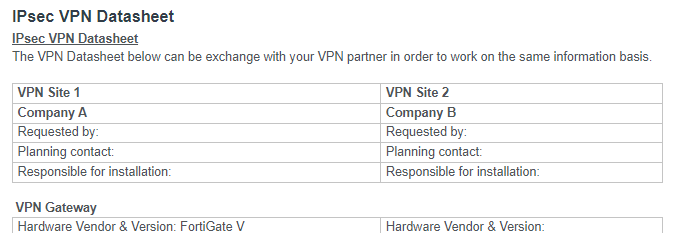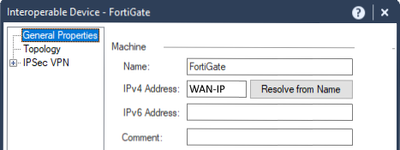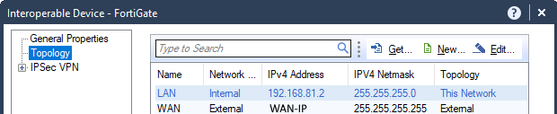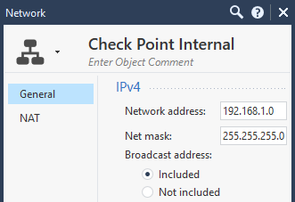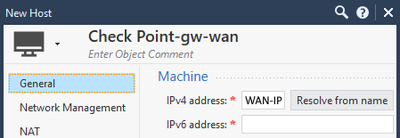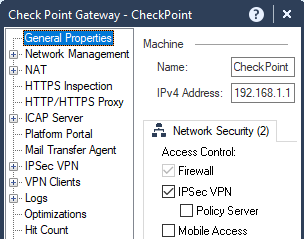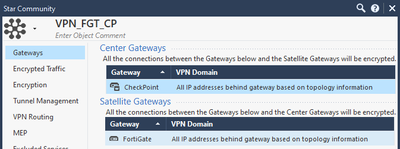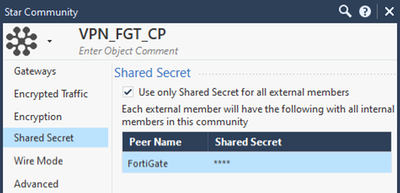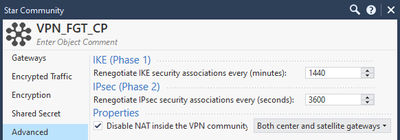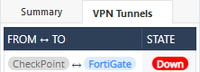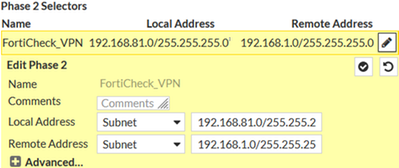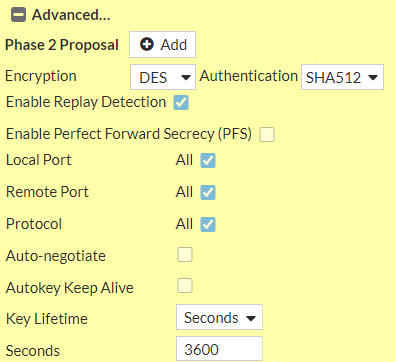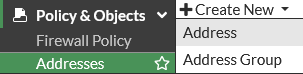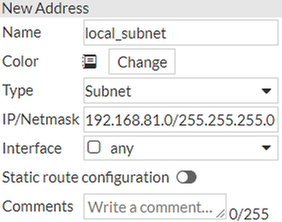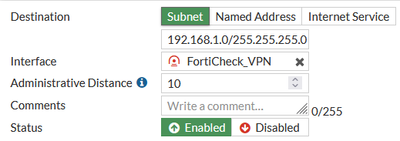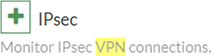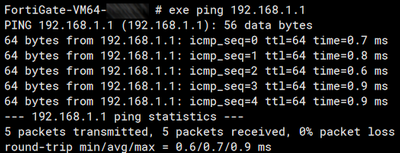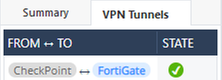- Support Forum
- Knowledge Base
- Customer Service
- Internal Article Nominations
- FortiGate
- FortiClient
- FortiADC
- FortiAIOps
- FortiAnalyzer
- FortiAP
- FortiAuthenticator
- FortiBridge
- FortiCache
- FortiCare Services
- FortiCarrier
- FortiCASB
- FortiConverter
- FortiCNP
- FortiDAST
- FortiData
- FortiDDoS
- FortiDB
- FortiDNS
- FortiDLP
- FortiDeceptor
- FortiDevice
- FortiDevSec
- FortiDirector
- FortiEdgeCloud
- FortiEDR
- FortiEndpoint
- FortiExtender
- FortiGate Cloud
- FortiGuard
- FortiGuest
- FortiHypervisor
- FortiInsight
- FortiIsolator
- FortiMail
- FortiManager
- FortiMonitor
- FortiNAC
- FortiNAC-F
- FortiNDR (on-premise)
- FortiNDRCloud
- FortiPAM
- FortiPhish
- FortiPortal
- FortiPresence
- FortiProxy
- FortiRecon
- FortiRecorder
- FortiSRA
- FortiSandbox
- FortiSASE
- FortiSASE Sovereign
- FortiScan
- FortiSIEM
- FortiSOAR
- FortiSwitch
- FortiTester
- FortiToken
- FortiVoice
- FortiWAN
- FortiWeb
- FortiAppSec Cloud
- Lacework
- Wireless Controller
- RMA Information and Announcements
- FortiCloud Products
- ZTNA
- 4D Documents
- Customer Service
- Community Groups
- Blogs
- Fortinet Community
- Support Forum
- Best Practice: How to setup a VPN between FortiGat...
- Subscribe to RSS Feed
- Mark Topic as New
- Mark Topic as Read
- Float this Topic for Current User
- Bookmark
- Subscribe
- Mute
- Printer Friendly Page
- Mark as New
- Bookmark
- Subscribe
- Mute
- Subscribe to RSS Feed
- Permalink
- Report Inappropriate Content
Best Practice: How to setup a VPN between FortiGate & Check Point
Hello Fortinet Community,
Q: In your best practice, what are the steps to set up a FortiGate ↔ Check Point VPN?
- Labels:
-
FortiGate
- Mark as New
- Bookmark
- Subscribe
- Mute
- Subscribe to RSS Feed
- Permalink
- Report Inappropriate Content
For the first step I’d recommend to fill out a VPN setup sheet with your VPN partner and agree on the settings.
See here: VPN setup sheet template
- Mark as New
- Bookmark
- Subscribe
- Mute
- Subscribe to RSS Feed
- Permalink
- Report Inappropriate Content
Cool! What would be the next step?
Created on 05-11-2023 01:21 AM Edited on 05-11-2023 03:12 AM
- Mark as New
- Bookmark
- Subscribe
- Mute
- Subscribe to RSS Feed
- Permalink
- Report Inappropriate Content
As a next step I'd personally recommend to start configuring the Check Point.
In Check Point SmartConsole you have to create an Interoperable Device (your FortiGate).
New > Network Object > More > Interoperable Device
There you have to fill in information like the WAN-IP of your FortiGate.
And the local subnet you want to tunnel from the FortiGate to the Check Point under “Topology”.
I would generally advise you to create Network Objects for both, your Check Point local subnet and your FortiGate local subnet to be reachable by VPN.
Best practice: Use Object Names that are self-explanatory.
New > Network
Best practice: Create a host Object with the IP of the WAN interface of your Check Point, in case the main IP of your Check Point Object is the internal IP address. This object can be used in the rulebase when configuring access rules.
New > Host
Created on 05-11-2023 01:39 AM Edited on 05-11-2023 02:23 AM
- Mark as New
- Bookmark
- Subscribe
- Mute
- Subscribe to RSS Feed
- Permalink
- Report Inappropriate Content
@Henny : Hi Hendrik, thanks for the best practices!
I guess the next step is to create a VPN community object within Check Point's SmartConsole and then head over to the FortiGate and configure the VPN there as well?
- Mark as New
- Bookmark
- Subscribe
- Mute
- Subscribe to RSS Feed
- Permalink
- Report Inappropriate Content
Yes, securely configure the VPN Community, install the Security Policy to your Check Point VPN Gateway and you should the VPN Tunnel in the monitoring with status: Down. After completing the VPN configuration on your FortiGate, the VPN Tunnel should go up.
Created on 05-12-2023 04:08 AM Edited on 05-12-2023 06:00 AM
- Mark as New
- Bookmark
- Subscribe
- Mute
- Subscribe to RSS Feed
- Permalink
- Report Inappropriate Content
That’s right @Dannу.
Before you create a VPN-Community make sure that your IPsec VPN-Blase is enabled on your Check Point.
General Properties > Network Security IPsec > VPN
Next step is to create a new VPN Community. (This can be either Star or Mesh VPN)
New > More > VPN Community > Star Community
Best practise: Use a name that is self-explanatory.
Select your two Gateways with the Check Point as the Center Gateway and the FortiGate as the Satelite Gateway.
Select the correct encryption parameters you exchanged with your partner.
Set the shared secret.
Set the correct IKE/IPsec renegotiation times and toggle NAT according to your setup.
After you saved the configuration you’re able to check the state of your VPN tunnel with a SmartConsole Extention where you will be able to see that the tunnel is down because you haven’t configured your FortiGate yet.
Created on 05-12-2023 05:52 AM Edited on 05-12-2023 05:54 AM
- Mark as New
- Bookmark
- Subscribe
- Mute
- Subscribe to RSS Feed
- Permalink
- Report Inappropriate Content
Thanks for the detailed guideline!
I´m looking forward to the FortiGate configuration part.
Created on 06-06-2023 03:34 AM Edited on 06-08-2023 11:47 PM
- Mark as New
- Bookmark
- Subscribe
- Mute
- Subscribe to RSS Feed
- Permalink
- Report Inappropriate Content
Hi @MarEng,
for the next step you have to configure the VPN on the FortiGate using the custom VPN. First select a Name:
VPN > IPsec Wizard
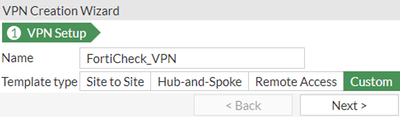
Enter the Remote Gateways IP Address and the outgoing interface.
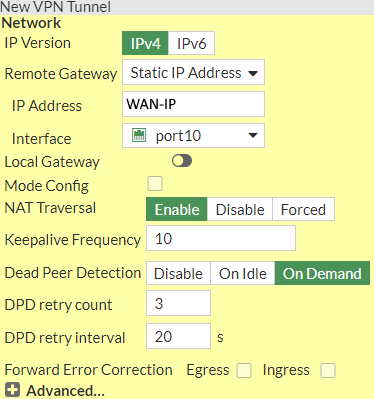
Enter the Pre-shared Key you agreed upon as well as IKE-version.
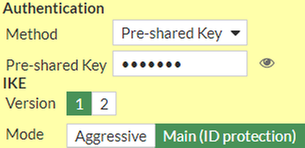
For Phase 1 select the Encryption and Authentication you agreed upon as well as the Diffie-Hellman Group and the Key Lifetime.
For Phase 2 enter the Local and Remote Address space.
Under Advanced options you can select the Encryption and Authentication method you agreed upon as well as the Diffie-Hellman Group and the Key Lifetime.
In the next step you add new Address objects under
Policy & Objects > Addresses > Create New > Address
For your local subnet:
and for the remote subnet:
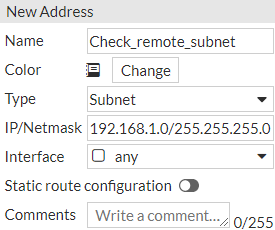
for the remote wan:
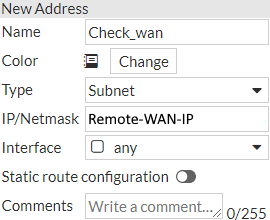
for your local wan:
You can also add Address Groups if you want to add them to the Firewall Policies instead of the direct Subnets.
Add a static route for your remote subnet pointing to the VPN-Tunnel Interface.
Network > Static Routes > Create New
Add another static Route this time pointing to the Blackhole interface.
Last step is to add Firewall Policies to allow the VPN traffic to pass trough.
Add a New Policies Policy & Objects > Firewall Policy > Create New

First for the traffic going to the VPN-Tunnel from the Port of your Subnet. In this case, NAT is not required.

Then for the traffic coming from the VPN-Tunnel going to the Port of your destination Subnet. In this case NAT not required.
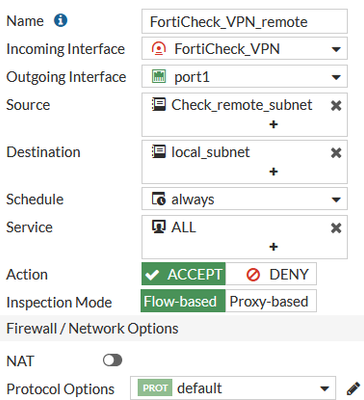
After that, monitor your VPN-tunnel. To check your VPN tunnel health you have to add a new Dashboard-Widget called IPsec
Dashboard > Status > Add Widget
Now, your are able to check Phase 1 and Phase 2 status.
You can then test the connection with a simple ping. Phase 2 should be brought up automatically, provided Phase 1 has been brought up properly.
After this you can check on your FortiGate and Check Point if the tunnel was succsefull brought up.
On the Check Point you’re able to check the state of your VPN tunnel with a SmartConsole Extention. Where you are able to see that this tunnel is up too.
- Mark as New
- Bookmark
- Subscribe
- Mute
- Subscribe to RSS Feed
- Permalink
- Report Inappropriate Content
Thanks, this is really helpful!
Any VPN troubleshooting best practices to know?
-
FortiGate
11,073 -
FortiClient
2,279 -
FortiManager
930 -
FortiAnalyzer
706 -
5.2
687 -
5.4
638 -
FortiSwitch
613 -
FortiClient EMS
612 -
FortiAP
579 -
IPsec
482 -
6.0
416 -
SSL-VPN
412 -
FortiMail
388 -
5.6
362 -
FortiNAC
319 -
FortiWeb
268 -
6.2
251 -
FortiAuthenticator v5.5
234 -
SD-WAN
216 -
FortiAuthenticator
196 -
FortiGuard
164 -
FortiGate-VM
160 -
5.0
152 -
Firewall policy
152 -
6.4
128 -
FortiCloud Products
122 -
FortiSIEM
117 -
FortiToken
117 -
FortiGateCloud
113 -
Wireless Controller
97 -
High Availability
95 -
Customer Service
91 -
SAML
85 -
Routing
85 -
ZTNA
84 -
FortiProxy
81 -
Authentication
78 -
VLAN
76 -
BGP
75 -
DNS
75 -
Certificate
75 -
Fortivoice
73 -
FortiEDR
73 -
FortiADC
73 -
RADIUS
69 -
LDAP
66 -
SSO
62 -
FortiLink
62 -
NAT
58 -
FortiSandbox
57 -
Interface
55 -
FortiExtender
53 -
Application control
53 -
VDOM
51 -
4.0MR3
49 -
Virtual IP
48 -
Logging
44 -
FortiDNS
43 -
FortiPAM
42 -
SSL SSH inspection
42 -
Web profile
39 -
FortiGate v5.4
38 -
FortiSwitch v6.4
38 -
FortiConnect
36 -
Automation
36 -
FortiConverter
33 -
FortiWAN
32 -
API
30 -
Traffic shaping
29 -
FortiGate v5.2
28 -
FortiGate Cloud
27 -
Static route
27 -
SNMP
26 -
SSID
26 -
System settings
24 -
FortiSwitch v6.2
23 -
FortiPortal
23 -
OSPF
23 -
Web application firewall profile
23 -
WAN optimization
22 -
FortiMonitor
21 -
Security profile
20 -
Web rating
20 -
IP address management - IPAM
20 -
FortiSOAR
19 -
FortiAP profile
18 -
Admin
17 -
FortiGate v5.0
16 -
FortiDDoS
16 -
Explicit proxy
16 -
Intrusion prevention
16 -
IPS signature
15 -
NAC policy
15 -
Users
15 -
Traffic shaping policy
15 -
Proxy policy
15 -
FortiManager v4.0
14 -
FortiCASB
14 -
FortiManager v5.0
13 -
DNS filter
13 -
FortiDeceptor
12 -
Fabric connector
12 -
Port policy
12 -
FortiWeb v5.0
11 -
FortiBridge
11 -
trunk
11 -
Traffic shaping profile
11 -
Authentication rule and scheme
11 -
FortiAnalyzer v5.0
10 -
FortiRecorder
10 -
Fortinet Engage Partner Program
10 -
FortiGate v4.0 MR3
9 -
RMA Information and Announcements
9 -
Antivirus profile
9 -
Application signature
9 -
FortiCache
8 -
FortiToken Cloud
8 -
Packet capture
8 -
Vulnerability Management
8 -
4.0
7 -
4.0MR2
7 -
VoIP profile
7 -
FortiScan
6 -
FortiNDR
6 -
DoS policy
6 -
FortiCarrier
5 -
FortiTester
5 -
DLP profile
5 -
DLP sensor
5 -
Email filter profile
5 -
Protocol option
5 -
TACACS
5 -
Service
5 -
Cloud Management Security
5 -
3.6
4 -
FortiDirector
4 -
Internet service database
4 -
DLP Dictionary
4 -
Netflow
4 -
Replacement messages
4 -
SDN connector
4 -
Multicast routing
4 -
FortiDB
3 -
FortiHypervisor
3 -
FortiAI
3 -
Kerberos
3 -
Video Filter
3 -
File filter
3 -
Multicast policy
3 -
FortiEdge Cloud
3 -
FortiInsight
2 -
Schedule
2 -
ICAP profile
2 -
Zone
2 -
Lacework
2 -
FortiGuest
2 -
FortiEdge
2 -
4.0MR1
1 -
FortiManager-VM
1 -
FortiCWP
1 -
Subscription Renewal Policy
1 -
FortiSASE
1 -
Virtual wire pair
1 -
FortiPresence
1 -
FortiAIOps
1
| User | Count |
|---|---|
| 2882 | |
| 1446 | |
| 844 | |
| 822 | |
| 455 |
The Fortinet Security Fabric brings together the concepts of convergence and consolidation to provide comprehensive cybersecurity protection for all users, devices, and applications and across all network edges.
Copyright 2025 Fortinet, Inc. All Rights Reserved.