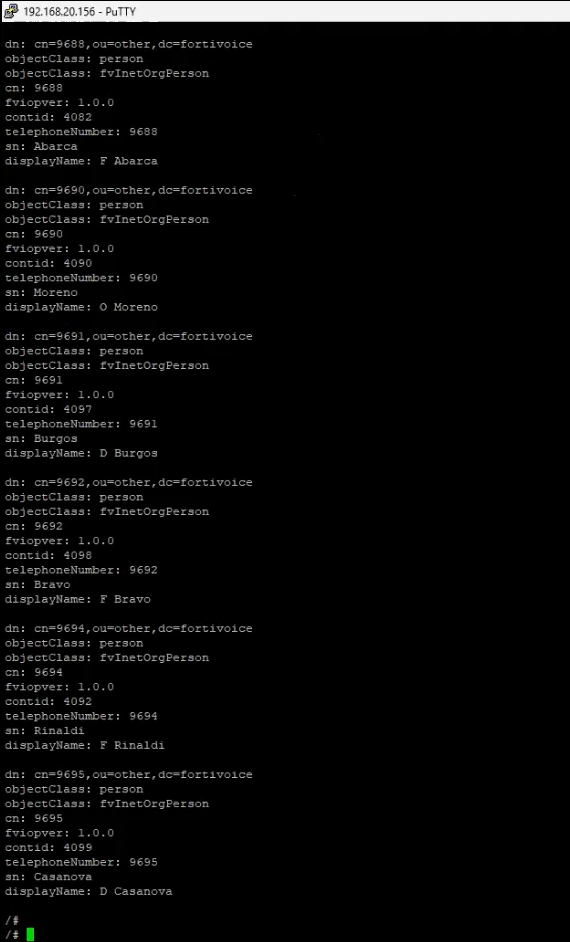- Support Forum
- Knowledge Base
- Customer Service
- Internal Article Nominations
- FortiGate
- FortiClient
- FortiADC
- FortiAIOps
- FortiAnalyzer
- FortiAP
- FortiAuthenticator
- FortiBridge
- FortiCache
- FortiCare Services
- FortiCarrier
- FortiCASB
- FortiConverter
- FortiCNP
- FortiDAST
- FortiData
- FortiDDoS
- FortiDB
- FortiDNS
- FortiDLP
- FortiDeceptor
- FortiDevice
- FortiDevSec
- FortiDirector
- FortiEdgeCloud
- FortiEDR
- FortiEndpoint
- FortiExtender
- FortiGate Cloud
- FortiGuard
- FortiGuest
- FortiHypervisor
- FortiInsight
- FortiIsolator
- FortiMail
- FortiManager
- FortiMonitor
- FortiNAC
- FortiNAC-F
- FortiNDR (on-premise)
- FortiNDRCloud
- FortiPAM
- FortiPhish
- FortiPortal
- FortiPresence
- FortiProxy
- FortiRecon
- FortiRecorder
- FortiSRA
- FortiSandbox
- FortiSASE
- FortiSASE Sovereign
- FortiScan
- FortiSIEM
- FortiSOAR
- FortiSwitch
- FortiTester
- FortiToken
- FortiVoice
- FortiWAN
- FortiWeb
- FortiAppSec Cloud
- Lacework
- Wireless Controller
- RMA Information and Announcements
- FortiCloud Products
- ZTNA
- 4D Documents
- Customer Service
- Community Groups
- Blogs
- Fortinet Community
- Knowledge Base
- FortiVoice
- Technical Tip: Get a phone directory from FortiFon...
- Subscribe to RSS Feed
- Mark as New
- Mark as Read
- Bookmark
- Subscribe
- Printer Friendly Page
- Report Inappropriate Content
| Description |
This article describes how to get a phone directory from FortiFone-480 CLI. This procedure can be useful to analyze in deep some failures and issues displaying the directory like delays, contact missing, and others. |
| Scope |
FortiFone-480. |
| Solution |
1) Be sure to reach the subnet of FortiFone-480, and access the phone CLI by SSH. 2) Log in using the default User and Password: admin/23646.
3) With the 'Putty' tool, choose the option: Session -> Logging to change settings and save the logs.
4) Once the CLI is open, run the commands below to enter shell mode:
5) Run the command below replacing the info in ‘<>’ based on the device’s configuration.
6) The last command will display the whole directory with an LDAP connection from FortiFone-480 to the FortiVoice.
Note: It is possible to perform in parallel a packet capture from the FortiVoice to analyze from both sides the behavior of the connection, getting the information sent by the FortiVoice and received by FortiFone-480. |
The Fortinet Security Fabric brings together the concepts of convergence and consolidation to provide comprehensive cybersecurity protection for all users, devices, and applications and across all network edges.
Copyright 2025 Fortinet, Inc. All Rights Reserved.