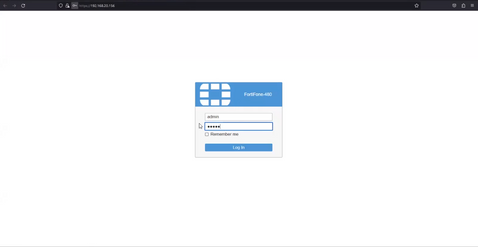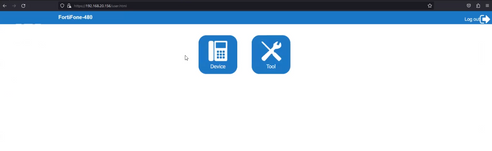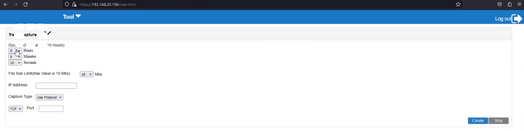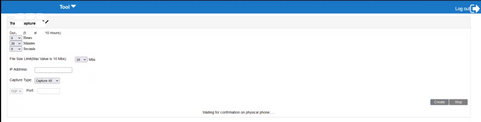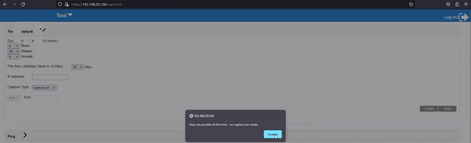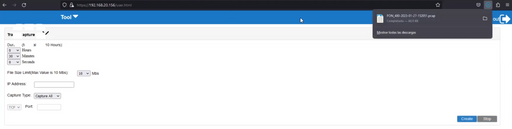- Forums
- Knowledge Base
- Customer Service
- FortiGate
- FortiClient
- FortiAP
- FortiAnalyzer
- FortiADC
- FortiAuthenticator
- FortiBridge
- FortiCache
- FortiCarrier
- FortiCASB
- FortiConnect
- FortiConverter
- FortiCNP
- FortiDAST
- FortiDDoS
- FortiDB
- FortiDNS
- FortiDeceptor
- FortiDevSec
- FortiDirector
- FortiEDR
- FortiExtender
- FortiGate Cloud
- FortiGuard
- FortiHypervisor
- FortiInsight
- FortiIsolator
- FortiMail
- FortiManager
- FortiMonitor
- FortiNAC
- FortiNAC-F
- FortiNDR (on-premise)
- FortiNDRCloud
- FortiPAM
- FortiPortal
- FortiProxy
- FortiRecon
- FortiRecorder
- FortiSandbox
- FortiSASE
- FortiScan
- FortiSIEM
- FortiSOAR
- FortiSwitch
- FortiTester
- FortiToken
- FortiVoice
- FortiWAN
- FortiWeb
- Wireless Controller
- RMA Information and Announcements
- FortiCloud Products
- ZTNA
- 4D Documents
- Customer Service
- Community Groups
- Blogs
- Fortinet Community
- Knowledge Base
- FortiVoice
- Technical Tip: Do a packet capture on FortiFone-48...
- Subscribe to RSS Feed
- Mark as New
- Mark as Read
- Bookmark
- Subscribe
- Printer Friendly Page
- Report Inappropriate Content
| Description |
This article describes the steps to perform a packet capture on FortiFone-480. |
| Scope |
FortiFone-480: |
| Solution |
1) Identify the IP-Address of the FortiFone-480. It is possible to double-check it from FortiVoice too.
2) Be sure to reach the subnet of FortiFone-480, and access it using the browser. e.g: https://<IP-Address_FON-480>
3) Logging using the default User and Password: admin / 23646. 4) Choose the option: 'Tool'.
5) From the ‘Traffic Capture’ field, it is possible set the next options:
Duration (Maximum Time 10 Hours): - Hours: <value> - Minutes: <value> - Seconds: <value>
File Size Limit (Max Value is 10 Mbs): <Size> Mbs IP Address: <IP-Address> Capture Type: [ Use Protocol | SIP | Capture All ] TCP/UDP Port: <Port_Number>
6) Once ‘Create’ button is selected, it will be needed to confirm the packet capture on the physical phone.
7) Reproduce the issue reported in order to catch the event on the packet capture.
8) Finally, select ‘Stop’ to finish the packet capture. The *.pcap file will be downloaded automatically for the browser.
|
The Fortinet Security Fabric brings together the concepts of convergence and consolidation to provide comprehensive cybersecurity protection for all users, devices, and applications and across all network edges.
Copyright 2024 Fortinet, Inc. All Rights Reserved.