- Support Forum
- Knowledge Base
- Customer Service
- Internal Article Nominations
- FortiGate
- FortiClient
- FortiADC
- FortiAIOps
- FortiAnalyzer
- FortiAP
- FortiAuthenticator
- FortiBridge
- FortiCache
- FortiCare Services
- FortiCarrier
- FortiCASB
- FortiConverter
- FortiCNP
- FortiDAST
- FortiData
- FortiDDoS
- FortiDB
- FortiDNS
- FortiDLP
- FortiDeceptor
- FortiDevice
- FortiDevSec
- FortiDirector
- FortiEdgeCloud
- FortiEDR
- FortiEndpoint
- FortiExtender
- FortiGate Cloud
- FortiGuard
- FortiGuest
- FortiHypervisor
- FortiInsight
- FortiIsolator
- FortiMail
- FortiManager
- FortiMonitor
- FortiNAC
- FortiNAC-F
- FortiNDR (on-premise)
- FortiNDRCloud
- FortiPAM
- FortiPhish
- FortiPortal
- FortiPresence
- FortiProxy
- FortiRecon
- FortiRecorder
- FortiSRA
- FortiSandbox
- FortiSASE
- FortiSASE Sovereign
- FortiScan
- FortiSIEM
- FortiSOAR
- FortiSwitch
- FortiTester
- FortiToken
- FortiVoice
- FortiWAN
- FortiWeb
- FortiAppSec Cloud
- Lacework
- Wireless Controller
- RMA Information and Announcements
- FortiCloud Products
- ZTNA
- 4D Documents
- Customer Service
- Community Groups
- Blogs
FortiVoice
FortiVoice delivers integrated calling, conferencing, chat and fax.
- Fortinet Community
- Knowledge Base
- FortiVoice
- Technical Note: How to configure a basic Office Pe...
Options
- Subscribe to RSS Feed
- Mark as New
- Mark as Read
- Bookmark
- Subscribe
- Printer Friendly Page
- Report Inappropriate Content
Description
Solution
This article explains how to configure a basic Office Peer configuration between 2 FortiVoice units.
Solution
Basic Office Peer Configuration
100E unit settings to connect to 20E
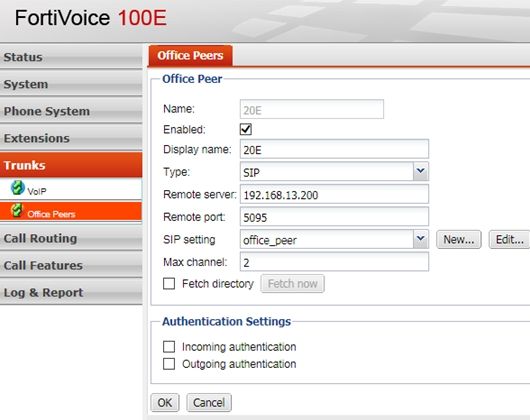
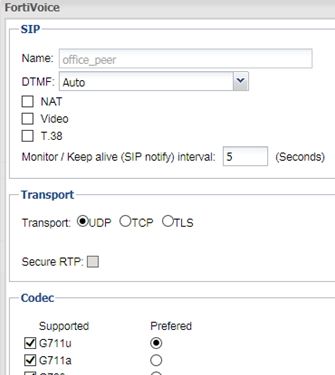
20E unit settings to connect to 100E
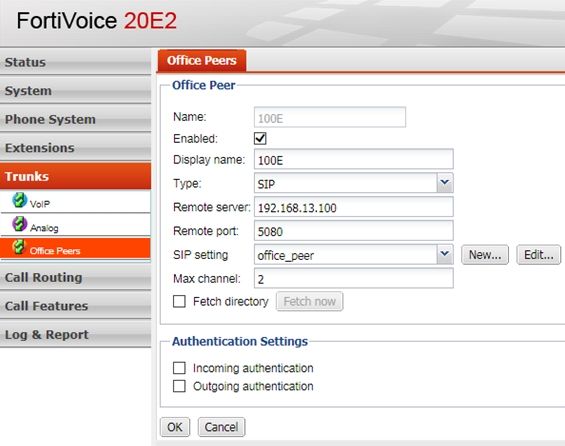
To set up an office peer
1. Go to Trunks > Office Peers > Office Peers.
2. Select New.
3. Configure the following:
4. Click Create.
After setting up the peer office, create outgoing and incoming dial plans for the local and peer offices. For more information, see the 'Configuring Call Routing' section of the FortiVoice Administration Guide.
100E unit settings to connect to 20E
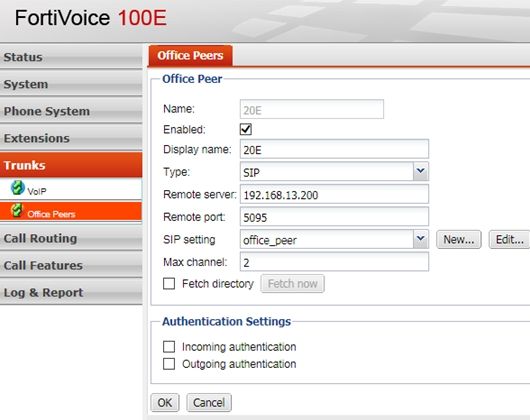
| Name | The name of the office peer |
| Display name | The caller ID that will appear on the called phone, such as "Example Company" |
| Type | The type of the trunk. Default is SIP for most Office Peers and especially if between two FortiVoice units |
| Server | The domain name or IP address of the remote office PBX. For example, 172.20.120.11 or peer.example.com |
| Port | The port number for VoIP network on the remote office PBX. This is the SIP port configured on the phone system to which you are connecting |
| SIP setting | The SIP profile applied to this trunk. Recommend creating a 'New' profile for Office Peers as shown below. If connecting to an external unit ensure to select NAT. Also suggest for Office Peer to set a Monitor/Keep Alive to at least a value of 5. |
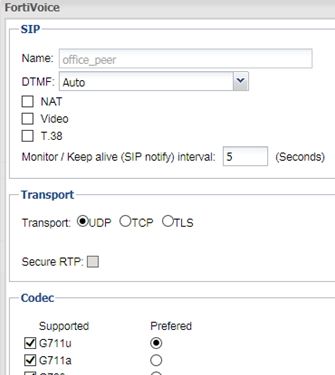
20E unit settings to connect to 100E
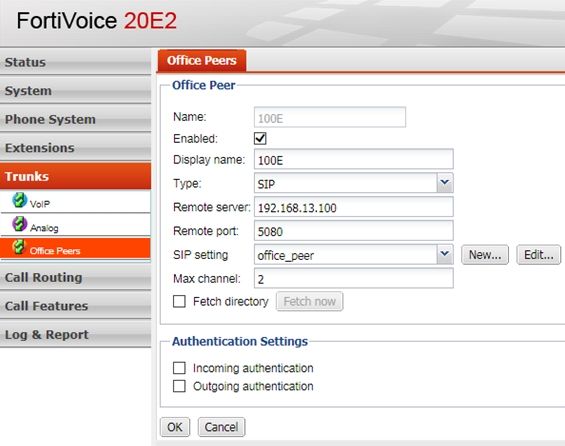
To set up an office peer
1. Go to Trunks > Office Peers > Office Peers.
2. Select New.
3. Configure the following:
| GUI field | Description |
| Office Peer | |
| Name | Enter a name for the trunk |
| Enabled | Select to activate the trunk |
| Display name | Enter the called ID that will appear on the called phone, such as "Example Company" |
| Type | Select the trunk type: S/P or IAX2 |
| Remote server | Enter the domain name or IP address of the remote office PBX |
| Remote port | Enter the port number for VoIP network on the remote office PBX |
| SIP setting | Select the SIP profile for the trunk. Edit the existing profile or select New to add a new one. For more information see the 'Configuring SIP Profiles' section of the FortiVoice Administration Guide. |
| Max channel | Enter the maximum voice channels for the trunk |
| Fetch directory | Select this option and select Fetch Now to obtain the phone directory from this office peer. This option only works if the PBX of the remote office is a FortiVoice unit and the same option is selected on the remote unit. The directory can be viewed by going to Monitor > Directory and selecting this office in the Office field. For more information see the 'Viewing Phone Directories' section of the FortiVoice Administration Guide. |
| Authentication settings | If you want to authenticate incoming and outgoing calls, enable Incoming authentication and Outgoing authentication and enter the Inbound name, Outbound name, and Shared password. These settings must be the same on both PBXs forming the office peer trunk. The PBX on each end will use the settings to authenticate incoming and outgoing calls. |
4. Click Create.
After setting up the peer office, create outgoing and incoming dial plans for the local and peer offices. For more information, see the 'Configuring Call Routing' section of the FortiVoice Administration Guide.
Labels:
Broad. Integrated. Automated.
The Fortinet Security Fabric brings together the concepts of convergence and consolidation to provide comprehensive cybersecurity protection for all users, devices, and applications and across all network edges.
Security Research
Company
News & Articles
Copyright 2026 Fortinet, Inc. All Rights Reserved.