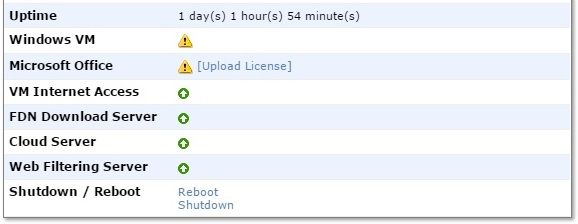- Support Forum
- Knowledge Base
- Customer Service
- Internal Article Nominations
- FortiGate
- FortiClient
- FortiADC
- FortiAIOps
- FortiAnalyzer
- FortiAP
- FortiAuthenticator
- FortiBridge
- FortiCache
- FortiCare Services
- FortiCarrier
- FortiCASB
- FortiConverter
- FortiCNP
- FortiDAST
- FortiData
- FortiDDoS
- FortiDB
- FortiDNS
- FortiDLP
- FortiDeceptor
- FortiDevice
- FortiDevSec
- FortiDirector
- FortiEdgeCloud
- FortiEDR
- FortiEndpoint
- FortiExtender
- FortiGate Cloud
- FortiGuard
- FortiGuest
- FortiHypervisor
- FortiInsight
- FortiIsolator
- FortiMail
- FortiManager
- FortiMonitor
- FortiNAC
- FortiNAC-F
- FortiNDR (on-premise)
- FortiNDRCloud
- FortiPAM
- FortiPhish
- FortiPortal
- FortiPresence
- FortiProxy
- FortiRecon
- FortiRecorder
- FortiSRA
- FortiSandbox
- FortiSASE
- FortiSASE Sovereign
- FortiScan
- FortiSIEM
- FortiSOAR
- FortiSwitch
- FortiTester
- FortiToken
- FortiVoice
- FortiWAN
- FortiWeb
- FortiAppSec Cloud
- Lacework
- Wireless Controller
- RMA Information and Announcements
- FortiCloud Products
- ZTNA
- 4D Documents
- Customer Service
- Community Groups
- Blogs
- Fortinet Community
- Knowledge Base
- FortiSandbox
- Technical Tip: How to activate a Windows 7 license...
- Subscribe to RSS Feed
- Mark as New
- Mark as Read
- Bookmark
- Subscribe
- Printer Friendly Page
- Report Inappropriate Content
Created on
04-10-2015
05:39 PM
Edited on
08-02-2024
07:49 AM
By
![]() Jean-Philippe_P
Jean-Philippe_P
Description
This article describes how to activate a Windows 7 license after exceeding the activation limit.
Scope
FortiSandbox.
Solution
Symptoms:
Dashboard displays a '!' beside Windows VM:
Scrolling over the '!' beside Windows VM, it is possible to see:
Logs may also display:
"Start activation WIN7X64VM with key xxxxx-xxxxx-xxxxx-xxxxx-xxxxx"
"Failed to activate WIN7X64VM with key xxxxx-xxxxx-xxxxx-xxxxx-xxxxx"
"Failed to activate WIN7X64VM message="Installation ID: yyyyyyyyyyyyyyyyyyyyyyyyyyyyyyyyyyyyyyyyyyyyyyyyyyyyyy Error: 0xC004C008 The activation server determined that the specified product key could not be used" "
"Could not activate all the VM images with given keys. Please reburn other valid keys or reboot after changing your environment/network settings"
This scenario applies to '3: Errors due to Windows being activated too many times' in this article Troubleshooting Windows VM package activation and initialization issues.
Assuming Solutions 1 and 2 are unsuccessful, use the following steps to obtain a key to reset the activation limit.
- Get the installation ID from the logs :
Failed to activate WIN7X86VM message="Installation ID: 014305901762758475165340576945056666386683555262446271 Error: 0xC004C008 The activation server determined that the specified product key could not be used" - Split the Installation ID into 9 groups of 6 digits :
014305901762758475165340576945056666386683555262446271
Turns into:
014305 901762 758475 165340 576945 056666 386683 555262 446271 - Call the Microsoft Activation Service. Here is the phone list:
Microsoft Volume License Key assisted support telephone numbers - Select the choice 2 – Business Customer.
- Follow phone system instructions to enter the installation ID.
- The phone system will ask some questions before accepting.
- After the request is accepted. Write down the 8 groups of 6 digits.
- Hang up.
- Use the following CLI command on the FortiSandbox:
Be careful not to attach space between the confirmation ID and the argument, as illustrated in the following example :
confirm-id -a -kXXXXX-XXXXX-XXXXX-XXXXX-XXXXX -c042532258754869596628901610621951021013844450525
Confirmation ID has been added. - Confirm that the entry has been handled by the FortiSandbox:
confirm-id -l
XXXXX-XXXXX-XXXXX-XXXXX-XXXXX 042532258754869596628901610621951021013844450525 - Reboot the FortiSandbox.
reboot
Do you want to continue? (y/n) - 2 minutes after the reboot, VM proceed to the activation. These logs should appear:
FortiSandbox system is up. Start initializing Sandbox VMs.
Start activation WIN7X86VM with key XXXXX-XXXXX-XXXXX-XXXXX-XXXXX
WIN7X86VM was activated successfully with key XXXXX-XXXXX-XXXXX-XXXXX-XXXXX
Activate WIN7X86VM:"Activate windows successfully with key XXXXX-XXXXX-XXXXX-XXXXX-XXXXX Installation ID:
014305901762758475165340576945056666386683555262446271"
Note:
- It should be necessary to repeat the previous step for the second Windows 7 VM.
- For information, it is necessary to do the activation of Windows 7 before the active Office license.
Related Articles:
Troubleshooting Windows VM package activation and initialization issues
The Fortinet Security Fabric brings together the concepts of convergence and consolidation to provide comprehensive cybersecurity protection for all users, devices, and applications and across all network edges.
Copyright 2025 Fortinet, Inc. All Rights Reserved.