- Support Forum
- Knowledge Base
- Customer Service
- Internal Article Nominations
- FortiGate
- FortiClient
- FortiADC
- FortiAIOps
- FortiAnalyzer
- FortiAP
- FortiAuthenticator
- FortiBridge
- FortiCache
- FortiCare Services
- FortiCarrier
- FortiCASB
- FortiConverter
- FortiCNP
- FortiDAST
- FortiData
- FortiDDoS
- FortiDB
- FortiDNS
- FortiDLP
- FortiDeceptor
- FortiDevice
- FortiDevSec
- FortiDirector
- FortiEdgeCloud
- FortiEDR
- FortiEndpoint
- FortiExtender
- FortiGate Cloud
- FortiGuard
- FortiGuest
- FortiHypervisor
- FortiInsight
- FortiIsolator
- FortiMail
- FortiManager
- FortiMonitor
- FortiNAC
- FortiNAC-F
- FortiNDR (on-premise)
- FortiNDRCloud
- FortiPAM
- FortiPhish
- FortiPortal
- FortiPresence
- FortiProxy
- FortiRecon
- FortiRecorder
- FortiSRA
- FortiSandbox
- FortiSASE
- FortiSASE Sovereign
- FortiScan
- FortiSIEM
- FortiSOAR
- FortiSwitch
- FortiTester
- FortiToken
- FortiVoice
- FortiWAN
- FortiWeb
- FortiAppSec Cloud
- Lacework
- Wireless Controller
- RMA Information and Announcements
- FortiCloud Products
- ZTNA
- 4D Documents
- Customer Service
- Community Groups
- Blogs
FortiNAC
NOTE: FortiNAC is now named FortiNAC-F. For post-9.4 articles, see FortiNAC-F. FortiNAC is a zero-trust network access solution that provides users with enhanced visibility into the Internet of Things (IoT) devices on their enterprise networks.
- Fortinet Community
- Knowledge Base
- FortiNAC
- Technical Tip: How to evaluate Rogue units in Fort...
Options
- Subscribe to RSS Feed
- Mark as New
- Mark as Read
- Bookmark
- Subscribe
- Printer Friendly Page
- Report Inappropriate Content
Description
This article describes how to evaluate Rogue units in FortiNAC after creating a new rule.
Solution
For this test, it is SW1.domain.local and the Container Building2.
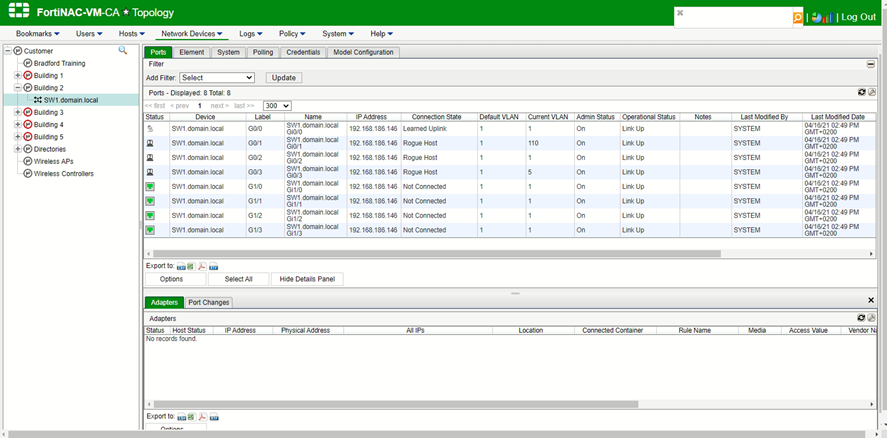
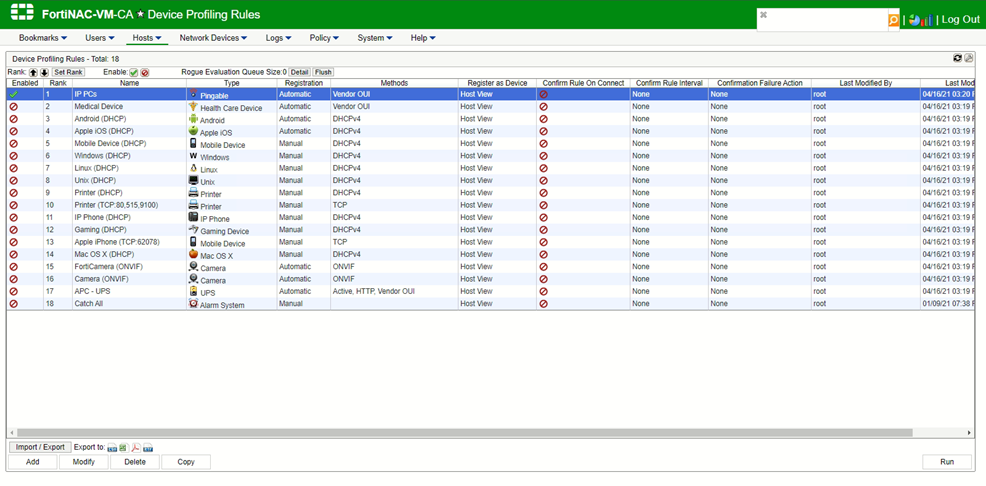
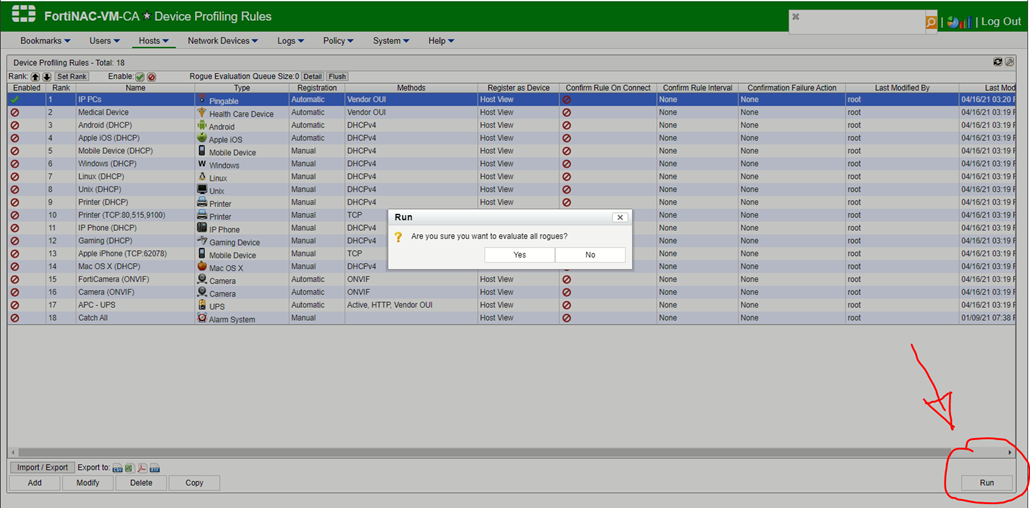
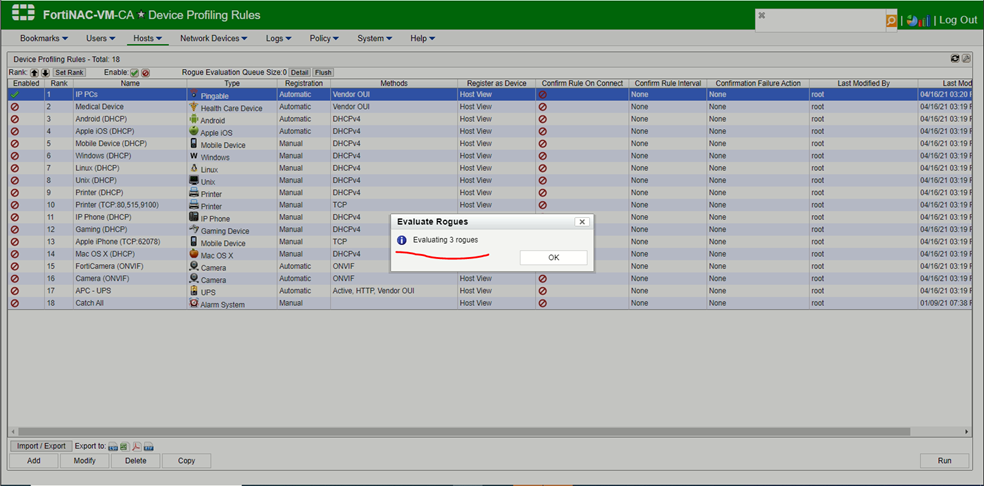

This article describes how to evaluate Rogue units in FortiNAC after creating a new rule.
Solution
For this test, it is SW1.domain.local and the Container Building2.
From Gui, go to Network Devices -> Topology and select under container the interested unit.
There are three units recognized as Rogue.
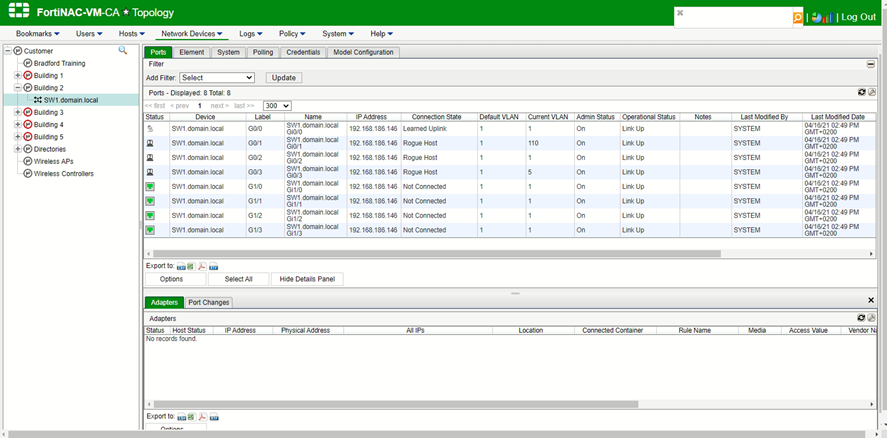
Create a new 'Device Profiling RULE'.
This test is using the Vendor OUI method and uses Rule number 1 to evaluate Rogue units.
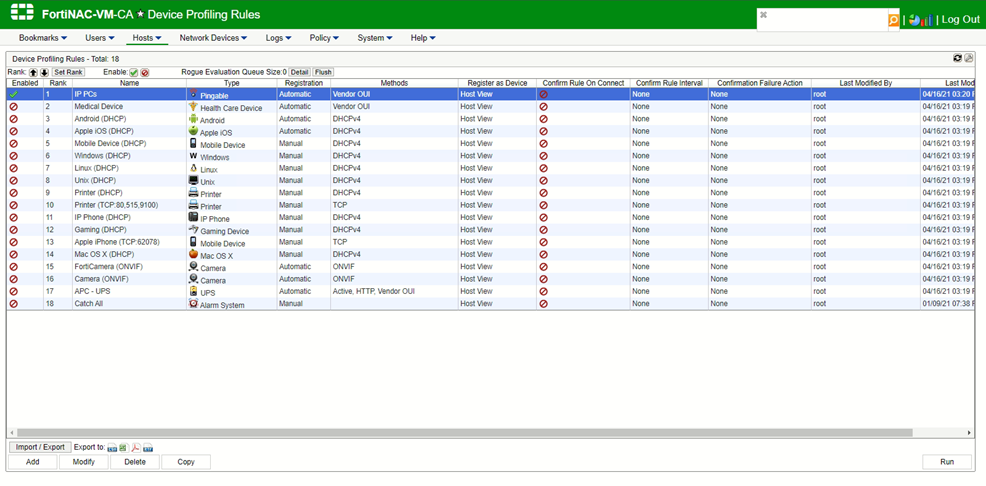
Select 'Run'.
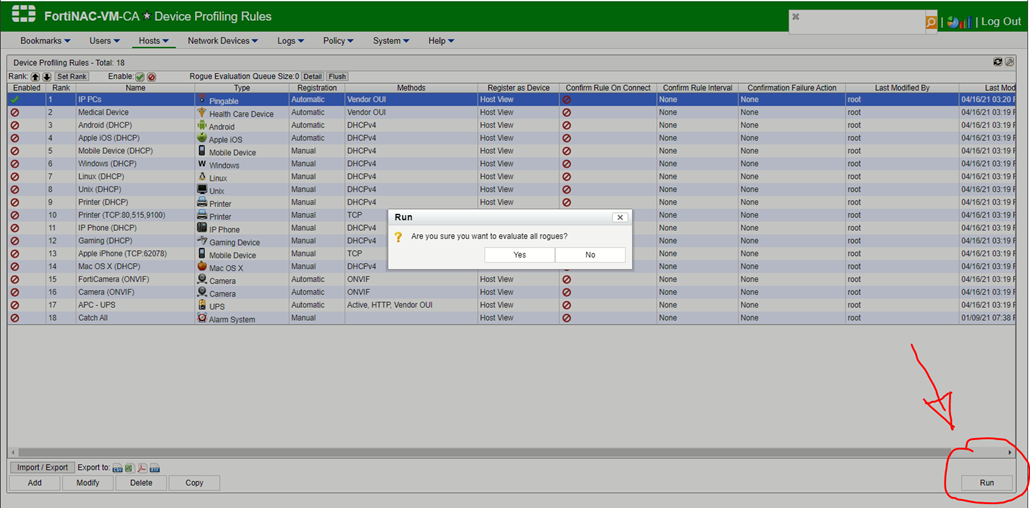
Evaluating 3 rogues.
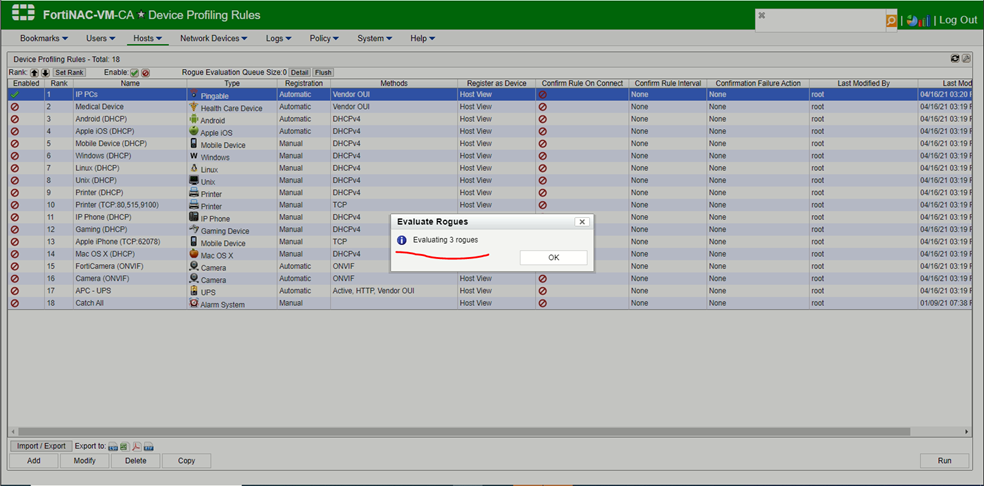
Check 'Profiled Devices 'under 'Hosts' menu.

Labels:
Broad. Integrated. Automated.
The Fortinet Security Fabric brings together the concepts of convergence and consolidation to provide comprehensive cybersecurity protection for all users, devices, and applications and across all network edges.
Security Research
Company
News & Articles
Copyright 2026 Fortinet, Inc. All Rights Reserved.