- Support Forum
- Knowledge Base
- Customer Service
- Internal Article Nominations
- FortiGate
- FortiClient
- FortiADC
- FortiAIOps
- FortiAnalyzer
- FortiAP
- FortiAuthenticator
- FortiBridge
- FortiCache
- FortiCare Services
- FortiCarrier
- FortiCASB
- FortiConverter
- FortiCNP
- FortiDAST
- FortiData
- FortiDDoS
- FortiDB
- FortiDNS
- FortiDLP
- FortiDeceptor
- FortiDevice
- FortiDevSec
- FortiDirector
- FortiEdgeCloud
- FortiEDR
- FortiEndpoint
- FortiExtender
- FortiGate Cloud
- FortiGuard
- FortiGuest
- FortiHypervisor
- FortiInsight
- FortiIsolator
- FortiMail
- FortiManager
- FortiMonitor
- FortiNAC
- FortiNAC-F
- FortiNDR (on-premise)
- FortiNDRCloud
- FortiPAM
- FortiPhish
- FortiPortal
- FortiPresence
- FortiProxy
- FortiRecon
- FortiRecorder
- FortiSRA
- FortiSandbox
- FortiSASE
- FortiSASE Sovereign
- FortiScan
- FortiSIEM
- FortiSOAR
- FortiSwitch
- FortiTester
- FortiToken
- FortiVoice
- FortiWAN
- FortiWeb
- FortiAppSec Cloud
- Lacework
- Wireless Controller
- RMA Information and Announcements
- FortiCloud Products
- ZTNA
- 4D Documents
- Customer Service
- Community Groups
- Blogs
- Fortinet Community
- Knowledge Base
- FortiManager
- Technical Tip: How to upgrade FortiGate using Fort...
- Subscribe to RSS Feed
- Mark as New
- Mark as Read
- Bookmark
- Subscribe
- Printer Friendly Page
- Report Inappropriate Content
Created on
12-30-2022
04:02 AM
Edited on
11-13-2025
09:57 AM
By
![]() Stephen_G
Stephen_G
| Description | This article explains how to upgrade FortiGate through FortiManager. |
| Scope | Any supported FortiGate, FortiManager version. |
| Solution |
Prerequisite: The FortiGate needs a valid upgrade license (FMWR license). To check the FortiGate license on FortiManager, use the following FortiManager CLI command:
diagnose fmupdate fds-dump subs
Upgrade a FortiGate:
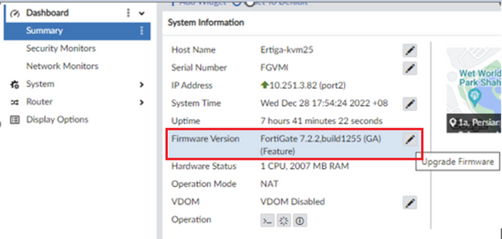
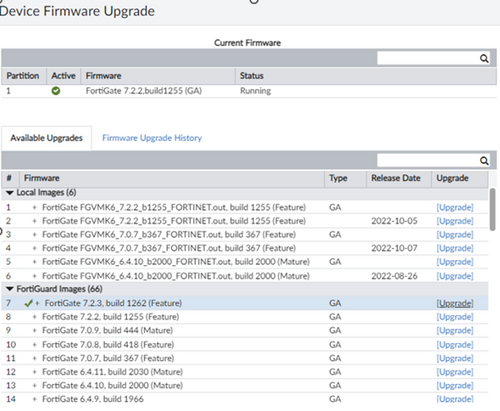
Note: The new layout as of version 7.4 is shown below:
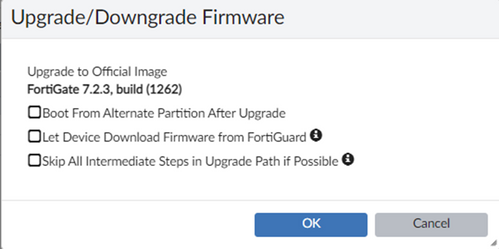 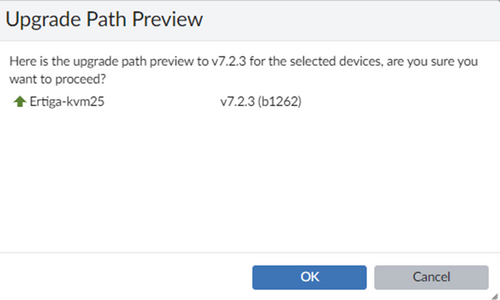
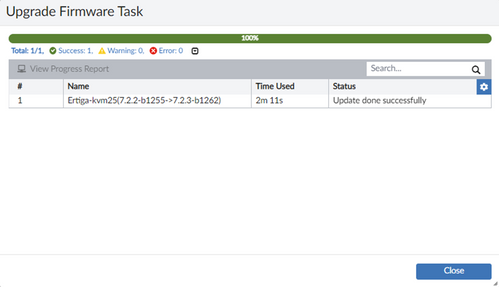
Alternatively, upgrade using a Firmware Template:
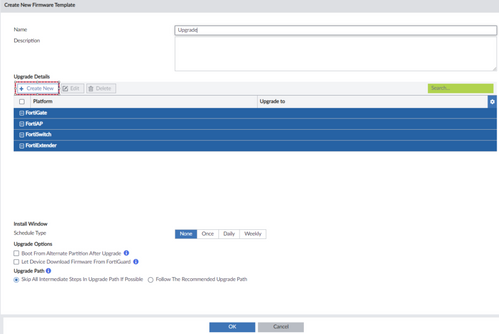 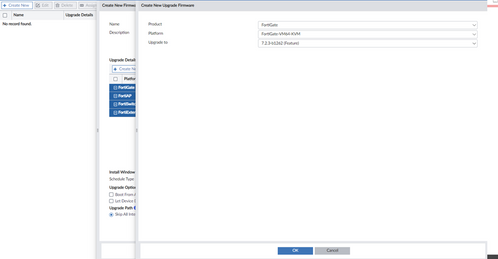
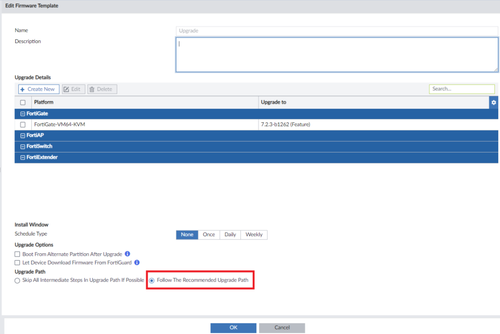
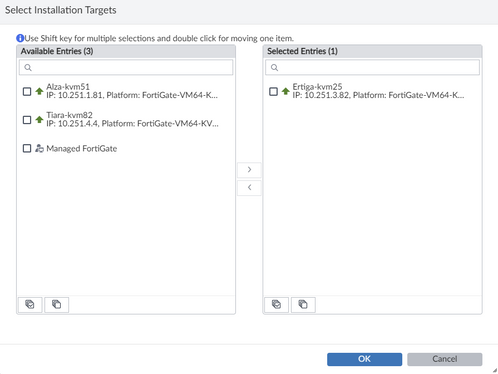

 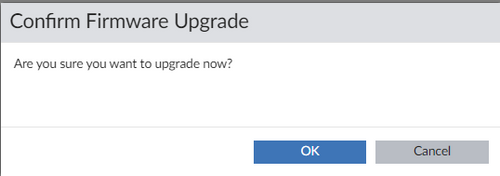
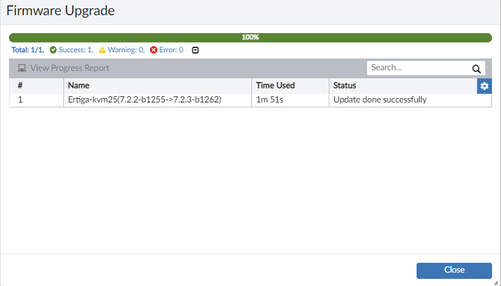
Solution for FortiGates in HA cluster, which are being managed by the FortiManager:
The FortiGate HA is upgraded the same way as the FortiManager as a standalone FortiGate. The Firmware template might seem a little confusing as the 'Assign Device' section only shows the primary FortiGate and not the secondary cluster member. However, that is by design as the FortiGate is a HA cluster and FortiManager always communicates with the primary member. The secondary member should get upgraded automatically if the HA is in good shape. When performing an upgrade of FortiGate via FortiManager, it is important to run debug from the FortiManager and FortiGate sides.
Debug from FortiManager:
diagnose fwmanager fwm-log <----- Live debug when upgrading FortiGate.
Debug from FortiGate: (Possibly run through the console):
Lotus-kvm05 # diagnose debug cli 8 Lotus-kvm05 # diagnose debug en
The task Job will be displayed from the Task Monitor at FortiManager.
Complete task from FortiManager:
 Note: Upgrading FortiGate HA clusters using FortiManager could cause a network outage if triggered while a disk check is required on the FortiGate. For more information on this issue, refer to the following KB article: Troubleshooting Tip: FortiManager reboots the firewall HA cluster twice during a firmware upgrade, c...
Troubleshooting:
The following CLI commands are used for troubleshooting firmware issues from FortiManager:
diagnose fwmanager fwm-log
Note: When upgrading FortiGate HA from FortiManager, check if disk checking is enabled. If the disk check message appears on the Firewall, FortiManager will reboot the firewall first before sending the firmware image to the firewall. As per the proper process, reboot the primary firewall and then the secondary.
However, note that in FortiManager, there is no wait time for the primary firewall to come up before rebooting the secondary firewall. Therefore, if firewalls (3600, 4400 or other high end units) take more than 5 minutes to reboot, FortiManager will send the reboot command to the secondary, causing both firewalls to reboot at same time and causing network outages. This will also cause the only primary firewall to upgrade and the secondary firewall to remain on the same firmware version.
The workaround available is to disable the disk check on fmupdate before the upgrade using the following command: config fmupdate fwm-setting
Related articles: Troubleshooting Tip: FortiGate failed to upgrade using the Firmware Template Technical Tip: How to check the FortiGate upgrade path on FortiManager Technical Tip: How to download and import firmware images into FortiManager Technical Tip: How to perform scheduled upgrade for FortiGates using FortiManager |
The Fortinet Security Fabric brings together the concepts of convergence and consolidation to provide comprehensive cybersecurity protection for all users, devices, and applications and across all network edges.
Copyright 2025 Fortinet, Inc. All Rights Reserved.
