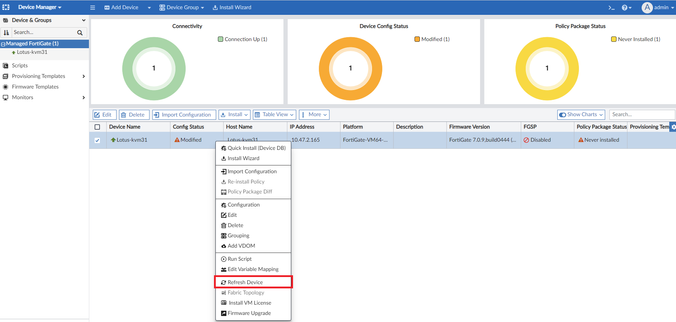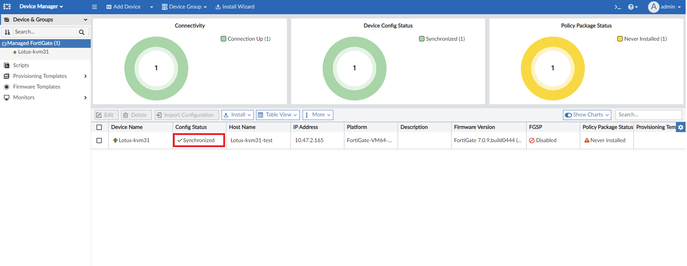- Support Forum
- Knowledge Base
- Customer Service
- Internal Article Nominations
- FortiGate
- FortiClient
- FortiADC
- FortiAIOps
- FortiAnalyzer
- FortiAP
- FortiAuthenticator
- FortiBridge
- FortiCache
- FortiCare Services
- FortiCarrier
- FortiCASB
- FortiConverter
- FortiCNP
- FortiDAST
- FortiData
- FortiDDoS
- FortiDB
- FortiDNS
- FortiDLP
- FortiDeceptor
- FortiDevice
- FortiDevSec
- FortiDirector
- FortiEdgeCloud
- FortiEDR
- FortiEndpoint
- FortiExtender
- FortiGate Cloud
- FortiGuard
- FortiGuest
- FortiHypervisor
- FortiInsight
- FortiIsolator
- FortiMail
- FortiManager
- FortiMonitor
- FortiNAC
- FortiNAC-F
- FortiNDR (on-premise)
- FortiNDRCloud
- FortiPAM
- FortiPhish
- FortiPortal
- FortiPresence
- FortiProxy
- FortiRecon
- FortiRecorder
- FortiSRA
- FortiSandbox
- FortiSASE
- FortiSASE Sovereign
- FortiScan
- FortiSIEM
- FortiSOAR
- FortiSwitch
- FortiTester
- FortiToken
- FortiVoice
- FortiWAN
- FortiWeb
- FortiAppSec Cloud
- Lacework
- Wireless Controller
- RMA Information and Announcements
- FortiCloud Products
- ZTNA
- 4D Documents
- Customer Service
- Community Groups
- Blogs
- Fortinet Community
- Knowledge Base
- FortiManager
- Technical Tip: How to manually upload FortiGate co...
- Subscribe to RSS Feed
- Mark as New
- Mark as Read
- Bookmark
- Subscribe
- Printer Friendly Page
- Report Inappropriate Content
Created on
01-16-2023
10:18 PM
Edited on
09-05-2024
02:35 AM
By
![]() Jean-Philippe_P
Jean-Philippe_P
Description
This article describes how to manually upload a FortiGate configuration to a FortiManager to synchronize the configuration status in the FortiManager Device Manager.
Scope
FortiManager.
Solution
- When the config status for a managed device such as FortiGate is out of sync (Conflict/Modified/Out-of-Sync/Unknown), the user will be able to manually upload a copy of the device config to FortiManager to synchronize the config status in FortiManager Device Manager.
Below is a screenshot showing a FortiGate config status in the 'Modified' state (out of sync).
-
The user can enter the CLI command below in the local FortiGate to verify the connectivity status to FortiManager. A sample FortiGate CLI output snippet is also attached below, showing the status is 'up' and registered to the FortiManager.
diagnose fdsm central-mgmt-status
Connection status: Up
Registration status: Registered
-
Once the connection status is confirmed to be up and registered to the FortiManager, the user can enter the below CLI command to manually upload the device config to FortiManager to synchronize the device config status in FortiManager Device Manager.
Below is a sample FortiGate CLI output snippet showing the device config retrieval by FortiManager is successful.
diag fdsm cfg-upload <comment>
diag fdsm cfg-upload upload_config_to_fmg
Retrieving full config.
Result=Success
-
Once the device config upload is successful, navigate back to the FortiManager Device Manager and manually refresh the managed FortiGate to reflect the updated device config status. The status will be updated to the 'Synchronized' state.
Note:
In the event the device config status is not updated, try to refresh the web browser page.
Related articles:
Troubleshooting Tip: FortiGate is Out-of-sync on 'Device Manager'
The Fortinet Security Fabric brings together the concepts of convergence and consolidation to provide comprehensive cybersecurity protection for all users, devices, and applications and across all network edges.
Copyright 2026 Fortinet, Inc. All Rights Reserved.