- Forums
- Knowledge Base
- Customer Service
- FortiGate
- FortiClient
- FortiAP
- FortiAnalyzer
- FortiADC
- FortiAuthenticator
- FortiBridge
- FortiCache
- FortiCarrier
- FortiCASB
- FortiConnect
- FortiConverter
- FortiCNP
- FortiDAST
- FortiDDoS
- FortiDB
- FortiDNS
- FortiDeceptor
- FortiDevSec
- FortiDirector
- FortiEDR
- FortiExtender
- FortiGate Cloud
- FortiGuard
- FortiHypervisor
- FortiInsight
- FortiIsolator
- FortiMail
- FortiManager
- FortiMonitor
- FortiNAC
- FortiNAC-F
- FortiNDR (on-premise)
- FortiNDRCloud
- FortiPAM
- FortiPortal
- FortiProxy
- FortiRecon
- FortiRecorder
- FortiSandbox
- FortiSASE
- FortiScan
- FortiSIEM
- FortiSOAR
- FortiSwitch
- FortiTester
- FortiToken
- FortiVoice
- FortiWAN
- FortiWeb
- Wireless Controller
- RMA Information and Announcements
- FortiCloud Products
- ZTNA
- 4D Documents
- Customer Service
- Community Groups
- Blogs
- Fortinet Community
- Knowledge Base
- FortiManager
- Technical Tip: Enable history time filter in SD-WA...
- Subscribe to RSS Feed
- Mark as New
- Mark as Read
- Bookmark
- Subscribe
- Printer Friendly Page
- Report Inappropriate Content
| Description |
This article describes how to enable history time filter in SD-WAN monitor. |
| Scope | FortiManager |
| Solution |
1) By default, FortiManager will only show 10 minutes of data in the SD-WAN monitor.

2) History time filter can be enabled with the following command.
FMG# config system admin setting #(setting) set sdwan-monitor-history enable #(setting) end
3) Now, the history time filter is enabled and data can be filtered accordingly.
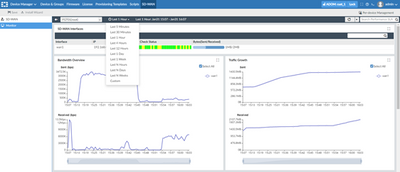 |
- Mark as Read
- Mark as New
- Bookmark
- Permalink
- Report Inappropriate Content
Hi,
I don't see this command in our CLI reference docs
https://docs.fortinet.com/document/fortianalyzer/7.0.2/cli-reference/535041/admin#admin_setting
https://docs.fortinet.com/document/fortianalyzer/6.4.7/cli-reference/535041/admin#admin_setting
Do we need to enable something before sdwan-monitor-history is available?
- Mark as Read
- Mark as New
- Bookmark
- Permalink
- Report Inappropriate Content
Hi Axel,
This is for FortiManager CLI. FortiAnalyzer secure sd-wan monitor will follows the log retention policy.
- Mark as Read
- Mark as New
- Bookmark
- Permalink
- Report Inappropriate Content
I would suggest to edit step 2.
Should be "FMG#" instead of "FAZ#"
Thanks!
- Mark as Read
- Mark as New
- Bookmark
- Permalink
- Report Inappropriate Content
Thanks for pointing that out! I have submitted the change.
The Fortinet Security Fabric brings together the concepts of convergence and consolidation to provide comprehensive cybersecurity protection for all users, devices, and applications and across all network edges.
Copyright 2024 Fortinet, Inc. All Rights Reserved.