- Support Forum
- Knowledge Base
- Customer Service
- Internal Article Nominations
- FortiGate
- FortiClient
- FortiADC
- FortiAIOps
- FortiAnalyzer
- FortiAP
- FortiAuthenticator
- FortiBridge
- FortiCache
- FortiCare Services
- FortiCarrier
- FortiCASB
- FortiConverter
- FortiCNP
- FortiDAST
- FortiData
- FortiDDoS
- FortiDB
- FortiDNS
- FortiDLP
- FortiDeceptor
- FortiDevice
- FortiDevSec
- FortiDirector
- FortiEdgeCloud
- FortiEDR
- FortiEndpoint
- FortiExtender
- FortiGate Cloud
- FortiGuard
- FortiGuest
- FortiHypervisor
- FortiInsight
- FortiIsolator
- FortiMail
- FortiManager
- FortiMonitor
- FortiNAC
- FortiNAC-F
- FortiNDR (on-premise)
- FortiNDRCloud
- FortiPAM
- FortiPhish
- FortiPortal
- FortiPresence
- FortiProxy
- FortiRecon
- FortiRecorder
- FortiSRA
- FortiSandbox
- FortiSASE
- FortiSASE Sovereign
- FortiScan
- FortiSIEM
- FortiSOAR
- FortiSwitch
- FortiTester
- FortiToken
- FortiVoice
- FortiWAN
- FortiWeb
- FortiAppSec Cloud
- Lacework
- Wireless Controller
- RMA Information and Announcements
- FortiCloud Products
- ZTNA
- 4D Documents
- Customer Service
- Community Groups
- Blogs
- Support Forum
- Knowledge Base
- Customer Service
- Internal Article Nominations
- FortiGate
- FortiClient
- FortiADC
- FortiAIOps
- FortiAnalyzer
- FortiAP
- FortiAuthenticator
- FortiBridge
- FortiCache
- FortiCare Services
- FortiCarrier
- FortiCASB
- FortiConverter
- FortiCNP
- FortiDAST
- FortiData
- FortiDDoS
- FortiDB
- FortiDNS
- FortiDLP
- FortiDeceptor
- FortiDevice
- FortiDevSec
- FortiDirector
- FortiEdgeCloud
- FortiEDR
- FortiEndpoint
- FortiExtender
- FortiGate Cloud
- FortiGuard
- FortiGuest
- FortiHypervisor
- FortiInsight
- FortiIsolator
- FortiMail
- FortiManager
- FortiMonitor
- FortiNAC
- FortiNAC-F
- FortiNDR (on-premise)
- FortiNDRCloud
- FortiPAM
- FortiPhish
- FortiPortal
- FortiPresence
- FortiProxy
- FortiRecon
- FortiRecorder
- FortiSRA
- FortiSandbox
- FortiSASE
- FortiSASE Sovereign
- FortiScan
- FortiSIEM
- FortiSOAR
- FortiSwitch
- FortiTester
- FortiToken
- FortiVoice
- FortiWAN
- FortiWeb
- FortiAppSec Cloud
- Lacework
- Wireless Controller
- RMA Information and Announcements
- FortiCloud Products
- ZTNA
- 4D Documents
- Customer Service
- Community Groups
- Blogs
FortiManager
FortiManager supports network operations use cases for centralized management, best practices compliance, and workflow automation to provide better protection against breaches.
- Fortinet Community
- Knowledge Base
- FortiManager
- Technical Note: How to move objects to new ADOM on...
Options
- Subscribe to RSS Feed
- Mark as New
- Mark as Read
- Bookmark
- Subscribe
- Printer Friendly Page
- Report Inappropriate Content
jdvorak

Staff
Created on 04-28-2017 05:12 AM Edited on 04-07-2022 12:13 PM By Anonymous
Article Id
198342
Description
This article explains how to move objects to a new ADOM on FortiManager.
Solution
1) Connect to the FortiManager via an SSH session using Putty and enable logging.
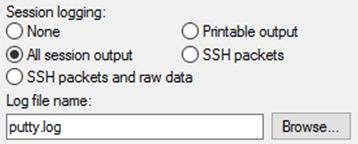
2) In this example all firewall addresses from ADOM 1 will be copied to the newly created ADOM 2.
In Putty run the command “execute fmpolicy print-adom-object <ADOM_ID> <CATEGORY_ID> all”
140 is category “firewall address”

3) The above command will dump the configuration for all objects. As the session output is being logged, the configuration is stored in the putty.log file. Edit the file and modify the syntax so it starts with “config firewall address” and finishes with “end”. The configuration may need to be modified for particular objects (names, IPs, associated interface…)
4) In the FortiManager Web GUI, choose the ADOM to which the objects are to be moved. Go to Device Manager > Scripts Create New and copy paste the output from the putty.log file. Run Script on “Policy Package, ADOM Database” > OK
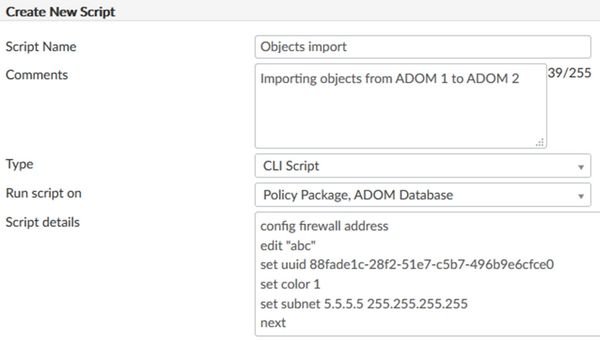
5) Run the Script on policy package “default” > OK
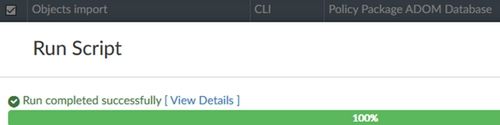
This will run the script to configure objects in the ADOM database. Check it afterward in Objects. If any error occurs check the end of log file to see the reason why it failed. If script contains error no object will be imported.
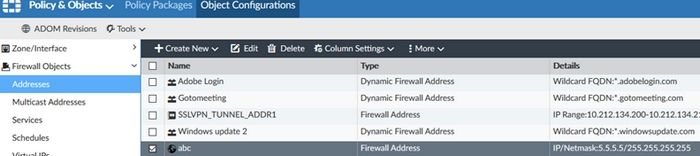
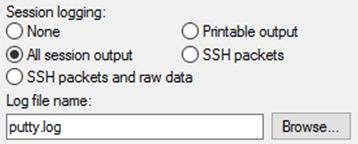
2) In this example all firewall addresses from ADOM 1 will be copied to the newly created ADOM 2.
In Putty run the command “execute fmpolicy print-adom-object <ADOM_ID> <CATEGORY_ID> all”
140 is category “firewall address”

3) The above command will dump the configuration for all objects. As the session output is being logged, the configuration is stored in the putty.log file. Edit the file and modify the syntax so it starts with “config firewall address” and finishes with “end”. The configuration may need to be modified for particular objects (names, IPs, associated interface…)
4) In the FortiManager Web GUI, choose the ADOM to which the objects are to be moved. Go to Device Manager > Scripts Create New and copy paste the output from the putty.log file. Run Script on “Policy Package, ADOM Database” > OK
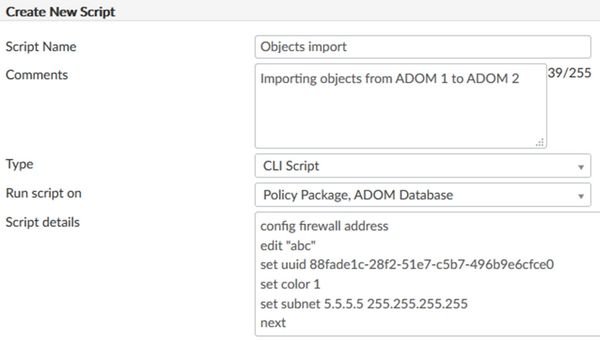
5) Run the Script on policy package “default” > OK
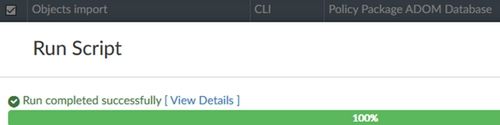
This will run the script to configure objects in the ADOM database. Check it afterward in Objects. If any error occurs check the end of log file to see the reason why it failed. If script contains error no object will be imported.
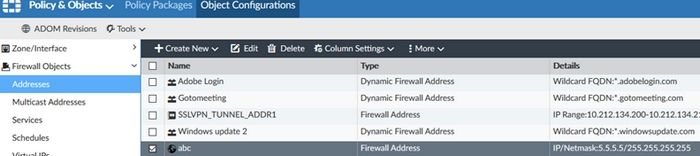
Labels:
Broad. Integrated. Automated.
The Fortinet Security Fabric brings together the concepts of convergence and consolidation to provide comprehensive cybersecurity protection for all users, devices, and applications and across all network edges.
Security Research
Company
News & Articles
Copyright 2025 Fortinet, Inc. All Rights Reserved.