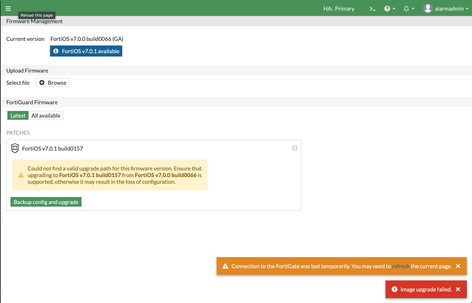- Support Forum
- Knowledge Base
- Customer Service
- Internal Article Nominations
- FortiGate
- FortiClient
- FortiADC
- FortiAIOps
- FortiAnalyzer
- FortiAP
- FortiAuthenticator
- FortiBridge
- FortiCache
- FortiCare Services
- FortiCarrier
- FortiCASB
- FortiConverter
- FortiCNP
- FortiDAST
- FortiData
- FortiDDoS
- FortiDB
- FortiDNS
- FortiDLP
- FortiDeceptor
- FortiDevice
- FortiDevSec
- FortiDirector
- FortiEdgeCloud
- FortiEDR
- FortiEndpoint
- FortiExtender
- FortiGate Cloud
- FortiGuard
- FortiGuest
- FortiHypervisor
- FortiInsight
- FortiIsolator
- FortiMail
- FortiManager
- FortiMonitor
- FortiNAC
- FortiNAC-F
- FortiNDR (on-premise)
- FortiNDRCloud
- FortiPAM
- FortiPhish
- FortiPortal
- FortiPresence
- FortiProxy
- FortiRecon
- FortiRecorder
- FortiSRA
- FortiSandbox
- FortiSASE
- FortiSASE Sovereign
- FortiScan
- FortiSIEM
- FortiSOAR
- FortiSwitch
- FortiTester
- FortiToken
- FortiVoice
- FortiWAN
- FortiWeb
- FortiAppSec Cloud
- Lacework
- Wireless Controller
- RMA Information and Announcements
- FortiCloud Products
- ZTNA
- 4D Documents
- Customer Service
- Community Groups
- Blogs
- Fortinet Community
- Knowledge Base
- FortiGate
- Troubleshooting Tip: FortiGate upgrade fails - 'Im...
- Subscribe to RSS Feed
- Mark as New
- Mark as Read
- Bookmark
- Subscribe
- Printer Friendly Page
- Report Inappropriate Content
Created on
12-08-2021
05:20 AM
Edited on
12-11-2025
12:56 AM
By
Anthony_E
| Description |
This article describes how to handle the error 'Image upgrade failed' that occurs while upgrading the FortiGate from GUI.
|
| Scope |
FortiGate. |
| Solution |
Try one of the subsequent options:
If it fails, either fix the FortiGuard connectivity or try to download the image from Support: Support -> Firmware download -> Download.
Then upload the Firmware image to FortiGate by following this KB article: Technical Tip: How to manually download Firmware of FortiGate and how to upload it on FortiGate.
Note: The FortiGate BIOS security level cannot be modified using standard CLI commands such as: config system global set bios-security-level low end
config system global set bios-security-level high end
The details are explained in the following document: BIOS-level signature and file integrity checking during downgrade
To check the current security level, use the following command:
get system status
Note:
get system status Version: FortiGate-VM64-KVM v7.2.7,build1577,240131 (GA.M)
If there is no console access or the FortiGate is in a remote location, the issue can also be resolved by rebooting the FortiGate, especially if the FortiGate has been up for quite some time, and then proceeding with the Firmware upgrade.
Try upgrading the firmware using a different browser, such as Chrome, Firefox, or Edge, or use Incognito/Private Browsing mode. In some cases, browser-specific issues such as cached content, stale cookies, or incomplete script execution may interfere with the firmware upload process via the FortiGate GUI. Using an alternate browser or private session helps avoid these issues and ensures a clean firmware upgrade.
Note: In some cases, this error is observed in IOS operating systems. It is recommended to use Chrome instead of Safari to perform the upgrade.
Related documents: Troubleshooting Tip: Unable to boot the firewall or load firmware image |
The Fortinet Security Fabric brings together the concepts of convergence and consolidation to provide comprehensive cybersecurity protection for all users, devices, and applications and across all network edges.
Copyright 2025 Fortinet, Inc. All Rights Reserved.