- Support Forum
- Knowledge Base
- Customer Service
- Internal Article Nominations
- FortiGate
- FortiClient
- FortiADC
- FortiAIOps
- FortiAnalyzer
- FortiAP
- FortiAuthenticator
- FortiBridge
- FortiCache
- FortiCare Services
- FortiCarrier
- FortiCASB
- FortiConverter
- FortiCNP
- FortiDAST
- FortiData
- FortiDDoS
- FortiDB
- FortiDNS
- FortiDLP
- FortiDeceptor
- FortiDevice
- FortiDevSec
- FortiDirector
- FortiEdgeCloud
- FortiEDR
- FortiEndpoint
- FortiExtender
- FortiGate Cloud
- FortiGuard
- FortiGuest
- FortiHypervisor
- FortiInsight
- FortiIsolator
- FortiMail
- FortiManager
- FortiMonitor
- FortiNAC
- FortiNAC-F
- FortiNDR (on-premise)
- FortiNDRCloud
- FortiPAM
- FortiPhish
- FortiPortal
- FortiPresence
- FortiProxy
- FortiRecon
- FortiRecorder
- FortiSRA
- FortiSandbox
- FortiSASE
- FortiSASE Sovereign
- FortiScan
- FortiSIEM
- FortiSOAR
- FortiSwitch
- FortiTester
- FortiToken
- FortiVoice
- FortiWAN
- FortiWeb
- FortiAppSec Cloud
- Lacework
- Wireless Controller
- RMA Information and Announcements
- FortiCloud Products
- ZTNA
- 4D Documents
- Customer Service
- Community Groups
- Blogs
- Fortinet Community
- Knowledge Base
- FortiGate
- Technical Tip: Using proxy features in lower-end F...
- Subscribe to RSS Feed
- Mark as New
- Mark as Read
- Bookmark
- Subscribe
- Printer Friendly Page
- Report Inappropriate Content
| Description |
This article describes how to use the new proxy features implemented in version 7.2.4, as well as how to enable them in lower-end FortiGates. |
| Scope |
FortiGate v7.2.4 and above, affected FortiGate models: FortiGate/FortiWiFi-30G, 40F, 50G, 60E, 60F, 80E, and 90E series of devices and their variants, and FortiGate-Rugged 50G and 60F. |
| Solution |
To use some features (namely, the virtual server load balancer and security profile proxy features), it is necessary to configure a firewall policy or a security profile with proxy inspection mode.
There is a new feature ('gui-proxy-inspection') that is disabled by default on low-end platforms with 2GB or less RAM starting on v7.2.4. See the release notes for more information.
When the settings 'gui-proxy-inspection' and 'proxy-and-explicit-proxy' are disabled, some features are greyed out or removed from the GUI:

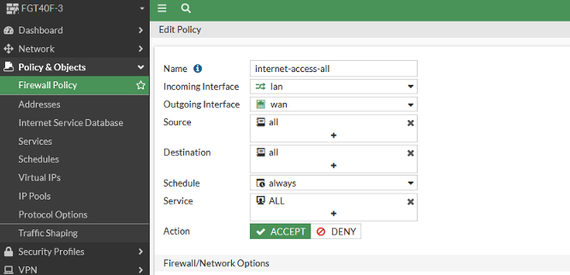
To enable the Proxy Inspection on Firewall Policies, first log in to the FortiGate through the GUI and open a new CLI connection. After, run the following commands:
config system settings set gui-proxy-inspection enable end
Refresh the browser. After, it will be possible to select the inspection mode on the desired firewall policy or enable certain required proxy features.
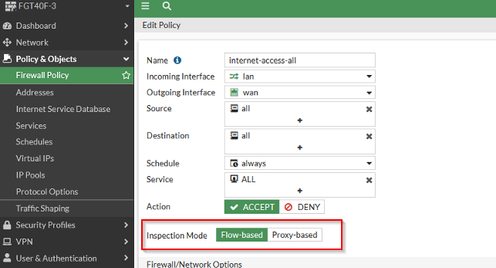
Note: This appears when creating new Security profiles for (webfilter, antivirus)
When the 'set gui-proxy-inspection' is disabled, the option to select (proxy/flow) will not be available as per the image below:
When using proxy features, the CPU and memory load may increase. This is because FortiGate buffers all traffic to make appropriate decisions when in proxy-based mode.
Note: As part of improvements to enhance performance and optimize memory usage on FortiGates with 2 GB RAM or less, starting from v7.4.4, FortiOS no longer supports proxy-related features. This change impacts the FortiGate/FortiWiFi 40F, 60E, 60F, 80E, and 90E series of devices and their variants, and FortiGate-Rugged 60F (2 GB versions only).
G-Series FortiGates with 2GB of memory, such as the FortiGate 30G, 50G and their variants, do not support Proxy-Features in any of the v7.2.x.
Irrespective of the setting 'set gui-proxy-inspection', enabled or disabled on the affected devices, you cannot set the mode to proxy based on the firewall policy for the affected low-end devices.
This will not affect the VMs with 2 GB RAM.
Related documents: Proxy-related features not supported on FortiGate 2 GB RAM models Technical Tip: Cannot enable Explicit Proxy feature in FortiGate 2GB Model |
The Fortinet Security Fabric brings together the concepts of convergence and consolidation to provide comprehensive cybersecurity protection for all users, devices, and applications and across all network edges.
Copyright 2025 Fortinet, Inc. All Rights Reserved.
