- Support Forum
- Knowledge Base
- Customer Service
- Internal Article Nominations
- FortiGate
- FortiClient
- FortiADC
- FortiAIOps
- FortiAnalyzer
- FortiAP
- FortiAuthenticator
- FortiBridge
- FortiCache
- FortiCare Services
- FortiCarrier
- FortiCASB
- FortiConverter
- FortiCNP
- FortiDAST
- FortiData
- FortiDDoS
- FortiDB
- FortiDNS
- FortiDLP
- FortiDeceptor
- FortiDevice
- FortiDevSec
- FortiDirector
- FortiEdgeCloud
- FortiEDR
- FortiEndpoint
- FortiExtender
- FortiGate Cloud
- FortiGuard
- FortiGuest
- FortiHypervisor
- FortiInsight
- FortiIsolator
- FortiMail
- FortiManager
- FortiMonitor
- FortiNAC
- FortiNAC-F
- FortiNDR (on-premise)
- FortiNDRCloud
- FortiPAM
- FortiPhish
- FortiPortal
- FortiPresence
- FortiProxy
- FortiRecon
- FortiRecorder
- FortiSRA
- FortiSandbox
- FortiSASE
- FortiSASE Sovereign
- FortiScan
- FortiSIEM
- FortiSOAR
- FortiSwitch
- FortiTester
- FortiToken
- FortiVoice
- FortiWAN
- FortiWeb
- FortiAppSec Cloud
- Lacework
- Wireless Controller
- RMA Information and Announcements
- FortiCloud Products
- ZTNA
- 4D Documents
- Customer Service
- Community Groups
- Blogs
- Fortinet Community
- Knowledge Base
- FortiGate
- Technical Tip: Using a wildcard FQDN
- Subscribe to RSS Feed
- Mark as New
- Mark as Read
- Bookmark
- Subscribe
- Printer Friendly Page
- Report Inappropriate Content
Created on
04-30-2020
01:45 AM
Edited on
06-18-2025
06:42 AM
By
![]() Jean-Philippe_P
Jean-Philippe_P
Description
This article describes the usage of wildcard FQDN.
Scope
Any supported version of FortiGate.
Solution
Support for wildcard FQDN addresses in firewall policy has been included in FortiOS v6.2.2.
A wildcard FQDN can be configured from either the GUI or CLI.
From the GUI:
Go to Policy & Objects -> Addresses -> New Address.
In the screenshot below, *.fortinet.com is used as a wildcard FQDN.

config firewall address
edit "fortinet-fqdn"
set uuid 96c22534-8a3b-51ea-ad68-98a463172306
set type fqdn
set fqdn "*.fortinet.com"
next
end
config firewall policy
edit 8
set name "fqdn-policy"
set srcintf "port9"
set dstintf "port1"
set srcaddr "all"
set dstaddr "fortinet-fqdn"
set action accept
set schedule "always"
set service "ALL"
set nat enable
next
end
The wildcard FQDN is updated when a DNS query is made from a host connected to FortiGate (DNS traffic passing through a FortiGate).
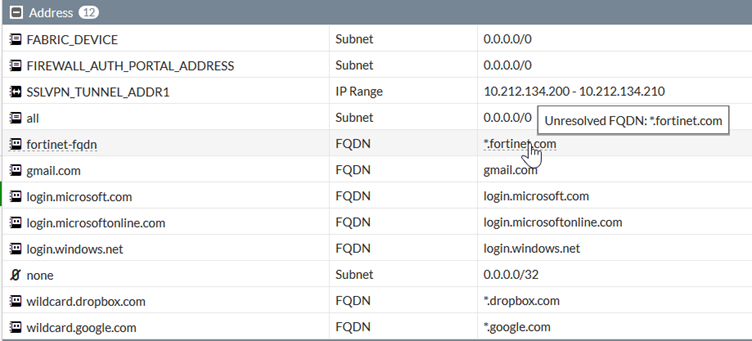

Note that all IP addresses are assigned to that wildcard FQDN object for an unlimited time by default.
If the FQDN is configured something like this, as shown in the screenshot:

If the resolved IP does not show in the output of the diagnose firewall fqdn list-ip command as below:
List all IP FQDN:
fqdn_u 0xfff3724 tdscpc.gov.*: type:(1) ID(63) count(0) generation(0) data_len:0 flag: 0
Total ip fqdn range blocks: 0.
Total ip fqdn addresses: 0.
worker idx: 0
vfid=0 name=tdscpc.gov.in ver=IPv4 wait_list=0 timer=3591 min_ttl=3600 cache_ttl=86400 slot=-1 num=1 wildcard=0
61.246.185.70 (ttl=86400:86397:86397)
fqdn_u 0x9e287f1 *.fortinet.com: type:(1) ID(19) count(1) generation(1) data_len:13 flag: 1
config firewall address
edit "wildcard.google.com"
set type fqdn
set fqdn "*.google.com"
set cache-ttl 86400
next
end
Consider the example below:
diagnose test application dnsproxy 6
vfid=0 name=*.google.com ver=IPv4 min_ttl=37:0, cache_ttl=0 , slot=-1, num=4, wildcard=1
172.217.1.164 (ttl=94:0:0) 172.217.164.205 (ttl=114:0:0) 172.217.1.14 (ttl=106:0:0) 172.217.164.238 (ttl=37:0:0)
> mail.google.com
Server: dns.google
Address: 8.8.8.8
Non-authoritative answer:
Name: googlemail.l.google.com
Addresses: 2607:f8b0:400b:809::2005
172.217.165.5
Aliases: mail.google.com
diagnose test application dnsproxy 6
vfid=0 name=*.google.com ver=IPv4 min_ttl=41:0, cache_ttl=0 , slot=-1, num=2, wildcard=1
172.217.1.174 (ttl=255:0:0) 172.217.165.5 (ttl=263:221:221) --> Then, nslookup drive.google.com- IP 172.217.1.174 is replaced.
> drive.google.com
Server: dns.google
Address: 8.8.8.8
Non-authoritative answer:
Name: drive.google.com
Addresses: 2607:f8b0:400b:800::200e
172.217.164.206
diagnose test application dnsproxy 6
vfid=0 name=*.google.com ver=IPv4 min_ttl=110:0, cache_ttl=0 , slot=-1, num=2, wildcard=1
172.217.165.5 (ttl=263:85:85) 172.217.164.206 (ttl=299:275:275)
ttl = 106:0:0 is the original TTL:time to expire in TTL:time to expire in cache.
The latter two are the same if the cache-ttl is not set in the address.
In FortiOS v7.4.0 and above, the 'fqdn-max-refresh' timer can be modified.
The 'fqdn-max-refresh' setting is utilized to set the global upper limit for the FQDN refresh timer. If any FQDN entries have a TTL interval longer than the 'fqdn-max-refresh' value, their refresh timer will be reduced to this predefined upper limit. By using this setting, FortiGate can control the maximum interval for querying DNS updates for its FQDN addresses, allowing more control over DNS caching behavior.
CLI Syntax:
config system dns
set fqdn-max-refresh <integer> -> FQDN cache maximum refresh time, in seconds (3600 - 86400, default = 3600).
end
Note that the dns-udp session helper is configured by default. If an administrator removes the dns-udp session helper, wildcard FQDNs will not be resolved when devices behind FortiGate attempt DNS queries.
config system session-helper
...
edit 14
set name dns-udp
set protocol 17
set port 53
next
end
Related documents:
Support for Wildcard FQDN addresses in Firewall policy
Technical Tip: Wildcard FQDN show unresolved IP address issue
The Fortinet Security Fabric brings together the concepts of convergence and consolidation to provide comprehensive cybersecurity protection for all users, devices, and applications and across all network edges.
Copyright 2025 Fortinet, Inc. All Rights Reserved.