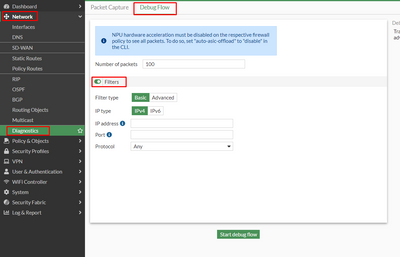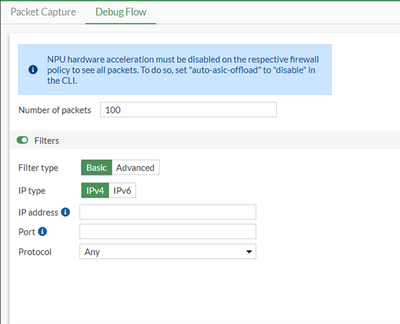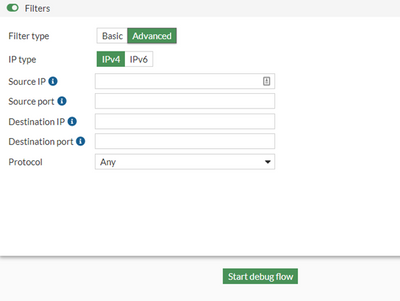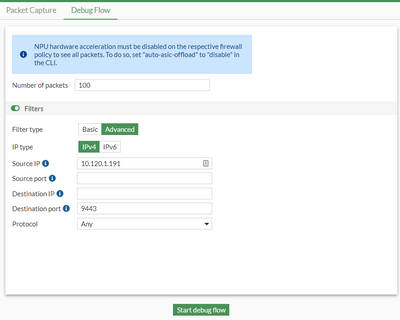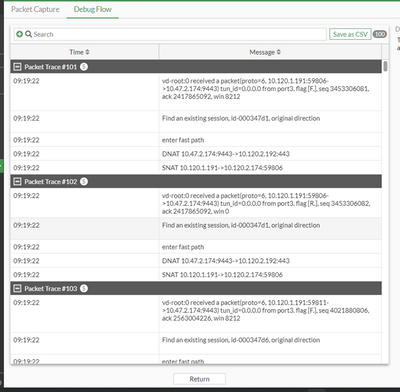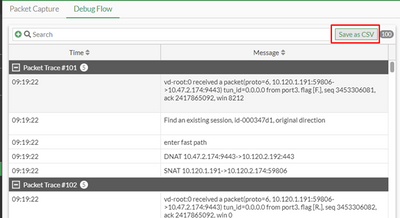- Support Forum
- Knowledge Base
- Customer Service
- Internal Article Nominations
- FortiGate
- FortiClient
- FortiADC
- FortiAIOps
- FortiAnalyzer
- FortiAP
- FortiAuthenticator
- FortiBridge
- FortiCache
- FortiCare Services
- FortiCarrier
- FortiCASB
- FortiConverter
- FortiCNP
- FortiDAST
- FortiData
- FortiDDoS
- FortiDB
- FortiDNS
- FortiDLP
- FortiDeceptor
- FortiDevice
- FortiDevSec
- FortiDirector
- FortiEdgeCloud
- FortiEDR
- FortiEndpoint
- FortiExtender
- FortiGate Cloud
- FortiGuard
- FortiGuest
- FortiHypervisor
- FortiInsight
- FortiIsolator
- FortiMail
- FortiManager
- FortiMonitor
- FortiNAC
- FortiNAC-F
- FortiNDR (on-premise)
- FortiNDRCloud
- FortiPAM
- FortiPhish
- FortiPortal
- FortiPresence
- FortiProxy
- FortiRecon
- FortiRecorder
- FortiSRA
- FortiSandbox
- FortiSASE
- FortiSASE Sovereign
- FortiScan
- FortiSIEM
- FortiSOAR
- FortiSwitch
- FortiTester
- FortiToken
- FortiVoice
- FortiWAN
- FortiWeb
- FortiAppSec Cloud
- Lacework
- Wireless Controller
- RMA Information and Announcements
- FortiCloud Products
- ZTNA
- 4D Documents
- Customer Service
- Community Groups
- Blogs
- Fortinet Community
- Knowledge Base
- FortiGate
- Technical Tip : Using GUI debug flow tool in Forti...
- Subscribe to RSS Feed
- Mark as New
- Mark as Read
- Bookmark
- Subscribe
- Printer Friendly Page
- Report Inappropriate Content
Created on 04-12-2022 02:38 PM Edited on 04-12-2022 02:40 PM By Anonymous
| Description |
This document illustrates the steps to capture debug flow via GUI in FortiOS 7.2.0. |
| Scope | FortiGate 7.2.0 |
| Solution |
1). Navigate to Network -> Diagnostics -> Debug Flow and toggle the Filters to on:
Basic- filter by IP address, Port, and Protocol. In CLI, the respective is translated to the following commands:
# diag deb flow filter addr <IP_addr/range> # diag deb flow filter port <port/range> # diag deb flow filter proto <protocol>
Advanced: Provides the option to filter by Source IP, Source port, Destination IP, Destination port, and Protocol. In CLI, the respective is translated to the following commands:
# diag deb flow filter saddr <source_IP/range> # diag deb flow filter sport <port/range> # diag deb flow filter daddr <destination_IP/range> # diag deb flow filter dport <port/range> # diag deb flow filter proto <protocol>
3). Fill in the required information in the filter and start the debug flow. It is not necessary to fill in all information. Information that is not filled in will be set as any:
4). FortiGate will run a live capture on the user’s traffic that matches the filter and the result will be displayed on the screen:
5). The output can be exported to CSV file for further investigation and analysis:
6). The following is an example of the output in CSV. The file can be uploaded to support ticket for further investigation purposes:
|
The Fortinet Security Fabric brings together the concepts of convergence and consolidation to provide comprehensive cybersecurity protection for all users, devices, and applications and across all network edges.
Copyright 2026 Fortinet, Inc. All Rights Reserved.