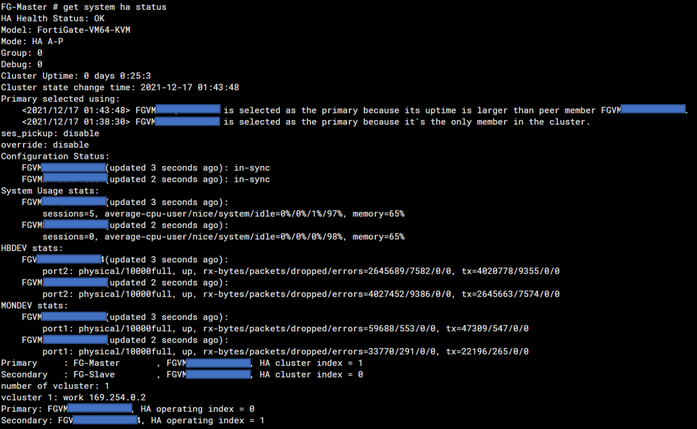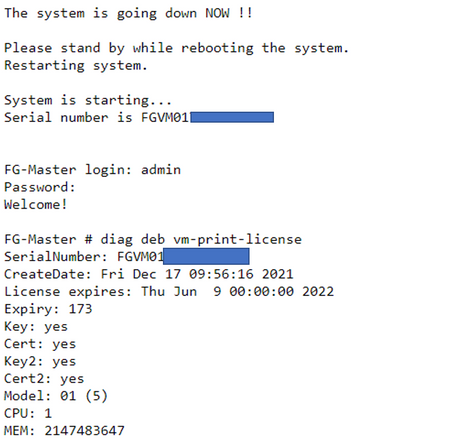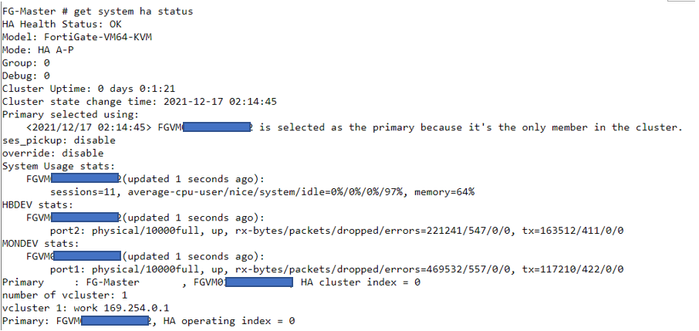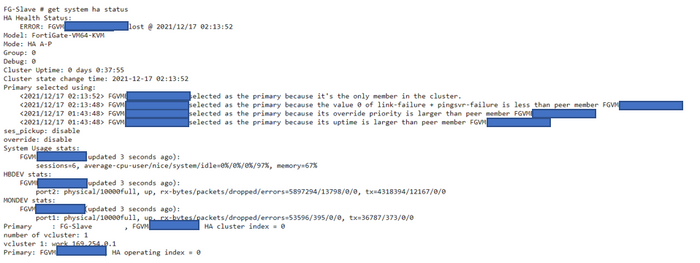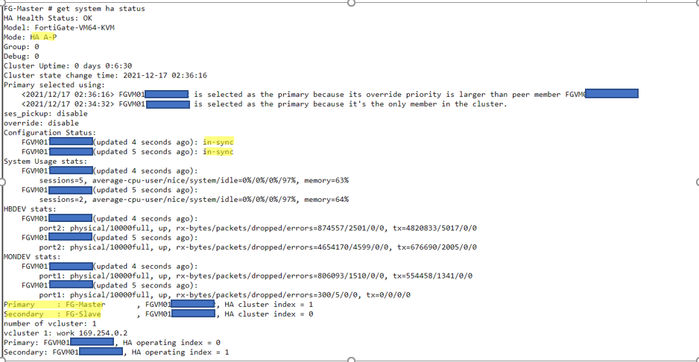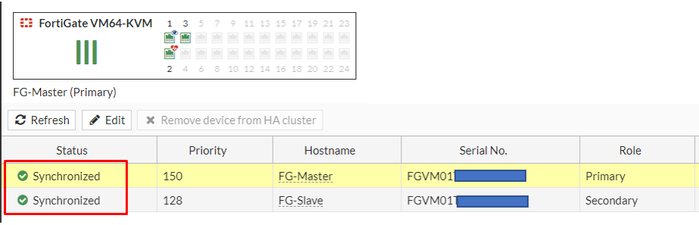- Support Forum
- Knowledge Base
- Customer Service
- Internal Article Nominations
- FortiGate
- FortiClient
- FortiADC
- FortiAIOps
- FortiAnalyzer
- FortiAP
- FortiAuthenticator
- FortiBridge
- FortiCache
- FortiCare Services
- FortiCarrier
- FortiCASB
- FortiConverter
- FortiCNP
- FortiDAST
- FortiData
- FortiDDoS
- FortiDB
- FortiDNS
- FortiDLP
- FortiDeceptor
- FortiDevice
- FortiDevSec
- FortiDirector
- FortiEdgeCloud
- FortiEDR
- FortiEndpoint
- FortiExtender
- FortiGate Cloud
- FortiGuard
- FortiGuest
- FortiHypervisor
- FortiInsight
- FortiIsolator
- FortiMail
- FortiManager
- FortiMonitor
- FortiNAC
- FortiNAC-F
- FortiNDR (on-premise)
- FortiNDRCloud
- FortiPAM
- FortiPhish
- FortiPortal
- FortiPresence
- FortiProxy
- FortiRecon
- FortiRecorder
- FortiSRA
- FortiSandbox
- FortiSASE
- FortiSASE Sovereign
- FortiScan
- FortiSIEM
- FortiSOAR
- FortiSwitch
- FortiTester
- FortiToken
- FortiVoice
- FortiWAN
- FortiWeb
- FortiAppSec Cloud
- Lacework
- Wireless Controller
- RMA Information and Announcements
- FortiCloud Products
- ZTNA
- 4D Documents
- Customer Service
- Community Groups
- Blogs
- Fortinet Community
- Knowledge Base
- FortiGate
- Technical Tip: Upgrading the VM license and adding...
- Subscribe to RSS Feed
- Mark as New
- Mark as Read
- Bookmark
- Subscribe
- Printer Friendly Page
- Report Inappropriate Content
| Description | This article describes the steps required to upgrade FortiGate-VM HA pair VM licenses and increase VM resources such as CPU and RAM. |
| Scope | FortiGate-VM HA. |
| Solution |
execute shutdown
FG-Master:
FG-Slave:
This issue is called 'split-brain' and it occurs due to the mismatch of license entitlement between the primary and secondary FortiGate.
To resolve this, shut down the primary FortiGate and increase the vCPU or vRAM accordingly.
Note: After the successful VM license upgrade on both FortiGate cluster members, one of the upgraded unit may show the error message 'ERROR: FGVMxxxxxxxxxxxx is lost' in HA Health-Check Status. Since the FortiGate serial number is changed after the VM license file upload, it might be necessary to proactively reboot the first upgraded unit to clear cached FortiGate cluster peer member with an old serial number.
To view the license status, expiration date, and VM resources, run the following command:
get system status
To display license details, run the following command:
diagnose debug vm-print-license
To display license information from FortiGuard:
diagnose hardware sysinfo vm full
Fields, values, and their descriptions:
Validity
Status
Code |
The Fortinet Security Fabric brings together the concepts of convergence and consolidation to provide comprehensive cybersecurity protection for all users, devices, and applications and across all network edges.
Copyright 2026 Fortinet, Inc. All Rights Reserved.