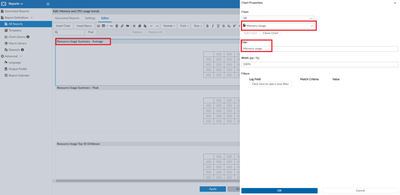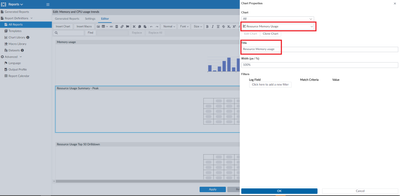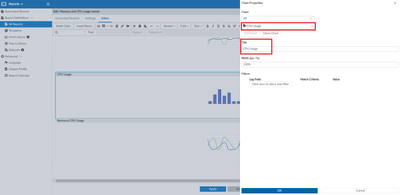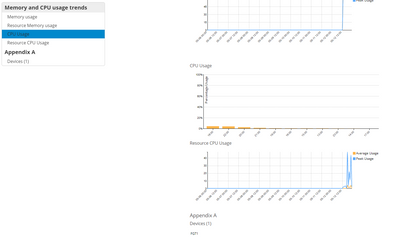- Support Forum
- Knowledge Base
- Customer Service
- Internal Article Nominations
- FortiGate
- FortiClient
- FortiADC
- FortiAIOps
- FortiAnalyzer
- FortiAP
- FortiAuthenticator
- FortiBridge
- FortiCache
- FortiCare Services
- FortiCarrier
- FortiCASB
- FortiConverter
- FortiCNP
- FortiDAST
- FortiData
- FortiDDoS
- FortiDB
- FortiDNS
- FortiDLP
- FortiDeceptor
- FortiDevice
- FortiDevSec
- FortiDirector
- FortiEdgeCloud
- FortiEDR
- FortiEndpoint
- FortiExtender
- FortiGate Cloud
- FortiGuard
- FortiGuest
- FortiHypervisor
- FortiInsight
- FortiIsolator
- FortiMail
- FortiManager
- FortiMonitor
- FortiNAC
- FortiNAC-F
- FortiNDR (on-premise)
- FortiNDRCloud
- FortiPAM
- FortiPhish
- FortiPortal
- FortiPresence
- FortiProxy
- FortiRecon
- FortiRecorder
- FortiSRA
- FortiSandbox
- FortiSASE
- FortiSASE Sovereign
- FortiScan
- FortiSIEM
- FortiSOAR
- FortiSwitch
- FortiTester
- FortiToken
- FortiVoice
- FortiWAN
- FortiWeb
- FortiAppSec Cloud
- Lacework
- Wireless Controller
- RMA Information and Announcements
- FortiCloud Products
- ZTNA
- 4D Documents
- Customer Service
- Community Groups
- Blogs
- Fortinet Community
- Knowledge Base
- FortiGate
- Technical Tip: Monitor Memory and CPU utilization ...
- Subscribe to RSS Feed
- Mark as New
- Mark as Read
- Bookmark
- Subscribe
- Printer Friendly Page
- Report Inappropriate Content
Created on 05-13-2022 11:43 AM
| Description | This article provides information on how to view Memory and CPU utilization trends on FortiGate using FortiAnalyzer reports when troubleshooting memory conserve mode or high CPU usage issues. |
| Scope | FortiGate, FortiAnalyzer. |
| Solution |
FortiGate could run into high memory or CPU utilization issues due to different factors. Oftentimes, a baseline of the memory and CPU usage on the FortiGate before the high memory or CPU usage started occurring should be seen.
It is always a good idea to start looking into memory and CPU utilization trends in the past and see when the issue started happening or if memory or CPU utilization started increasing on the FortiGate to look at other events like configuration changes, FortiGuard updates, firmware updates etc.
The baseline of the memory and CPU utilization could change over time after upgrading the firmware as an example where the code might want more amount of memory usage than the previous code as it would have added new features in it. So, it is always a good idea to monitor the memory utilization trend using FortiAnalyzer of the FortiGate.
Below are the steps on how to generate a report on FortiAnalyzer to monitor for memory and CPU utilization trends in case of any issues with FortiGate's system performance:
1) FortiGate should be online and sending logs to FortiAnalyzer (FAZ).
On FortiGate:
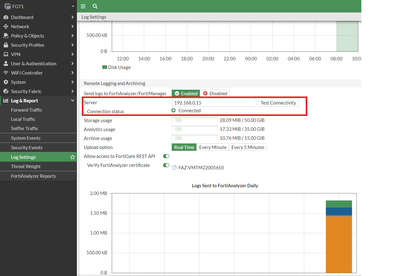
On FortiAnalyzer:

2) Go to FAZ Reports and Clone 'Performance Statistics Report'.
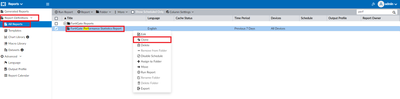
3) Name the report.
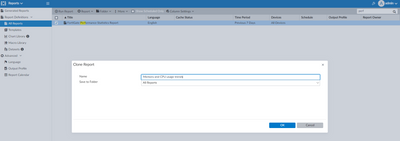
4) Right-click the newly created report and click on Edit. Go to the 'Editor' at the top.
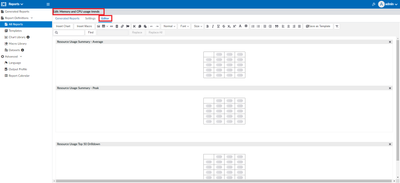
5) Edit the charts and rename the title to better suit them:
Similarly, create a new table for the Resource CPU usage chart on FortiGate.
6) Go into Settings of the Report to change the time interval if needed and the device to run the report on. The device should be selected as the FortiGate having issues.
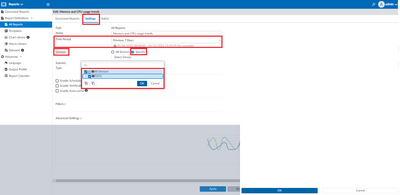
7) Go to Generated Reports tab and click on Run Report.

8) Select the format to view the generated Report in.
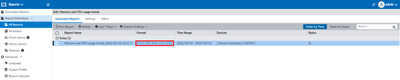
9) The Report would look like the below:
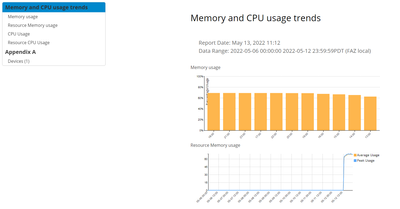
|
-
 Anonymous
Anonymous -
 Anonymous
Anonymous
The Fortinet Security Fabric brings together the concepts of convergence and consolidation to provide comprehensive cybersecurity protection for all users, devices, and applications and across all network edges.
Copyright 2026 Fortinet, Inc. All Rights Reserved.