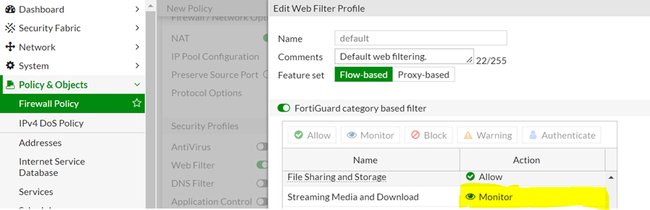- Support Forum
- Knowledge Base
- Customer Service
- Internal Article Nominations
- FortiGate
- FortiClient
- FortiADC
- FortiAIOps
- FortiAnalyzer
- FortiAP
- FortiAuthenticator
- FortiBridge
- FortiCache
- FortiCare Services
- FortiCarrier
- FortiCASB
- FortiConverter
- FortiCNP
- FortiDAST
- FortiData
- FortiDDoS
- FortiDB
- FortiDNS
- FortiDLP
- FortiDeceptor
- FortiDevice
- FortiDevSec
- FortiDirector
- FortiEdgeCloud
- FortiEDR
- FortiEndpoint
- FortiExtender
- FortiGate Cloud
- FortiGuard
- FortiGuest
- FortiHypervisor
- FortiInsight
- FortiIsolator
- FortiMail
- FortiManager
- FortiMonitor
- FortiNAC
- FortiNAC-F
- FortiNDR (on-premise)
- FortiNDRCloud
- FortiPAM
- FortiPhish
- FortiPortal
- FortiPresence
- FortiProxy
- FortiRecon
- FortiRecorder
- FortiSRA
- FortiSandbox
- FortiSASE
- FortiSASE Sovereign
- FortiScan
- FortiSIEM
- FortiSOAR
- FortiSwitch
- FortiTester
- FortiToken
- FortiVoice
- FortiWAN
- FortiWeb
- FortiAppSec Cloud
- Lacework
- Wireless Controller
- RMA Information and Announcements
- FortiCloud Products
- ZTNA
- 4D Documents
- Customer Service
- Community Groups
- Blogs
- Fortinet Community
- Knowledge Base
- FortiGate
- Technical Tip: How to view allowed URLs in the web...
- Subscribe to RSS Feed
- Mark as New
- Mark as Read
- Bookmark
- Subscribe
- Printer Friendly Page
- Report Inappropriate Content
Created on
03-30-2022
01:27 AM
Edited on
07-03-2025
09:46 PM
By
![]() Anthony_E
Anthony_E
| Description |
This article describes how to view allowed URLs in the web filter logs:
|
| Scope | FortiGate. |
| Solution |
To identify URLs allowed in web filter logs, log in to the GUI of the firewall, go to Policy & Objects -> concerned IPv4 Policy -> Security Profiles -> Web Filter, choose the relevant web filter under the specific web filter category, set the action to 'Monitor', and select 'OK'. Make sure log all sessions' is enabled in the policy.
Another way to see the allowed URLs in the web filter logs is by performing the steps below. In this way, there is no need to change the action set (from Allow to Monitor) of each category one by one.
config webfilter profile
To identify Allowed URLs in the static URL, log in to the GUI of the firewall, go to Policy & Objects -> concerned IPv4 Policy -> Security Profiles -> Web Filter, choose the relevant web filter -> static URL filter -> URL filter, set the keep action category to 'Monitor', and select 'OK'.
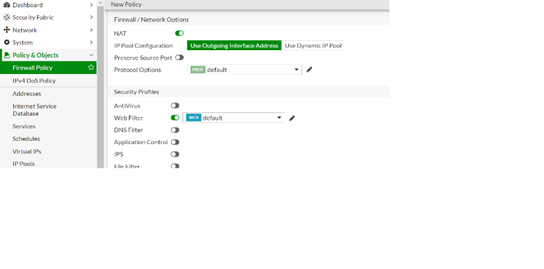 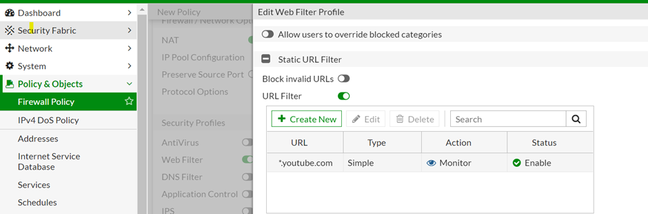
Go to Log & Report -> Web Filter and add the specific filter. Allowed URLS can now be viewed. In v7.2 or higher, go to Log & Report -> Security Events -> Web Filter. |
The Fortinet Security Fabric brings together the concepts of convergence and consolidation to provide comprehensive cybersecurity protection for all users, devices, and applications and across all network edges.
Copyright 2025 Fortinet, Inc. All Rights Reserved.