Unlock Exclusive Benefits
Join Our Community Today!
Join our community and post in the forum to earn your exclusive Summer Badge! Become a member today!
LOGIN/REGISTER
CONTINUE AS A GUEST
- Support Forum
- Knowledge Base
- Customer Service
- Internal Article Nominations
- FortiGate
- FortiClient
- FortiADC
- FortiAIOps
- FortiAnalyzer
- FortiAP
- FortiAuthenticator
- FortiBridge
- FortiCache
- FortiCare Services
- FortiCarrier
- FortiCASB
- FortiConverter
- FortiCNP
- FortiDAST
- FortiData
- FortiDDoS
- FortiDB
- FortiDNS
- FortiDLP
- FortiDeceptor
- FortiDevice
- FortiDevSec
- FortiDirector
- FortiEdgeCloud
- FortiEDR
- FortiEndpoint
- FortiExtender
- FortiGate Cloud
- FortiGuard
- FortiGuest
- FortiHypervisor
- FortiInsight
- FortiIsolator
- FortiMail
- FortiManager
- FortiMonitor
- FortiNAC
- FortiNAC-F
- FortiNDR (on-premise)
- FortiNDRCloud
- FortiPAM
- FortiPhish
- FortiPortal
- FortiPresence
- FortiProxy
- FortiRecon
- FortiRecorder
- FortiSRA
- FortiSandbox
- FortiSASE
- FortiSASE Sovereign
- FortiScan
- FortiSIEM
- FortiSOAR
- FortiSwitch
- FortiTester
- FortiToken
- FortiVoice
- FortiWAN
- FortiWeb
- FortiAppSec Cloud
- Lacework
- Wireless Controller
- RMA Information and Announcements
- FortiCloud Products
- ZTNA
- 4D Documents
- Customer Service
- Community Groups
- Blogs
FortiGate
FortiGate Next Generation Firewall utilizes purpose-built security processors and threat intelligence security services from FortiGuard labs to deliver top-rated protection and high performance, including encrypted traffic.
- Fortinet Community
- Knowledge Base
- FortiGate
- Technical Tip: How to set up application control o...
Options
- Subscribe to RSS Feed
- Mark as New
- Mark as Read
- Bookmark
- Subscribe
- Printer Friendly Page
- Report Inappropriate Content
vjoshi_FTNT

Staff
Created on
04-07-2009
10:38 AM
Edited on
08-18-2025
01:41 AM
By
![]() Anthony_E
Anthony_E
Article Id
197319
Description
This article shows how to set up application control on v5.2. It gives an example showing how to block a specific application and allow all other applications.
Scope
FortiGate.
Solution
In this example, the GUI is used to block just the Apple Store.
- Under Security Profiles -> Application Control, in the extreme right corner, the ‘+’ icon needs to be selected to create a new application control list; alternatively, the existing default can be used. In this example, a new application control list with the name of ‘Block Apple Store’ is created.
- Under Application Overrides, on ‘Add Signatures’, the application name that is to be blocked should be searched.
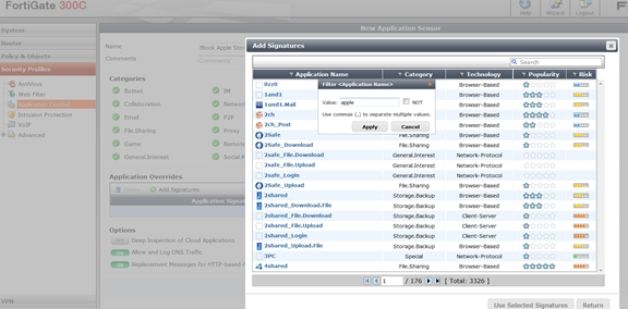
- The required application can be selected, and the required action should be set (in this case, it is block, but this section can be used to override the action set on each category.
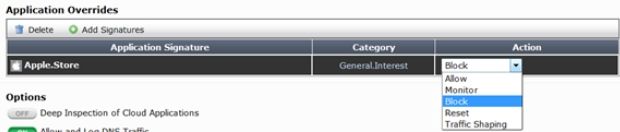
- Under Policy under Objects -> Policy -> IPV4, the source and destination interfaces, along with the source and destination subnets as needed, should be set.
- UTMs should be enabled, and the Application control profile, which was created earlier, should be selected from the list.
- As a next step, ‘SSL/SSH Inspection’ as the default can be selected, and deep-inspection can be used if HTTPS traffic is to be inspected as well.
Note:
On newer versions, the Application Control view has changed. On v7.4.8 as an example, the security profile looks like this:

Selecting a signature entry to Block:

The entry will look as follows:

This profile is applied to the firewall policy:

Broad. Integrated. Automated.
The Fortinet Security Fabric brings together the concepts of convergence and consolidation to provide comprehensive cybersecurity protection for all users, devices, and applications and across all network edges.
Security Research
Company
News & Articles
Copyright 2025 Fortinet, Inc. All Rights Reserved.