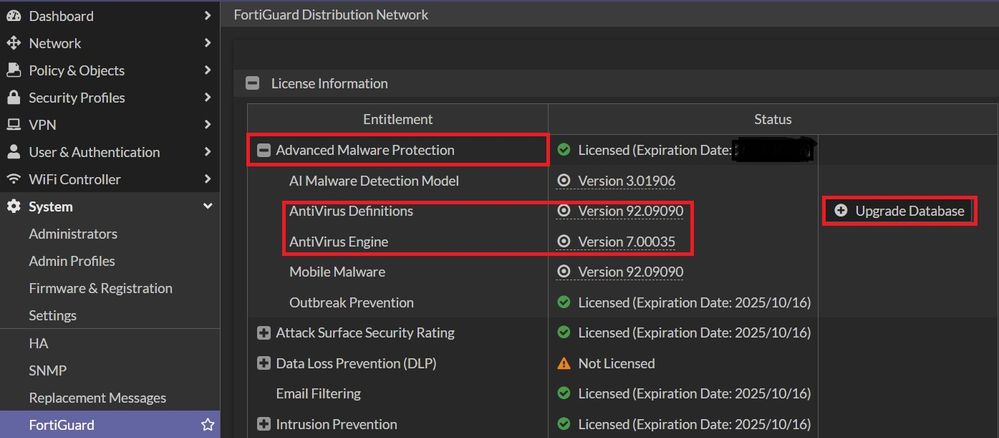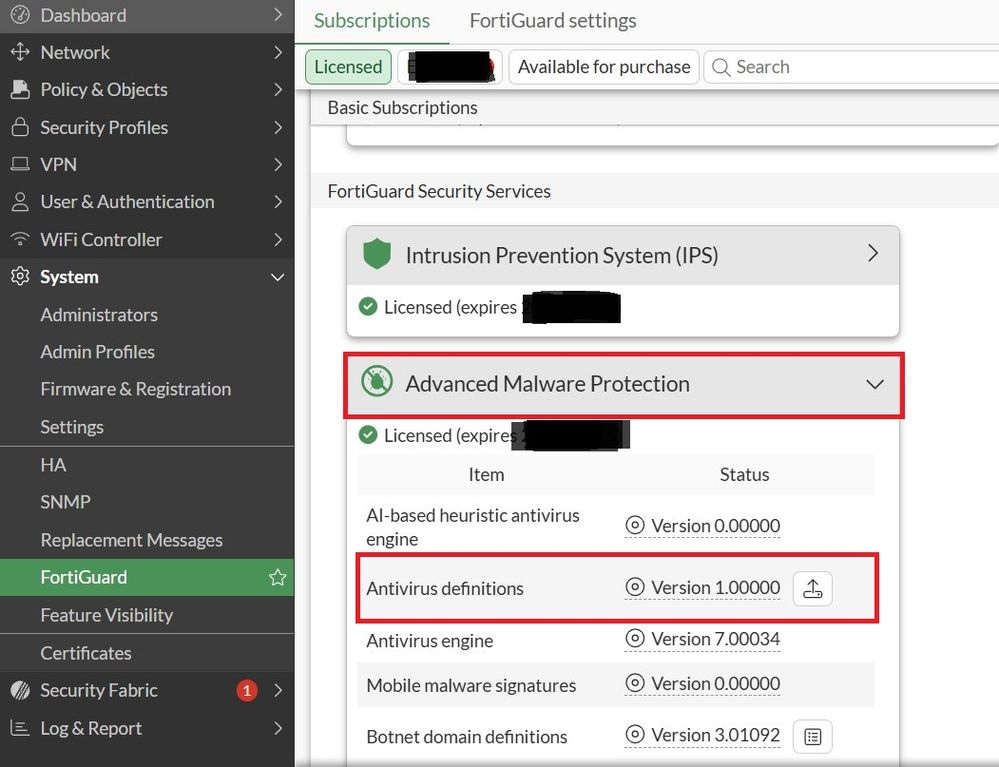- Support Forum
- Knowledge Base
- Customer Service
- Internal Article Nominations
- FortiGate
- FortiClient
- FortiADC
- FortiAIOps
- FortiAnalyzer
- FortiAP
- FortiAuthenticator
- FortiBridge
- FortiCache
- FortiCare Services
- FortiCarrier
- FortiCASB
- FortiConverter
- FortiCNP
- FortiDAST
- FortiData
- FortiDDoS
- FortiDB
- FortiDNS
- FortiDLP
- FortiDeceptor
- FortiDevice
- FortiDevSec
- FortiDirector
- FortiEdgeCloud
- FortiEDR
- FortiEndpoint
- FortiExtender
- FortiGate Cloud
- FortiGuard
- FortiGuest
- FortiHypervisor
- FortiInsight
- FortiIsolator
- FortiMail
- FortiManager
- FortiMonitor
- FortiNAC
- FortiNAC-F
- FortiNDR (on-premise)
- FortiNDRCloud
- FortiPAM
- FortiPhish
- FortiPortal
- FortiPresence
- FortiProxy
- FortiRecon
- FortiRecorder
- FortiSRA
- FortiSandbox
- FortiSASE
- FortiSASE Sovereign
- FortiScan
- FortiSIEM
- FortiSOAR
- FortiSwitch
- FortiTester
- FortiToken
- FortiVoice
- FortiWAN
- FortiWeb
- FortiAppSec Cloud
- Lacework
- Wireless Controller
- RMA Information and Announcements
- FortiCloud Products
- ZTNA
- 4D Documents
- Customer Service
- Community Groups
- Blogs
- Fortinet Community
- Knowledge Base
- FortiGate
- Technical Tip: How to manually update the Virus De...
- Subscribe to RSS Feed
- Mark as New
- Mark as Read
- Bookmark
- Subscribe
- Printer Friendly Page
- Report Inappropriate Content
Created on
03-04-2015
09:06 AM
Edited on
01-01-2025
11:14 PM
By
Anthony_E
Description
Scope
FortiGate, FortiManager.
Solution
- Log in to the Customer Service & Support web portal at https://support.fortinet.com.
- Navigate to Support -> Service updates -> Download and find the FortiGate device model to update.
- Select the corresponding link for 'Virus Definition' and download the .ETDB file after completing the security check.
- Optionally, verify the file integrity by comparing the locally generated MD5 hash of the file with the one provided at the (MD5) link.

In the Web GUI:
Navigate to System -> FortiGuard -> AV Definitions.

Run the following command to check the current Antivirus definition or engine versions:
diagnose autoupdate versions | grep Virus -A2
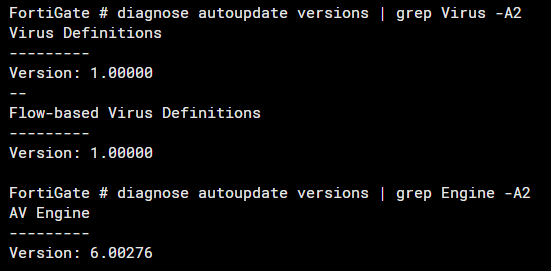
In this case, the Virus Definitions version is 0 and the Antivirus engine shows (6.)276 (the same as in the GUI example).
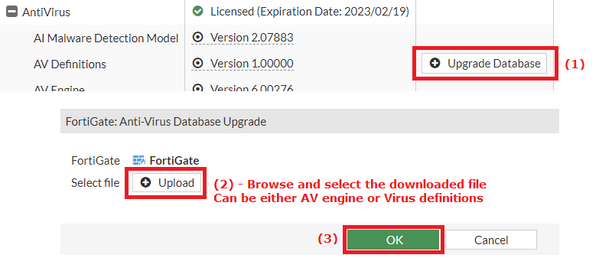
Sometimes, for the AntiVirus engines provided by support representatives, there may be a warning that requires confirmation:
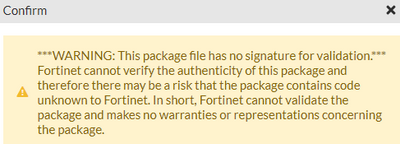
In some cases, the 'Failed to upgrade database' may appear:
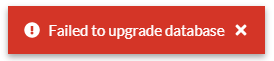
This occurs if the AntiVirus engine is not meant to be used in the FortiOS version currently being run or, less likely if the file integrity has been compromised (usually due to incomplete downloads).
In this example, an upgrade is performed from version 276 to 283:

The following message appears briefly:
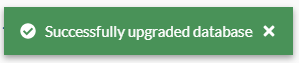
After refreshing, the version change is reflected in the AntiVirus status.
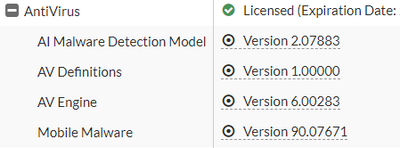
V7.6.x: The Option for updating the Antivirus Definition remains the same but the Graphical user interface has changed.
The Fortinet Security Fabric brings together the concepts of convergence and consolidation to provide comprehensive cybersecurity protection for all users, devices, and applications and across all network edges.
Copyright 2026 Fortinet, Inc. All Rights Reserved.