- Support Forum
- Knowledge Base
- Customer Service
- Internal Article Nominations
- FortiGate
- FortiClient
- FortiADC
- FortiAIOps
- FortiAnalyzer
- FortiAP
- FortiAuthenticator
- FortiBridge
- FortiCache
- FortiCare Services
- FortiCarrier
- FortiCASB
- FortiConverter
- FortiCNP
- FortiDAST
- FortiData
- FortiDDoS
- FortiDB
- FortiDNS
- FortiDLP
- FortiDeceptor
- FortiDevice
- FortiDevSec
- FortiDirector
- FortiEdgeCloud
- FortiEDR
- FortiEndpoint
- FortiExtender
- FortiGate Cloud
- FortiGuard
- FortiGuest
- FortiHypervisor
- FortiInsight
- FortiIsolator
- FortiMail
- FortiManager
- FortiMonitor
- FortiNAC
- FortiNAC-F
- FortiNDR (on-premise)
- FortiNDRCloud
- FortiPAM
- FortiPhish
- FortiPortal
- FortiPresence
- FortiProxy
- FortiRecon
- FortiRecorder
- FortiSRA
- FortiSandbox
- FortiSASE
- FortiSASE Sovereign
- FortiScan
- FortiSIEM
- FortiSOAR
- FortiSwitch
- FortiTester
- FortiToken
- FortiVoice
- FortiWAN
- FortiWeb
- FortiAppSec Cloud
- Lacework
- Wireless Controller
- RMA Information and Announcements
- FortiCloud Products
- ZTNA
- 4D Documents
- Customer Service
- Community Groups
- Blogs
- Fortinet Community
- Knowledge Base
- FortiGate
- Technical Tip: How to manually save the config usi...
- Subscribe to RSS Feed
- Mark as New
- Mark as Read
- Bookmark
- Subscribe
- Printer Friendly Page
- Report Inappropriate Content
| Description | This article describes the workspace mode which can be used to manually save the changes instead of the default automatic behavior. |
| Scope | FortiGate. |
| Solution |
Starting from v7.0.2, this option is also available in GUI. In previous versions, it is only available in CLI: GUI support for configuration save mode.
By default, the configuration is saved automatically to the flash and the memory. After changing to workspace mode, the changes are saved only to the memory, and they should be manually saved to the flash.
To configure it, go to System -> settings -> Workflow Management:
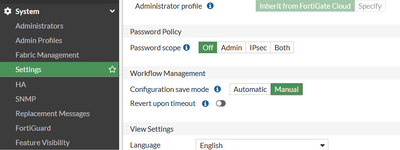
The default option is Automatic; in this case, the changes are saved to both the memory and the flash.
In manual mode, the changes are saved only in the memory, and they should be manually saved in the flash. It has an immediate effect, but in case of a reboot, it will be reverted.
In case the Revert upon timeout option is enabled:
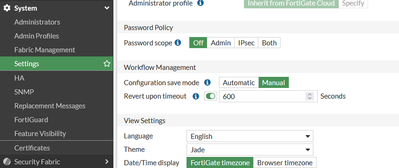
After the configured time has expired (default 600 sec), the changes will be reverted, and the system might be unresponsive for a short time.
After a change to manual mode, there will be a warning banner.
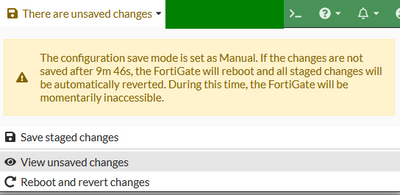
If the warning is selected, options to review, save, reboot, and revert the changes will appear. If the option 'View unsaved changes' is selected, it is possible to verify the changes.
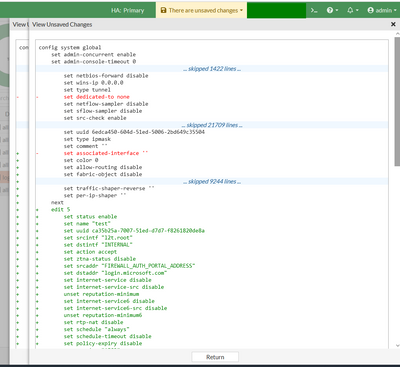
To change the workflow management mode via CLI:
FGT (global) # set cfg-save <>
FGT (global) # set cfg-revert-timeout <>
Related articles: Technical Tip: Configuration file save mode for configuration changes |
The Fortinet Security Fabric brings together the concepts of convergence and consolidation to provide comprehensive cybersecurity protection for all users, devices, and applications and across all network edges.
Copyright 2025 Fortinet, Inc. All Rights Reserved.