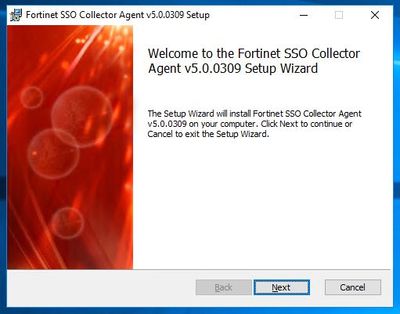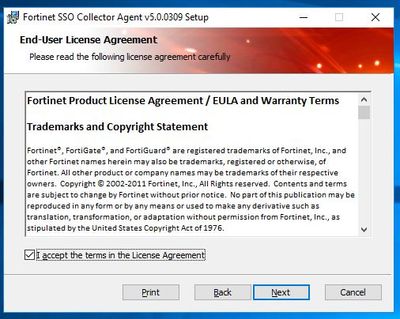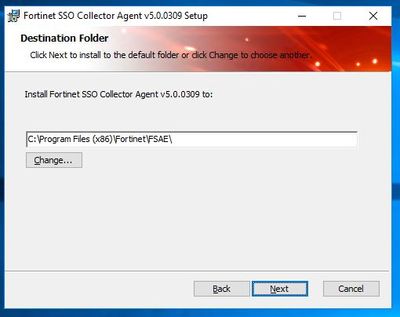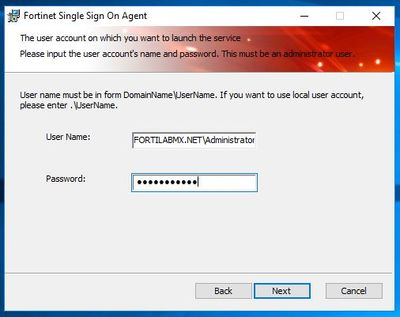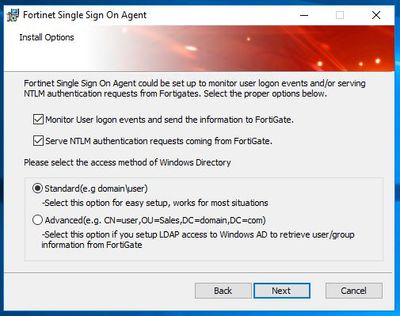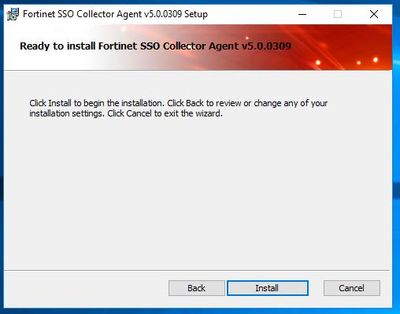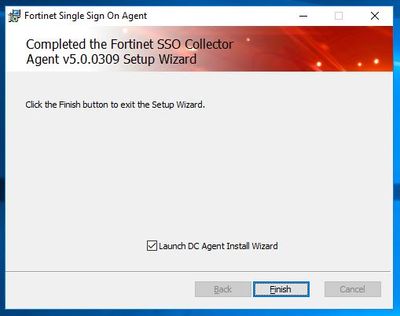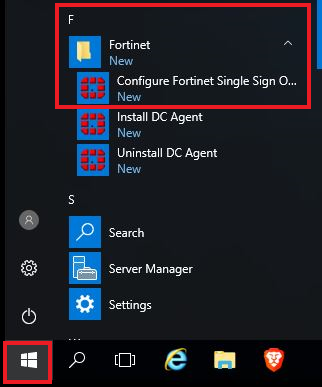- Support Forum
- Knowledge Base
- Customer Service
- Internal Article Nominations
- FortiGate
- FortiClient
- FortiADC
- FortiAIOps
- FortiAnalyzer
- FortiAP
- FortiAuthenticator
- FortiBridge
- FortiCache
- FortiCare Services
- FortiCarrier
- FortiCASB
- FortiConverter
- FortiCNP
- FortiDAST
- FortiData
- FortiDDoS
- FortiDB
- FortiDNS
- FortiDLP
- FortiDeceptor
- FortiDevice
- FortiDevSec
- FortiDirector
- FortiEdgeCloud
- FortiEDR
- FortiEndpoint
- FortiExtender
- FortiGate Cloud
- FortiGuard
- FortiGuest
- FortiHypervisor
- FortiInsight
- FortiIsolator
- FortiMail
- FortiManager
- FortiMonitor
- FortiNAC
- FortiNAC-F
- FortiNDR (on-premise)
- FortiNDRCloud
- FortiPAM
- FortiPhish
- FortiPortal
- FortiPresence
- FortiProxy
- FortiRecon
- FortiRecorder
- FortiSRA
- FortiSandbox
- FortiSASE
- FortiSASE Sovereign
- FortiScan
- FortiSIEM
- FortiSOAR
- FortiSwitch
- FortiTester
- FortiToken
- FortiVoice
- FortiWAN
- FortiWeb
- FortiAppSec Cloud
- Lacework
- Wireless Controller
- RMA Information and Announcements
- FortiCloud Products
- ZTNA
- 4D Documents
- Customer Service
- Community Groups
- Blogs
- Fortinet Community
- Knowledge Base
- FortiGate
- Technical Tip: How to install the FSSO Collector A...
- Subscribe to RSS Feed
- Mark as New
- Mark as Read
- Bookmark
- Subscribe
- Printer Friendly Page
- Report Inappropriate Content
Created on
04-24-2023
11:52 PM
Edited on
12-30-2025
08:01 AM
By
![]() Stephen_G
Stephen_G
Description
This article describes step-by-step instructions on how to install the Fortinet Single Sign On Collector Agent (FSSO-CA).
Scope
FSSO, FSSO-CA.
Solution
After having decided which operating mode the FSSO-CA will be configured in (see Technical Tip: FSSO choose between DC Agent mode or Polling mode), downloaded the FSSO-CA installer (see Technical Tip: Downloading FSSO agent software), and validated file integrity (see Technical Tip: How to validate MD5 checksum hash for FSSO installer:( proceed with a normal windows installation.
For more information about service account privileges, refer to:
Technical Tip: Restricting a Fortinet Single Sign On Agent Service (FSSO) service account.
To understand the differences between standard and advanced modes, read the following articles:
- Technical Tip: How to switch FSSO operation mode from Standard Mode to Advanced Mode.
- Technical Note: User based authentication on FSSO, using LDAP and FSSO agent on advanced mode.
FSSO-CA is installed in the server and can be found in the following directory:
Note:
- If the collector agent is just installed and the Launch DC Agent Install Wizard has been selected, the installation process for the domain controller agent (DC Agent) automatically starts.
- When FSSO group filter is set on FortiGate, 'Advanced mode' must be selected on the collector agent installation; otherwise, filters are not recognized by the Collector Agent.
For operative mode configurations, configure FSSO-CA in DC_Agent mode or in polling mode by following the steps in this article:
Technical Tip: FSSO choose between DC Agent mode or Polling mode
The Fortinet Security Fabric brings together the concepts of convergence and consolidation to provide comprehensive cybersecurity protection for all users, devices, and applications and across all network edges.
Copyright 2026 Fortinet, Inc. All Rights Reserved.