- Support Forum
- Knowledge Base
- Customer Service
- Internal Article Nominations
- FortiGate
- FortiClient
- FortiADC
- FortiAIOps
- FortiAnalyzer
- FortiAP
- FortiAuthenticator
- FortiBridge
- FortiCache
- FortiCare Services
- FortiCarrier
- FortiCASB
- FortiConverter
- FortiCNP
- FortiDAST
- FortiData
- FortiDDoS
- FortiDB
- FortiDNS
- FortiDLP
- FortiDeceptor
- FortiDevice
- FortiDevSec
- FortiDirector
- FortiEdgeCloud
- FortiEDR
- FortiEndpoint
- FortiExtender
- FortiGate Cloud
- FortiGuard
- FortiGuest
- FortiHypervisor
- FortiInsight
- FortiIsolator
- FortiMail
- FortiManager
- FortiMonitor
- FortiNAC
- FortiNAC-F
- FortiNDR (on-premise)
- FortiNDRCloud
- FortiPAM
- FortiPhish
- FortiPortal
- FortiPresence
- FortiProxy
- FortiRecon
- FortiRecorder
- FortiSRA
- FortiSandbox
- FortiSASE
- FortiSASE Sovereign
- FortiScan
- FortiSIEM
- FortiSOAR
- FortiSwitch
- FortiTester
- FortiToken
- FortiVoice
- FortiWAN
- FortiWeb
- FortiAppSec Cloud
- Lacework
- Wireless Controller
- RMA Information and Announcements
- FortiCloud Products
- ZTNA
- 4D Documents
- Customer Service
- Community Groups
- Blogs
- Fortinet Community
- Knowledge Base
- FortiGate
- Technical Tip: How to enable Multiple Security Pro...
- Subscribe to RSS Feed
- Mark as New
- Mark as Read
- Bookmark
- Subscribe
- Printer Friendly Page
- Report Inappropriate Content
Created on
02-23-2017
03:00 AM
Edited on
02-05-2024
01:39 AM
By
![]() Jean-Philippe_P
Jean-Philippe_P
Description
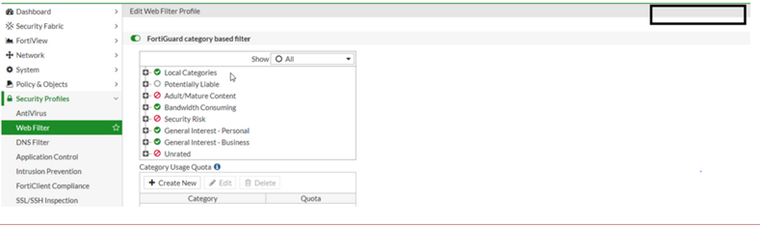
Solution
To enable the multiple security profiles in v5.4 & v5.6:
Go to: System -> Feature Select -> Additional Features -> Multiple Security Profiles -> Enable -> Apply
Or use the following CLI commands:
FGT # config system settings
FGT (global) # set gui-multiple-utm-profiles enable
FGT (global) # end
To enable the multiple security profiles in v6.0 & v6.2:
Go to System -> Feature Visibility -> Additional Features -> Multiple Security Profiles -> Enable -> Apply
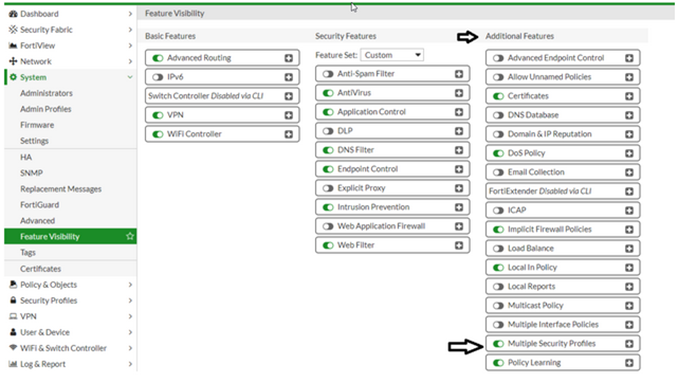
Or use the following CLI commands:
FGT # config system settings
FGT (global) # set gui-multiple-utm-profiles enable
FGT (global) # end
After enabling multiple security profiles, a drop-down list is now available when editing profiles:
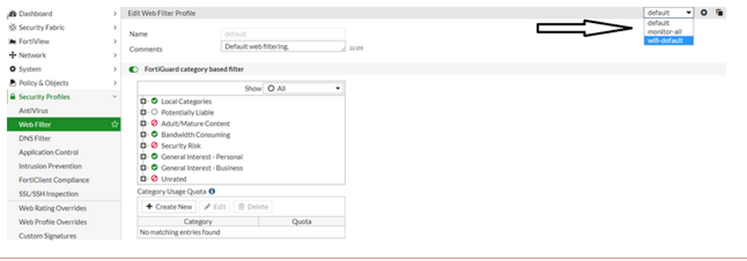
From v6.4.2, Multiple Security Profiles option is removed from Feature visibility and All security profiles will allow multiple profiles by default and All Security profile pages will be a list of profiles.
Related Articles
Technical Note: How to enable Multiple Security Profiles (v5.0, v5.2)
The Fortinet Security Fabric brings together the concepts of convergence and consolidation to provide comprehensive cybersecurity protection for all users, devices, and applications and across all network edges.
Copyright 2025 Fortinet, Inc. All Rights Reserved.