- Support Forum
- Knowledge Base
- Customer Service
- Internal Article Nominations
- FortiGate
- FortiClient
- FortiADC
- FortiAIOps
- FortiAnalyzer
- FortiAP
- FortiAuthenticator
- FortiBridge
- FortiCache
- FortiCare Services
- FortiCarrier
- FortiCASB
- FortiConverter
- FortiCNP
- FortiDAST
- FortiData
- FortiDDoS
- FortiDB
- FortiDNS
- FortiDLP
- FortiDeceptor
- FortiDevice
- FortiDevSec
- FortiDirector
- FortiEdgeCloud
- FortiEDR
- FortiEndpoint
- FortiExtender
- FortiGate Cloud
- FortiGuard
- FortiGuest
- FortiHypervisor
- FortiInsight
- FortiIsolator
- FortiMail
- FortiManager
- FortiMonitor
- FortiNAC
- FortiNAC-F
- FortiNDR (on-premise)
- FortiNDRCloud
- FortiPAM
- FortiPhish
- FortiPortal
- FortiPresence
- FortiProxy
- FortiRecon
- FortiRecorder
- FortiSRA
- FortiSandbox
- FortiSASE
- FortiSASE Sovereign
- FortiScan
- FortiSIEM
- FortiSOAR
- FortiSwitch
- FortiTester
- FortiToken
- FortiVoice
- FortiWAN
- FortiWeb
- FortiAppSec Cloud
- Lacework
- Wireless Controller
- RMA Information and Announcements
- FortiCloud Products
- ZTNA
- 4D Documents
- Customer Service
- Community Groups
- Blogs
- Fortinet Community
- Knowledge Base
- FortiGate
- Technical Tip: How to downgrade or rollback IPS en...
- Subscribe to RSS Feed
- Mark as New
- Mark as Read
- Bookmark
- Subscribe
- Printer Friendly Page
- Report Inappropriate Content
Created on
09-25-2019
02:37 AM
Edited on
11-24-2025
12:47 AM
By
![]() Jean-Philippe_P
Jean-Philippe_P
Description
This article describes how to manually downgrade the IPS Engine or FMWP db on a FortiGate or FortiProxy unit. FortiOS will not accept the upload to a FortiGate unit of an IPS definition/engine that is older than the one currently installed on the unit. The error message 'Failed to upgrade database' will be reported.
Scope
FortiGate.
Solution
The procedure to downgrade is as follows:
- From the FortiGate CLI, launch the command:
diagnose autoupdate downgrade enable
- From the FortiGate GUI, go to System -> FortiGuard -> IPS & Application Control -> Upgrade Database -> Upload.
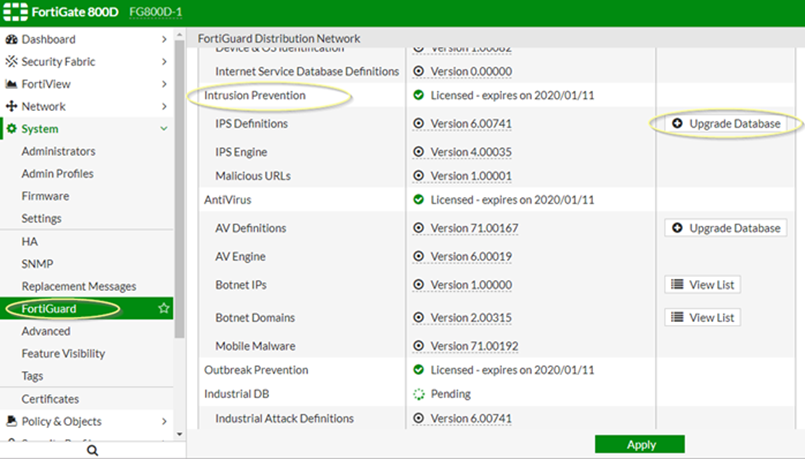
The procedure can be done in CLI as well, using a TFTP or FTP server:
This operation will overwrite the current IPS package!
Do you want to continue? (y/n)y
Please wait...
Connect to ftp server 10.100.1.61 ...
Get IPS database from ftp server OK.
-
Verify if the downgrade process is fine from the CLI:
IPS Attack Engine
---------
Version: 4.00218
Contract Expiry Date: Sat Jun 27 2020
Last Updated using manual update on Wed Sep 25 09:41:53 2019
Last Update Attempt: Tue Sep 24 14:34:26 2019
Result: No Updates
Procedure for downgrading on an HA cluster.
- From the CLI, launch the command on all cluster members:
Master # execute ha manage 0 admin
Slave # diagnose autoupdate downgrade enable
Update downgrade enabled
Slave # exit
Connection to 169.254.0.1 closed.
Master # diagnose autoupdate downgrade enable
Update downgrade enabled - From the GUI, on Master go to (v6.2.x and v6.4.x): System -> FortiGuard -> Intrusion Prevention -> Upgrade Database -> Upload.
Note:
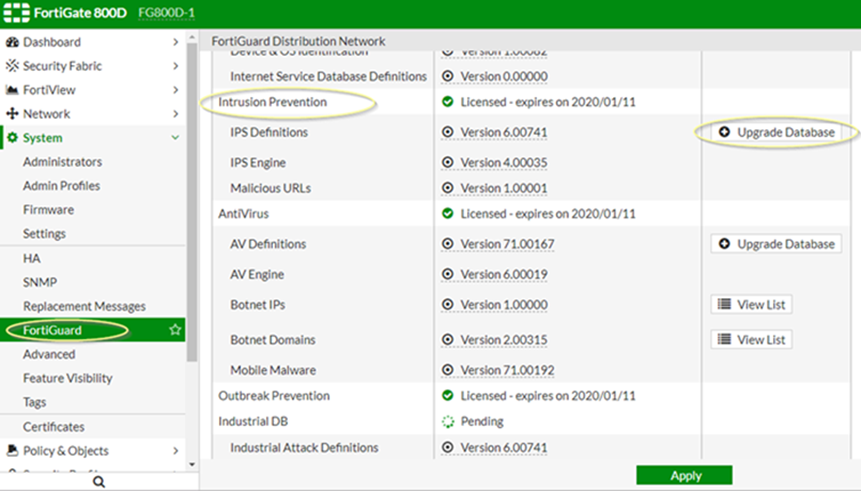
- Verify if the downgrade process is fine from the CLI:
Master # diagnose autoupdate version | grep -A 6 "IPS Attack"
IPS Attack Engine
---------
Version: 5.00229
Contract Expiry Date: Mon Feb 7 2022
Last Updated using manual update on Sat Feb 13 22:11:44 2021
Last Update Attempt: Sat Feb 13 21:15:06 2021
Result: Updates Installed
Master # execute ha manage 0 admin
Slave # diagnose autoupdate version | grep -A 6 "IPS Attack"
IPS Attack Engine
---------
Version: 5.00229
Contract Expiry Date: Mon Feb 7 2022
Last Updated using manual update on Sat Feb 13 22:12:09 2021
Last Update Attempt: n/a
Result: Updates Installed
-
If necessary, disable scheduled updates from the FortiGuard Distribution Network to prevent the IPS engine from updating automatically.
config system autoupdate schedule
set status disable
end
Technical Tip: How to manually upgrade the IPS Engine
The Fortinet Security Fabric brings together the concepts of convergence and consolidation to provide comprehensive cybersecurity protection for all users, devices, and applications and across all network edges.
Copyright 2026 Fortinet, Inc. All Rights Reserved.