- Support Forum
- Knowledge Base
- Customer Service
- Internal Article Nominations
- FortiGate
- FortiClient
- FortiADC
- FortiAIOps
- FortiAnalyzer
- FortiAP
- FortiAuthenticator
- FortiBridge
- FortiCache
- FortiCare Services
- FortiCarrier
- FortiCASB
- FortiConverter
- FortiCNP
- FortiDAST
- FortiData
- FortiDDoS
- FortiDB
- FortiDNS
- FortiDLP
- FortiDeceptor
- FortiDevice
- FortiDevSec
- FortiDirector
- FortiEdgeCloud
- FortiEDR
- FortiEndpoint
- FortiExtender
- FortiGate Cloud
- FortiGuard
- FortiGuest
- FortiHypervisor
- FortiInsight
- FortiIsolator
- FortiMail
- FortiManager
- FortiMonitor
- FortiNAC
- FortiNAC-F
- FortiNDR (on-premise)
- FortiNDRCloud
- FortiPAM
- FortiPhish
- FortiPortal
- FortiPresence
- FortiProxy
- FortiRecon
- FortiRecorder
- FortiSRA
- FortiSandbox
- FortiSASE
- FortiSASE Sovereign
- FortiScan
- FortiSIEM
- FortiSOAR
- FortiSwitch
- FortiTester
- FortiToken
- FortiVoice
- FortiWAN
- FortiWeb
- FortiAppSec Cloud
- Lacework
- Wireless Controller
- RMA Information and Announcements
- FortiCloud Products
- ZTNA
- 4D Documents
- Customer Service
- Community Groups
- Blogs
- Fortinet Community
- Knowledge Base
- FortiGate
- Technical Tip: How to decrypt TLS traffic generate...
- Subscribe to RSS Feed
- Mark as New
- Mark as Read
- Bookmark
- Subscribe
- Printer Friendly Page
- Report Inappropriate Content
Created on
01-13-2020
02:05 AM
Edited on
03-01-2024
05:47 AM
By
![]() Jean-Philippe_P
Jean-Philippe_P
Description
This article describes how to decrypt TLS traffic generated by the browser (Windows operating system).
Scope
For Microsoft Windows products.
Solution
Note that decrypting TLS traffic may expose sensitive information.
- Go to Control Panel -> Advanced system settings and select 'Environment Variables...'
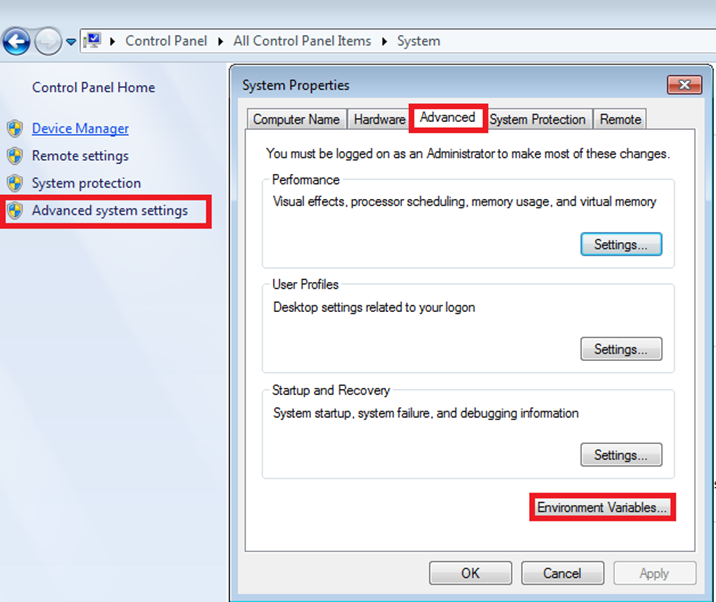
-
Select 'New' and add a new user variable 'SSLKEYLOGFILE' and point it at the location (full path) for the TLS session keys log file.
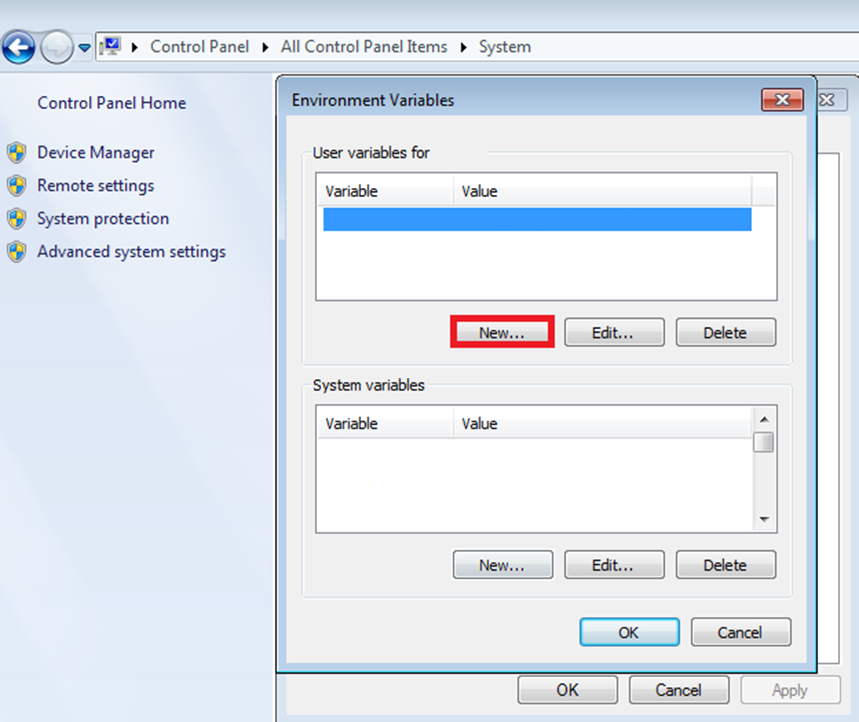
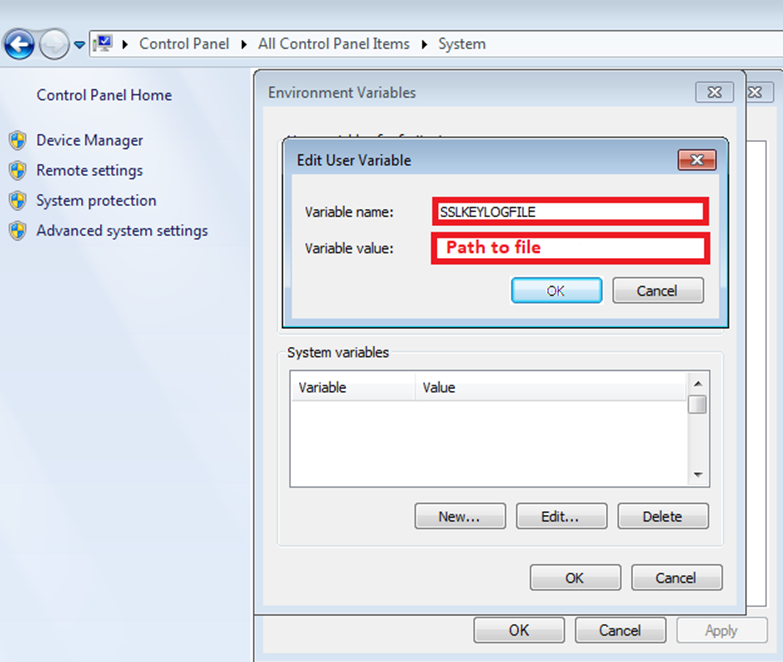
-
Start packet capturing before starting the browser.
-
Start the browser and navigate to the TLS website. TLS session keys are logged in the file specified in step 2.
-
Stop packet capturing.
-
Open Wireshark and go to Edit -> Preference -> Protocols -> SSL and select the '(Pre)-Master-Secret log filename' file specified in step 2.Note: In the new Wireshark releases, the protocol is not SSL anymore, but TLS.

-
Open a '.pcap' file in Wireshark.
In case traffic is decrypted correctly, there will be a 'Decrypted SSL data' tab in the left bottom corner.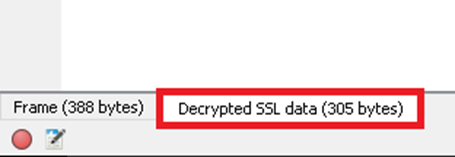
The Fortinet Security Fabric brings together the concepts of convergence and consolidation to provide comprehensive cybersecurity protection for all users, devices, and applications and across all network edges.
Copyright 2026 Fortinet, Inc. All Rights Reserved.