- Support Forum
- Knowledge Base
- Customer Service
- Internal Article Nominations
- FortiGate
- FortiClient
- FortiADC
- FortiAIOps
- FortiAnalyzer
- FortiAP
- FortiAuthenticator
- FortiBridge
- FortiCache
- FortiCare Services
- FortiCarrier
- FortiCASB
- FortiConverter
- FortiCNP
- FortiDAST
- FortiData
- FortiDDoS
- FortiDB
- FortiDNS
- FortiDLP
- FortiDeceptor
- FortiDevice
- FortiDevSec
- FortiDirector
- FortiEdgeCloud
- FortiEDR
- FortiEndpoint
- FortiExtender
- FortiGate Cloud
- FortiGuard
- FortiGuest
- FortiHypervisor
- FortiInsight
- FortiIsolator
- FortiMail
- FortiManager
- FortiMonitor
- FortiNAC
- FortiNAC-F
- FortiNDR (on-premise)
- FortiNDRCloud
- FortiPAM
- FortiPhish
- FortiPortal
- FortiPresence
- FortiProxy
- FortiRecon
- FortiRecorder
- FortiSRA
- FortiSandbox
- FortiSASE
- FortiSASE Sovereign
- FortiScan
- FortiSIEM
- FortiSOAR
- FortiSwitch
- FortiTester
- FortiToken
- FortiVoice
- FortiWAN
- FortiWeb
- FortiAppSec Cloud
- Lacework
- Wireless Controller
- RMA Information and Announcements
- FortiCloud Products
- ZTNA
- 4D Documents
- Customer Service
- Community Groups
- Blogs
- Fortinet Community
- Knowledge Base
- FortiGate
- Technical Tip: How to configure a downstream Forti...
- Subscribe to RSS Feed
- Mark as New
- Mark as Read
- Bookmark
- Subscribe
- Printer Friendly Page
- Report Inappropriate Content
| Description | The article describes how to configure a downstream FortiGate to obtain the IPv6 prefix and DNS from an upstream DHCPv6 server through FortiGate GUI. |
| Scope | |
| Solution |
In this scenario, a DHCPv6 server is connected to FortiGate A via an upstream interface.
In this example, port1 is the upstream interface. FortiGate A is connected to FortiGate B via a downstream interface (port2 in this example).
To configure a downstream FortiGate to obtain the IPv6 prefix and DNS from an upstream DHCPv6 server:
1) Configure the upstream interface:
- On FortiGate A, go to Network -> Interfaces. - Edit port1. - For IPv6 addressing mode, select DHCP. - Enable DHCPv6 prefix delegation. - Select 'OK'.
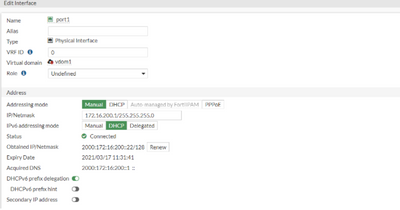
2) Configure the downstream interface:
- On FortiGate A, edit port2. - Enable DHCPv6 Server. - Set DNS service and IP mode to Delegated. - Enable a Stateful server. - From the Upstream interface dropdown list, select port1. - Select 'OK'.
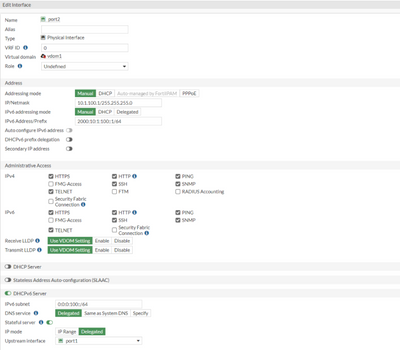
3) Configure the FortiGate B interface:
- On FortiGate B, go to Network -> Interfaces. - Edit the desired interface. - Set IPv6 addressing mode to DHCP. FortiGate B obtains the IPv6 prefix and DNS from the DHCPv6 server.
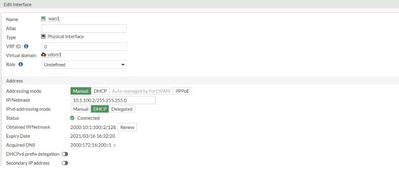
Related document: |
The Fortinet Security Fabric brings together the concepts of convergence and consolidation to provide comprehensive cybersecurity protection for all users, devices, and applications and across all network edges.
Copyright 2026 Fortinet, Inc. All Rights Reserved.