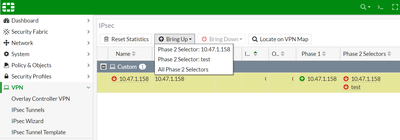- Support Forum
- Knowledge Base
- Customer Service
- Internal Article Nominations
- FortiGate
- FortiClient
- FortiADC
- FortiAIOps
- FortiAnalyzer
- FortiAP
- FortiAuthenticator
- FortiBridge
- FortiCache
- FortiCare Services
- FortiCarrier
- FortiCASB
- FortiConverter
- FortiCNP
- FortiDAST
- FortiData
- FortiDDoS
- FortiDB
- FortiDNS
- FortiDLP
- FortiDeceptor
- FortiDevice
- FortiDevSec
- FortiDirector
- FortiEdgeCloud
- FortiEDR
- FortiEndpoint
- FortiExtender
- FortiGate Cloud
- FortiGuard
- FortiGuest
- FortiHypervisor
- FortiInsight
- FortiIsolator
- FortiMail
- FortiManager
- FortiMonitor
- FortiNAC
- FortiNAC-F
- FortiNDR (on-premise)
- FortiNDRCloud
- FortiPAM
- FortiPhish
- FortiPortal
- FortiPresence
- FortiProxy
- FortiRecon
- FortiRecorder
- FortiSRA
- FortiSandbox
- FortiSASE
- FortiSASE Sovereign
- FortiScan
- FortiSIEM
- FortiSOAR
- FortiSwitch
- FortiTester
- FortiToken
- FortiVoice
- FortiWAN
- FortiWeb
- FortiAppSec Cloud
- Lacework
- Wireless Controller
- RMA Information and Announcements
- FortiCloud Products
- ZTNA
- 4D Documents
- Customer Service
- Community Groups
- Agora
- Engage Services
- The EPSP Platform
- The ETSP Platform
- Finland
- FortiCare Service Development
- FortiGate-VM on Azure
- FortiGate-VM on AWS
- FortiGate CNF (All Marketplaces)
- FortiWeb Cloud (All Marketplaces)
- Fortinet for SAP
- FortiSIEM
- FortiSOAR
- KCS
- Lacework
- Super User
- Agora
- Engage Services
- The EPSP Platform
- The ETSP Platform
- Finland
- FortiCare Service Development
- FortiGate-VM on Azure
- FortiGate-VM on AWS
- FortiGate CNF (All Marketplaces)
- FortiWeb Cloud (All Marketplaces)
- Fortinet for SAP
- FortiSIEM
- FortiSOAR
- KCS
- Lacework
- Super User
- Agora
- Blogs
- Support Forum
- Knowledge Base
- Customer Service
- Internal Article Nominations
- FortiGate
- FortiClient
- FortiADC
- FortiAIOps
- FortiAnalyzer
- FortiAP
- FortiAuthenticator
- FortiBridge
- FortiCache
- FortiCare Services
- FortiCarrier
- FortiCASB
- FortiConverter
- FortiCNP
- FortiDAST
- FortiData
- FortiDDoS
- FortiDB
- FortiDNS
- FortiDLP
- FortiDeceptor
- FortiDevice
- FortiDevSec
- FortiDirector
- FortiEdgeCloud
- FortiEDR
- FortiEndpoint
- FortiExtender
- FortiGate Cloud
- FortiGuard
- FortiGuest
- FortiHypervisor
- FortiInsight
- FortiIsolator
- FortiMail
- FortiManager
- FortiMonitor
- FortiNAC
- FortiNAC-F
- FortiNDR (on-premise)
- FortiNDRCloud
- FortiPAM
- FortiPhish
- FortiPortal
- FortiPresence
- FortiProxy
- FortiRecon
- FortiRecorder
- FortiSRA
- FortiSandbox
- FortiSASE
- FortiSASE Sovereign
- FortiScan
- FortiSIEM
- FortiSOAR
- FortiSwitch
- FortiTester
- FortiToken
- FortiVoice
- FortiWAN
- FortiWeb
- FortiAppSec Cloud
- Lacework
- Wireless Controller
- RMA Information and Announcements
- FortiCloud Products
- ZTNA
- 4D Documents
- Customer Service
- Community Groups
- Agora
- Engage Services
- The EPSP Platform
- The ETSP Platform
- Finland
- FortiCare Service Development
- FortiGate-VM on Azure
- FortiGate-VM on AWS
- FortiGate CNF (All Marketplaces)
- FortiWeb Cloud (All Marketplaces)
- Fortinet for SAP
- FortiSIEM
- FortiSOAR
- KCS
- Lacework
- Super User
- Agora
- Engage Services
- The EPSP Platform
- The ETSP Platform
- Finland
- FortiCare Service Development
- FortiGate-VM on Azure
- FortiGate-VM on AWS
- FortiGate CNF (All Marketplaces)
- FortiWeb Cloud (All Marketplaces)
- Fortinet for SAP
- FortiSIEM
- FortiSOAR
- KCS
- Lacework
- Super User
- Agora
- Blogs
- Fortinet Community
- Knowledge Base
- FortiGate
- Technical Tip: How to bring up specific phase 2 se...
- Subscribe to RSS Feed
- Mark as New
- Mark as Read
- Bookmark
- Subscribe
- Printer Friendly Page
- Report Inappropriate Content
Created on
10-04-2022
09:36 PM
Edited on
01-29-2025
01:18 AM
By
Anthony_E
| Description | This article describes how to bring up specific phase 2 selectors or all selectors of IPSec VPN via GUI. |
| Scope | FortiGate v6.4 onwards. |
| Solution |
In v6.2, it is mandatory to go to Monitor -> IPsec Monitor to bring up the phase 2 selector of IPsec VPN via GUI as shown in the screenshot below.
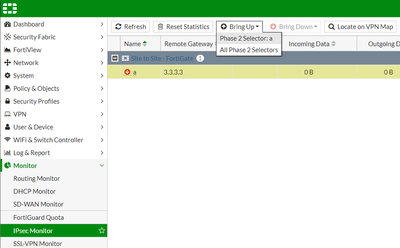
From v6.4, it is possible to bring up from VPN -> IPsec Tunnels and select the status of VPN. For example, select the 'Inactive' status as shown below.
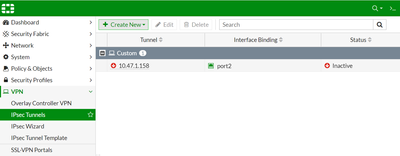
It will redirect to another Web page showing multiple phase 2 selectors columns as shown in the previous version, select the tunnel and bring up a specific phase 2 selector or all phase 2 selectors shown below.
Another method is to go under Dashboard -> Network -> IPsec.
Note: If a phase 2 selector did not come up after using the force bring-up option, check each device to see if the set phase 2 selector IP address or subnet mask is the same. Also, the bring-up option is not available for dial-up tunnels.
If the Phase 2 tunnel is still down. Check the following.
If Phase-2 is still not operational, start the packet capture on port 500/4500.
CLI method:
execute vpn ipsec tunnel up <Phase2 name> diag vpn tunnel up <phase2 name>
Related articles: Technical Tip: How to bring the IPsec tunnel down from the CLI and GUI |
The Fortinet Security Fabric brings together the concepts of convergence and consolidation to provide comprehensive cybersecurity protection for all users, devices, and applications and across all network edges.
Copyright 2026 Fortinet, Inc. All Rights Reserved.