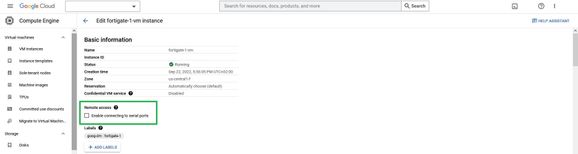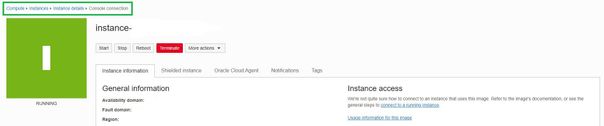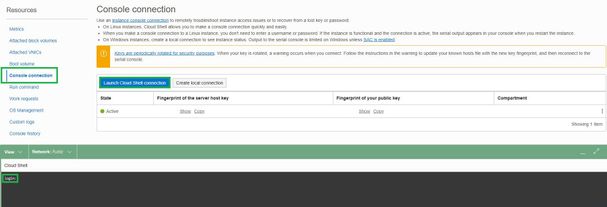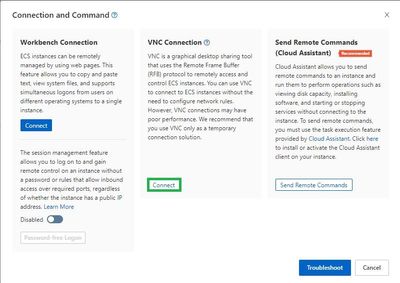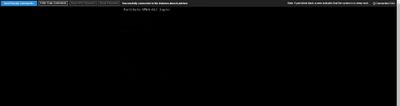- Support Forum
- Knowledge Base
- Customer Service
- Internal Article Nominations
- FortiGate
- FortiClient
- FortiADC
- FortiAIOps
- FortiAnalyzer
- FortiAP
- FortiAuthenticator
- FortiBridge
- FortiCache
- FortiCare Services
- FortiCarrier
- FortiCASB
- FortiConverter
- FortiCNP
- FortiDAST
- FortiData
- FortiDDoS
- FortiDB
- FortiDNS
- FortiDLP
- FortiDeceptor
- FortiDevice
- FortiDevSec
- FortiDirector
- FortiEdgeCloud
- FortiEDR
- FortiEndpoint
- FortiExtender
- FortiGate Cloud
- FortiGuard
- FortiGuest
- FortiHypervisor
- FortiInsight
- FortiIsolator
- FortiMail
- FortiManager
- FortiMonitor
- FortiNAC
- FortiNAC-F
- FortiNDR (on-premise)
- FortiNDRCloud
- FortiPAM
- FortiPhish
- FortiPortal
- FortiPresence
- FortiProxy
- FortiRecon
- FortiRecorder
- FortiSRA
- FortiSandbox
- FortiSASE
- FortiSASE Sovereign
- FortiScan
- FortiSIEM
- FortiSOAR
- FortiSwitch
- FortiTester
- FortiToken
- FortiVoice
- FortiWAN
- FortiWeb
- FortiAppSec Cloud
- Lacework
- Wireless Controller
- RMA Information and Announcements
- FortiCloud Products
- ZTNA
- 4D Documents
- Customer Service
- Community Groups
- Blogs
- Fortinet Community
- Knowledge Base
- FortiGate
- Technical Tip: How to access the FortiGate VM cons...
- Subscribe to RSS Feed
- Mark as New
- Mark as Read
- Bookmark
- Subscribe
- Printer Friendly Page
- Report Inappropriate Content
Description
This article describes how to access the FortiGate VM console in multiple public cloud environments.
Scope
FortiGate.
Solution
Microsoft Azure.
- Select the FortiGate VM and select Serial console.
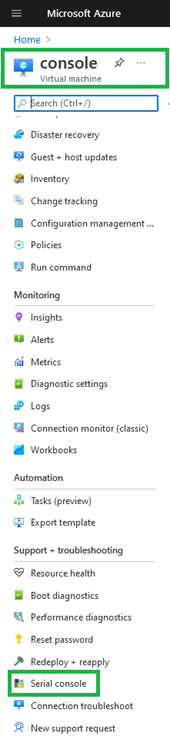
-
Select Information.

-
Select Enable with custom storage account and choose an existing storage account or create a new one.
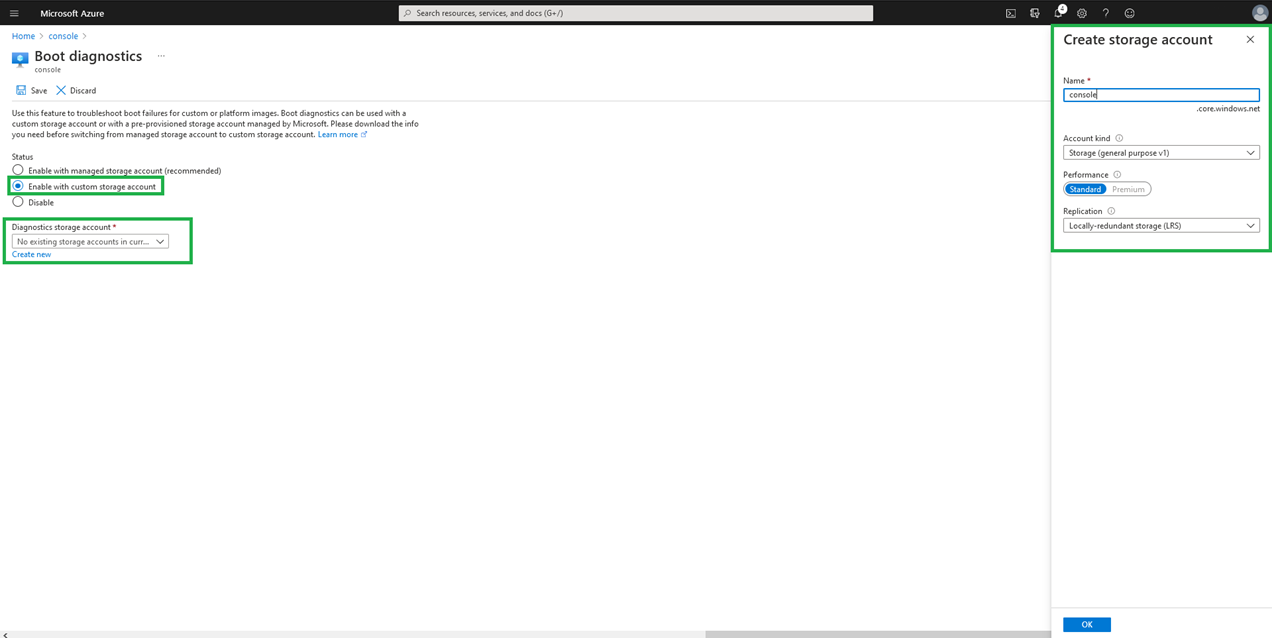
-
Select Save.
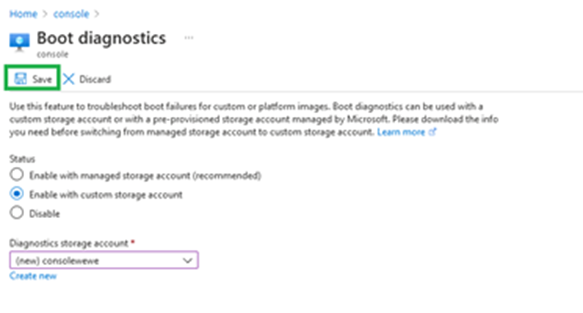
-
Select Refresh and the console page will load.
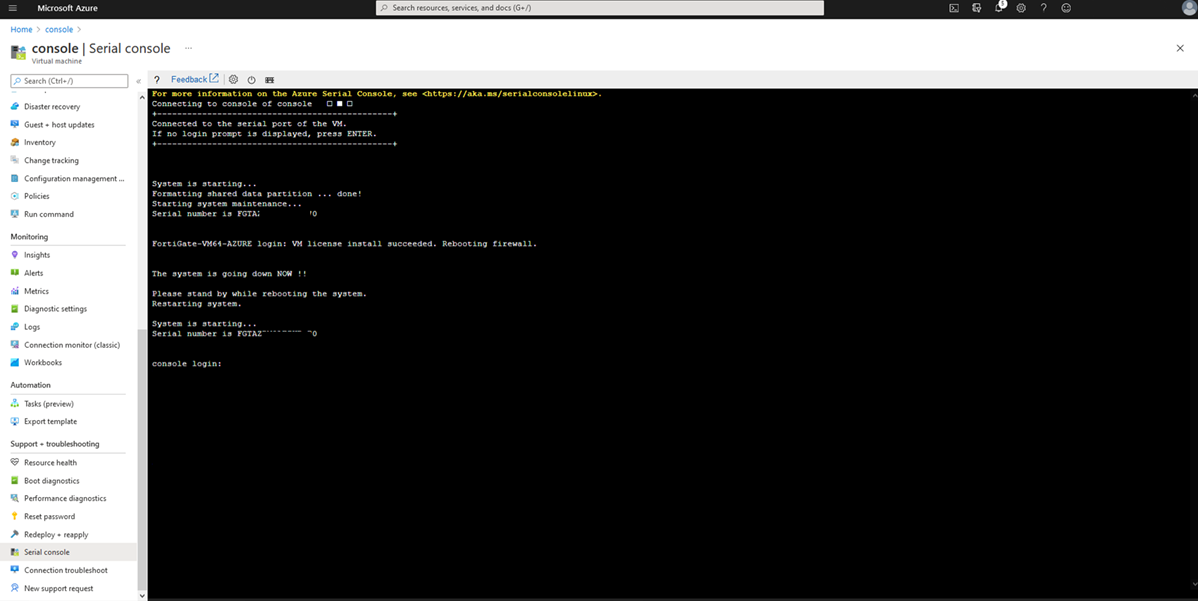
Amazon Web Services (AWS).
Navigate to EC2 instances, select the instance, and select Connect:
Select EC2 serial console and then select Connect:
Google Cloud.
Navigate to VM instances, select the VM, and select CONNECT TO SERIAL CONSOLE:
It may be necessary to enable remote access first. To enable remote access, navigate to VM instances, select the VM, select the Edit button, and then enable the option labeled 'Enable connecting to serial ports'.
Oracle Cloud.
Navigate to (Compute -> Instances -> Instance details) in the Oracle Cloud environment, then select the Console connection and Launch Cloud Shell connection buttons.
Alibaba Cloud.
Navigate to (Instances & Images -> Instances) in the Alibaba cloud environment, then choose VM and hit the 'Connect' button after that hit the 'Connect' button ('VNC connection' section).
The Fortinet Security Fabric brings together the concepts of convergence and consolidation to provide comprehensive cybersecurity protection for all users, devices, and applications and across all network edges.
Copyright 2025 Fortinet, Inc. All Rights Reserved.