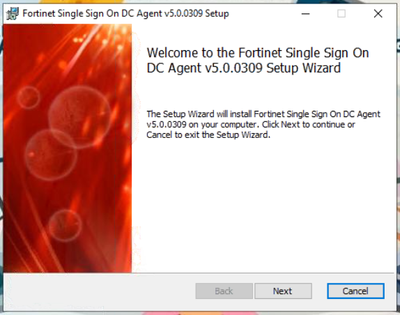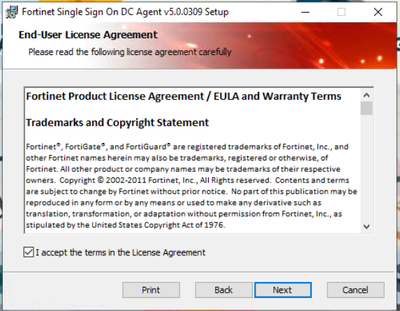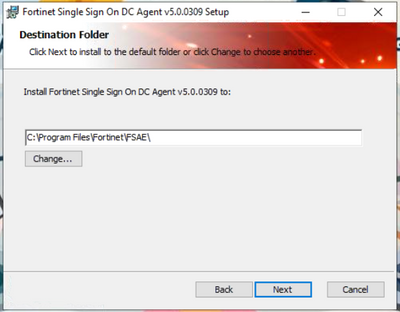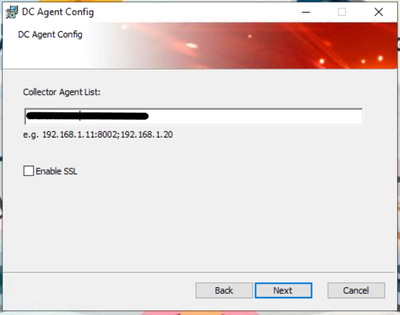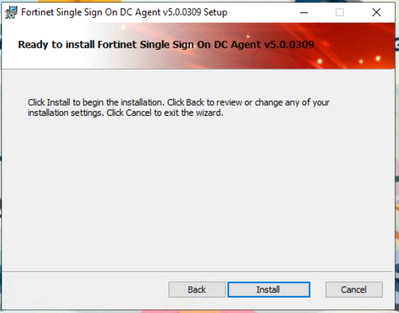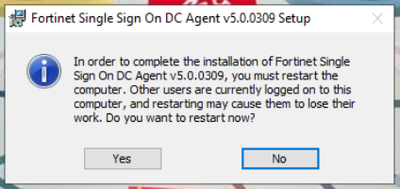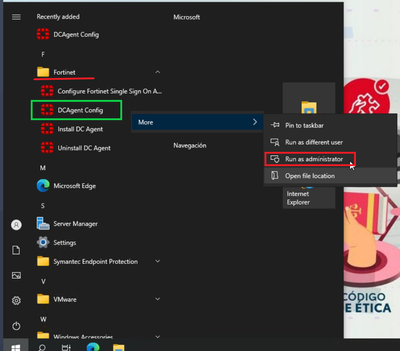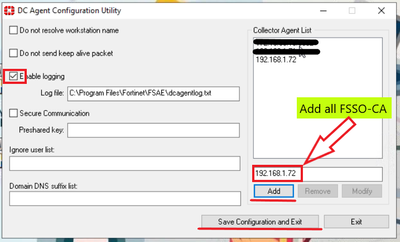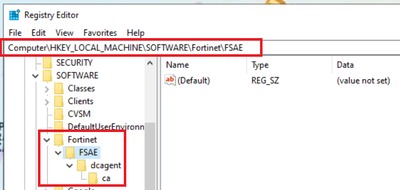- Support Forum
- Knowledge Base
- Customer Service
- Internal Article Nominations
- FortiGate
- FortiClient
- FortiADC
- FortiAIOps
- FortiAnalyzer
- FortiAP
- FortiAuthenticator
- FortiBridge
- FortiCache
- FortiCare Services
- FortiCarrier
- FortiCASB
- FortiConverter
- FortiCNP
- FortiDAST
- FortiData
- FortiDDoS
- FortiDB
- FortiDNS
- FortiDLP
- FortiDeceptor
- FortiDevice
- FortiDevSec
- FortiDirector
- FortiEdgeCloud
- FortiEDR
- FortiEndpoint
- FortiExtender
- FortiGate Cloud
- FortiGuard
- FortiGuest
- FortiHypervisor
- FortiInsight
- FortiIsolator
- FortiMail
- FortiManager
- FortiMonitor
- FortiNAC
- FortiNAC-F
- FortiNDR (on-premise)
- FortiNDRCloud
- FortiPAM
- FortiPhish
- FortiPortal
- FortiPresence
- FortiProxy
- FortiRecon
- FortiRecorder
- FortiSRA
- FortiSandbox
- FortiSASE
- FortiSASE Sovereign
- FortiScan
- FortiSIEM
- FortiSOAR
- FortiSwitch
- FortiTester
- FortiToken
- FortiVoice
- FortiWAN
- FortiWeb
- FortiAppSec Cloud
- Lacework
- Wireless Controller
- RMA Information and Announcements
- FortiCloud Products
- ZTNA
- 4D Documents
- Customer Service
- Community Groups
- Blogs
- Fortinet Community
- Knowledge Base
- FortiGate
- Technical Tip: How to Install DC Agent Graphical I...
- Subscribe to RSS Feed
- Mark as New
- Mark as Read
- Bookmark
- Subscribe
- Printer Friendly Page
- Report Inappropriate Content
Description
This article describes how to install and use DC_Agent graphical user interface.
Scope
FSSO-CA, FortiOS, DC_Agent.
Solution
By default, the DC agent is installed without GUI, and configurations are located directly in regedit, then it is possible to download and install the GUI for dc agent.
1) FSSO-CA and DC agent must be in the same version, for dc_agent validation.Refer to:
Technical Note: FSSO - How to check the DC agent version
2) Log in to support.fortinet.com, locate the correct version, and download, the executable file 'DCAgent_Setup_5.0.0xxx_x64.exe':
Technical Tip: Downloading FSSO agent software
3) Proceed with installation.
It is possible to add all FSSO-CA during installation, separate with ';'.
If it is an upgrade version or a first-time dc_agent install, a reboot will be prompted.
After reboot, locate in Start -> Fortinet -> DC Agent Config, right-click' on Run as administrator.
Add or remove the FSSO-CA servers, and do not forget to 'save configuration and exit'.
To validate the configuration saved, locate regedit keys for dcagent and ca.
Related articles:
Technical Tip: Downloading FSSO agent software
Technical Tip: How to validate MD5 checksum hash for FSSO installer
Technical Tip: FSSO Collector Agent unable to install DC agent to Domain Controller
Technical Tip: How to install FSSO Collector Agent
Technical Tip: Configure FSSO in DC Agent mode
Troubleshooting Tip: FSSO Complete troubleshooting for TAC tickets
The Fortinet Security Fabric brings together the concepts of convergence and consolidation to provide comprehensive cybersecurity protection for all users, devices, and applications and across all network edges.
Copyright 2025 Fortinet, Inc. All Rights Reserved.