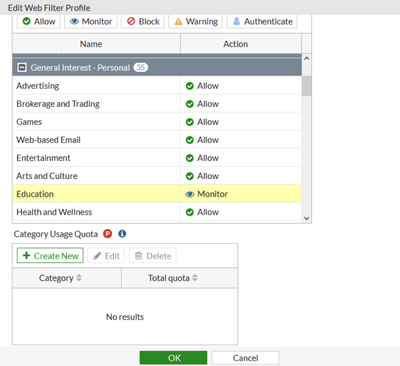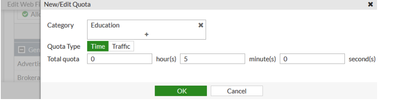- Support Forum
- Knowledge Base
- Customer Service
- Internal Article Nominations
- FortiGate
- FortiClient
- FortiADC
- FortiAIOps
- FortiAnalyzer
- FortiAP
- FortiAuthenticator
- FortiBridge
- FortiCache
- FortiCare Services
- FortiCarrier
- FortiCASB
- FortiConverter
- FortiCNP
- FortiDAST
- FortiData
- FortiDDoS
- FortiDB
- FortiDNS
- FortiDLP
- FortiDeceptor
- FortiDevice
- FortiDevSec
- FortiDirector
- FortiEdgeCloud
- FortiEDR
- FortiEndpoint
- FortiExtender
- FortiGate Cloud
- FortiGuard
- FortiGuest
- FortiHypervisor
- FortiInsight
- FortiIsolator
- FortiMail
- FortiManager
- FortiMonitor
- FortiNAC
- FortiNAC-F
- FortiNDR (on-premise)
- FortiNDRCloud
- FortiPAM
- FortiPhish
- FortiPortal
- FortiPresence
- FortiProxy
- FortiRecon
- FortiRecorder
- FortiSRA
- FortiSandbox
- FortiSASE
- FortiSASE Sovereign
- FortiScan
- FortiSIEM
- FortiSOAR
- FortiSwitch
- FortiTester
- FortiToken
- FortiVoice
- FortiWAN
- FortiWeb
- FortiAppSec Cloud
- Lacework
- Wireless Controller
- RMA Information and Announcements
- FortiCloud Products
- ZTNA
- 4D Documents
- Customer Service
- Community Groups
- Blogs
FortiGate
FortiGate Next Generation Firewall utilizes purpose-built security processors and threat intelligence security services from FortiGuard labs to deliver top-rated protection and high performance, including encrypted traffic.
- Fortinet Community
- Knowledge Base
- FortiGate
- Technical Tip: FortiGate Traffic based webfilter q...
Options
- Subscribe to RSS Feed
- Mark as New
- Mark as Read
- Bookmark
- Subscribe
- Printer Friendly Page
- Report Inappropriate Content
anil_nayak_FTNT

Staff
Created on
07-06-2015
01:45 AM
Edited on
10-06-2025
07:42 AM
By
![]() Stephen_G
Stephen_G
Article Id
198303
Description
This article provides the commands for FortiGate traffic-based based webfilter quota configuration.
Scope
FortiGate.
Solution
Traffic-based quota configuration in FortiGate webfilter is available via CLI mode only.
Configure the traffic type webfilter quota as per the following command:
Configure the traffic type webfilter quota as per the following command:
config webfilter profile
edit <webfilter-profile-name>
config ftgd-wf
config quota
edit 0
set type traffic
set unit <select unit>
set value <select value>
set category <select>
end
end
end
edit <webfilter-profile-name>
config ftgd-wf
config quota
edit 0
set type traffic
set unit <select unit>
set value <select value>
set category <select>
end
end
end
The following command can be used to obtain the webfilter category information/ID:
get webfilter categories
Once configured, this can be seen in the GUI under Security profile -> Webfilter -> Profile -> Quota section.
From version 6.4.0, Traffic-Based quota configuration in FortiGate webfilter is also available via the GUI.
To configure a quota in the GUI:
- Go to Security Profiles -> Web Filter, select 'Create New', or edit an existing profile.
- For the Feature set, select Proxy-based.
- In the FortiGuard category-based filter section, under General Interest -> Personal, select Education, then select 'Monitor'.
- In the Category Usage Quota section, select 'Create New'.
- In the Category field, select Education.
- For the Quota Type, select Time and set the Total quota to 5 minutes.
- Select 'OK'.
- Configure the other settings as needed.
- Select 'OK'.
Related article:
Labels:
Broad. Integrated. Automated.
The Fortinet Security Fabric brings together the concepts of convergence and consolidation to provide comprehensive cybersecurity protection for all users, devices, and applications and across all network edges.
Security Research
Company
News & Articles
Copyright 2025 Fortinet, Inc. All Rights Reserved.